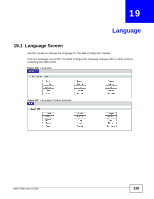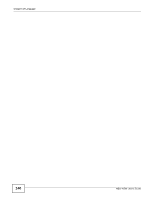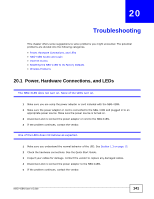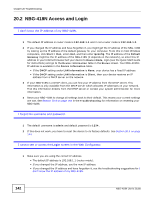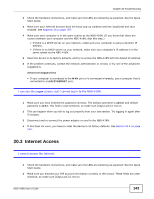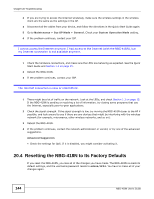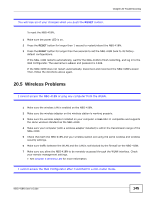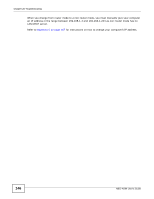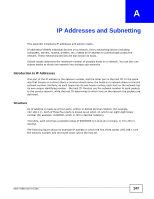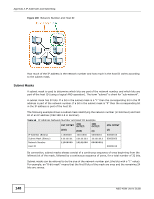ZyXEL NBG-418N User Guide - Page 144
Resetting the NBG-418N to Its Factory Defaults
 |
View all ZyXEL NBG-418N manuals
Add to My Manuals
Save this manual to your list of manuals |
Page 144 highlights
Chapter 20 Troubleshooting 3 If you are trying to access the Internet wirelessly, make sure the wireless settings in the wireless client are the same as the settings in the AP. 4 Disconnect all the cables from your device, and follow the directions in the Quick Start Guide again. 5 Go to Maintenance > Sys OP Mode > General. Check your System Operation Mode setting. 6 If the problem continues, contact your ISP. I cannot access the Internet anymore. I had access to the Internet (with the NBG-418N), but my Internet connection is not available anymore. 1 Check the hardware connections, and make sure the LEDs are behaving as expected. See the Quick Start Guide and Section 1.3 on page 15. 2 Reboot the NBG-418N. 3 If the problem continues, contact your ISP. The Internet connection is slow or intermittent. 1 There might be a lot of traffic on the network. Look at the LEDs, and check Section 1.3 on page 15. If the NBG-418N is sending or receiving a lot of information, try closing some programs that use the Internet, especially peer-to-peer applications. 2 Check the signal strength. If the signal strength is low, try moving the NBG-418N closer to the AP if possible, and look around to see if there are any devices that might be interfering with the wireless network (for example, microwaves, other wireless networks, and so on). 3 Reboot the NBG-418N. 4 If the problem continues, contact the network administrator or vendor, or try one of the advanced suggestions. Advanced Suggestion • Check the settings for QoS. If it is disabled, you might consider activating it. 20.4 Resetting the NBG-418N to Its Factory Defaults If you reset the NBG-418N, you lose all of the changes you have made. The NBG-418N re-loads its default settings, and the username/password resets to admin/1234. You have to make all of your changes again. 144 NBG-418N User's Guide