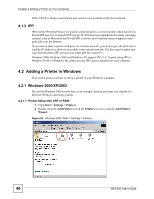ZyXEL NPS-520 User Guide - Page 42
Do not turn off the NPS-520 while firmware upload is in progress, Table 14
 |
View all ZyXEL NPS-520 manuals
Add to My Manuals
Save this manual to your list of manuals |
Page 42 highlights
Chapter 3 Web Configurator Figure 19 Web Configurator: Utilities > Firmware Upgrade The following table describes the labels in this screen. Table 14 Web Configurator: Utilities > Firmware Upgrade LABEL DESCRIPTION File Path Type in the location of the file you want to upload in this field or click Browse ... to find it. Browse... Click Browse... to find the .bin file you want to upload. Remember that you must decompress compressed (.zip) files before you can upload them. Upload Click Upload to begin the upload process. This process may take up to two minutes. Click OK when a screen displays asking you to confirm that you want to upload the firmware. Figure 20 Firmware Upload Confirmation Click OK when a screen displays asking you not to turn off the NPS-520 during firmware upgrade. Figure 21 Firmware Upload Warning " Do not turn off the NPS-520 while firmware upload is in progress! The NPS-520 automatically restarts in this time causing a temporary network disconnect. In some operating systems, you may see the following icon on your desktop. 42 NPS-520 User's Guide