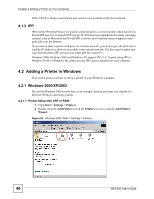ZyXEL NPS-520 User Guide - Page 51
existing driver, Replace existing driver,
 |
View all ZyXEL NPS-520 manuals
Add to My Manuals
Save this manual to your list of manuals |
Page 51 highlights
Chapter 4 Adding a Printer on Your Computer Figure 35 Windows 2000: Add Printer Wizard: Printer Driver 15 If the following screen displays, select Keep existing driver and click Next if you already have a printer driver installed on your computer and you do not want to change it. Otherwise, select Replace existing driver to replace it with the new driver you selected in the previous screen and click Next. Figure 36 Windows 2000: Add Printer Wizard: Use Existing Driver 16 Type a name to identify the printer and then click Next to continue. NPS-520 User's Guide 51

Chapter 4 Adding a Printer on Your Computer
NPS-520 User’s Guide
51
Figure 35
Windows 2000: Add Printer Wizard: Printer Driver
15
If the following screen displays, select
Keep
existing driver
and click
Next
if you
already have a printer driver installed on your computer and you do not want to change
it. Otherwise, select
Replace existing driver
to replace it with the new driver you
selected in the previous screen and click
Next
.
Figure 36
Windows 2000: Add Printer Wizard: Use Existing Driver
16
Type a name to identify the printer and then click
Next
to continue.