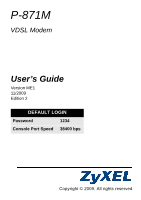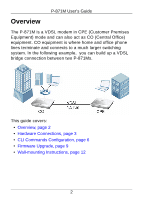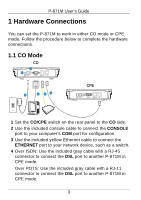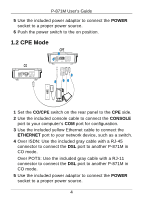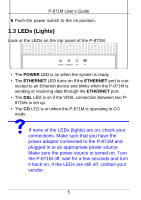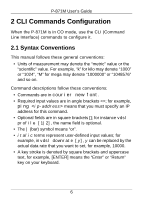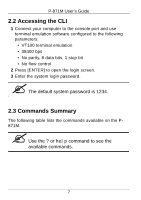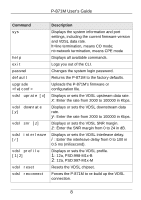ZyXEL P-871-G1 User Guide - Page 3
Hardware Connections, 1.1 CO Mode
 |
View all ZyXEL P-871-G1 manuals
Add to My Manuals
Save this manual to your list of manuals |
Page 3 highlights
P-871M User's Guide 1 Hardware Connections You can set the P-871M to work in either CO mode or CPE mode. Follow the procedure below to complete the hardware connections. 1.1 CO Mode CO 1 6 5 2 34 CPE 1 Set the CO/CPE switch on the rear panel to the CO side. 2 Use the included console cable to connect the CONSOLE port to your computer's COM port for configuration. 3 Use the included yellow Ethernet cable to connect the ETHERNET port to your network device, such as a switch. 4 Over ISDN: Use the included gray cable with a RJ-45 connector to connect the DSL port to another P-871M in CPE mode. Over POTS: Use the included gray cable with a RJ-11 connector to connect the DSL port to another P-871M in CPE mode. 3
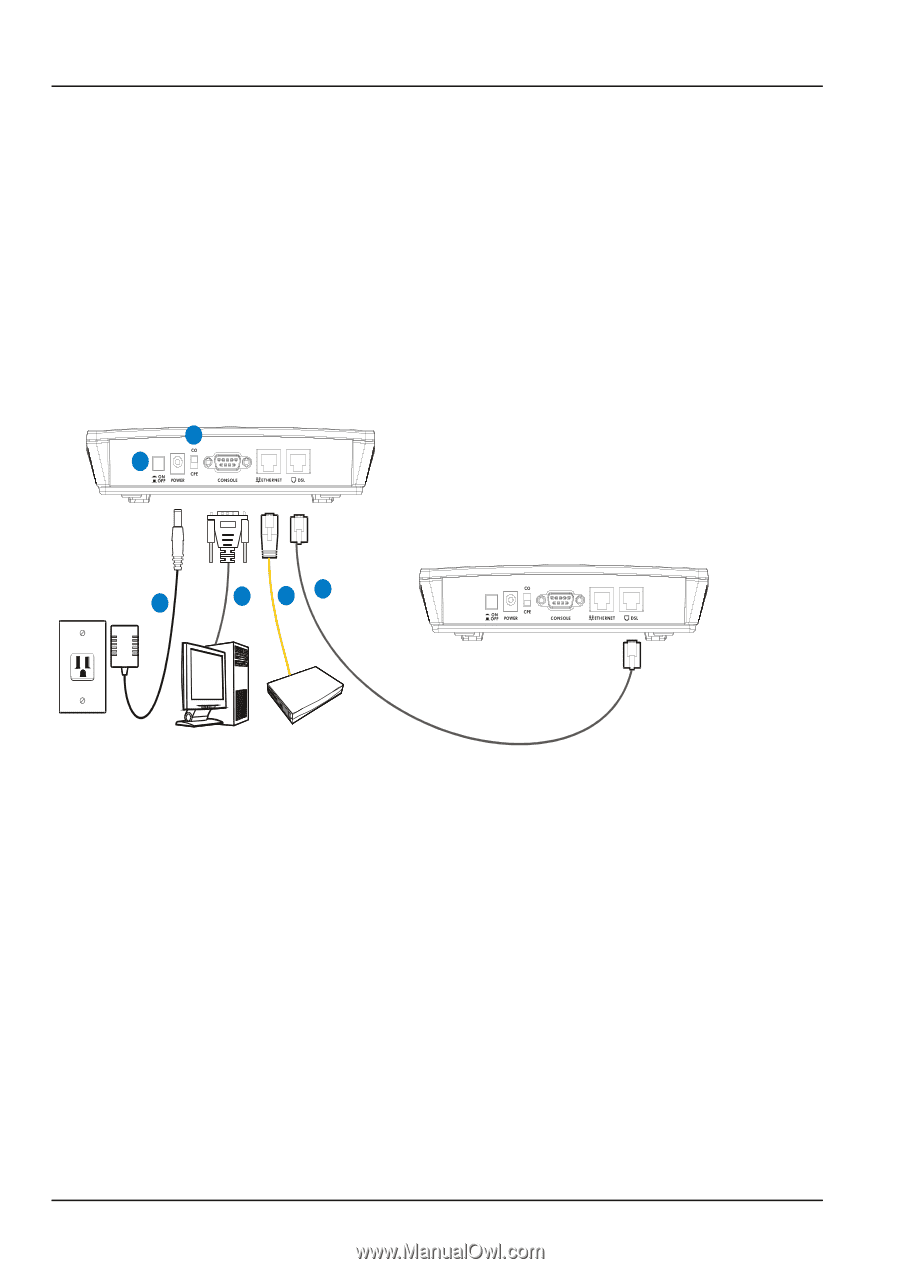
3
P-871M User’s Guide
1 Hardware Connections
You can set the P-871M to work in either CO mode or CPE
mode. Follow the procedure below to complete the hardware
connections.
1.1 CO Mode
1
Set the
CO/CPE
switch on the rear panel to the
CO
side.
2
Use the included console cable to connect the
CONSOLE
port to your computer’s
COM
port for configuration.
3
Use the included yellow Ethernet cable to connect the
ETHERNET
port to your network device, such as a switch.
4
Over ISDN: Use the included gray cable with a RJ-45
connector to connect the
DSL
port to another P-871M in
CPE mode.
Over POTS: Use the included gray cable with a RJ-11
connector to connect the
DSL
port to another P-871M in
CPE mode.
3
1
2
4
5
6
CO
CPE