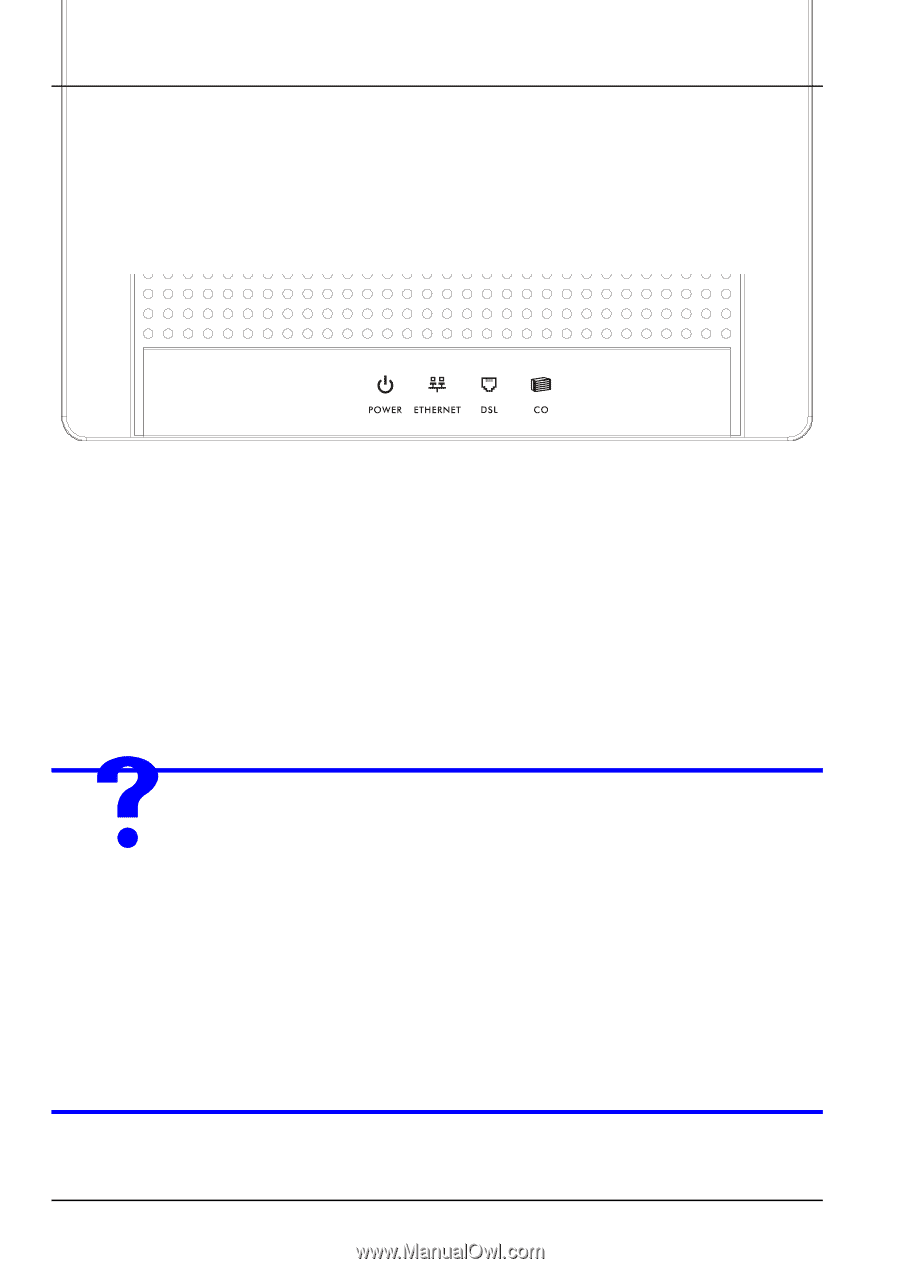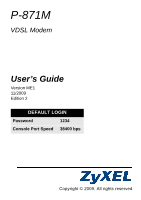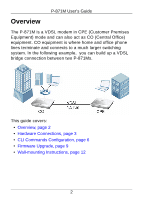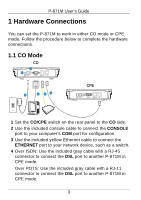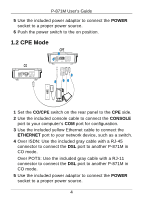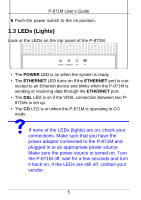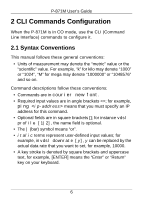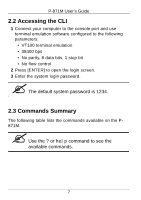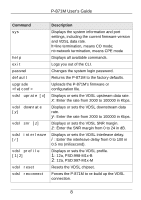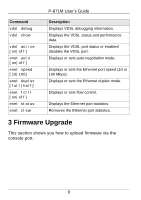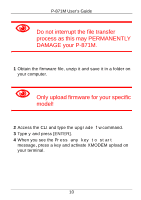ZyXEL P-871-G1 User Guide - Page 5
LEDs (Lights), connections. Make sure that you have
 |
View all ZyXEL P-871-G1 manuals
Add to My Manuals
Save this manual to your list of manuals |
Page 5 highlights
P-871M User's Guide 6 Push the power switch to the on position. 1.3 LEDs (Lights) Look at the LEDs on the top panel of the P-871M. • The POWER LED is on when the system is ready. • The ETHERNET LED turns on if the ETHERNET port is con- nected to an Ethernet device and blinks when the P-871M is sending or receiving data through the ETHERNET port. • The DSL LED is on if the VDSL connection between two P871Ms is set up. • The CO LED is on when the P-871M is operating in CO mode. VIf none of the LEDs (lights) are on, check your connections. Make sure that you have the power adaptor connected to the P-871M and plugged in to an appropriate power source. Make sure the power source is turned on. Turn the P-871M off, wait for a few seconds and turn it back on. If the LEDs are still off, contact your vendor. 5