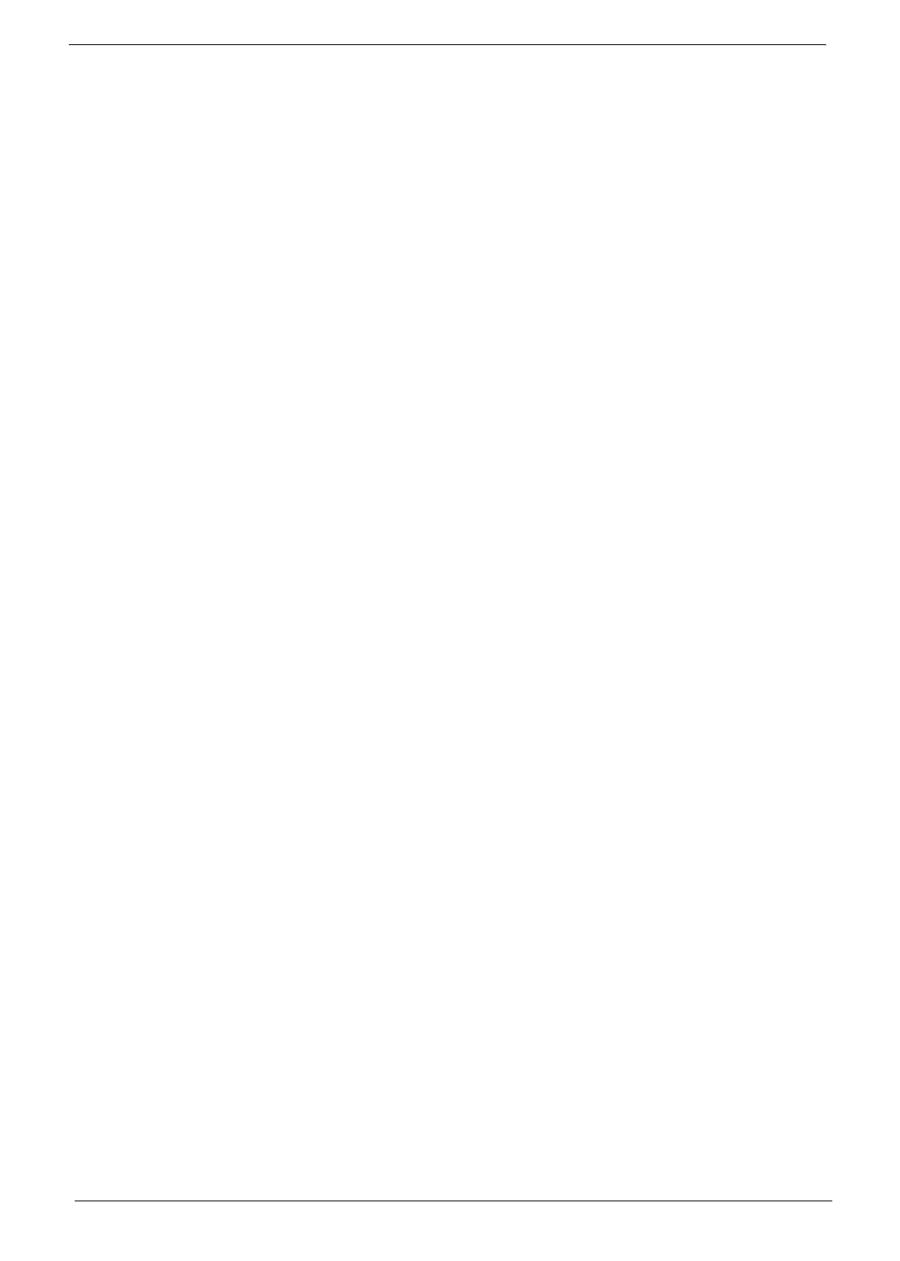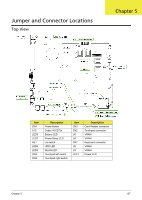eMachines E732 eMachines eME732 Series Service Guide - Page 150
BIOS Recovery by Crisis Disk, BIOS Recovery Boot Block, BIOS Recovery Hotkey - windows xp
 |
View all eMachines E732 manuals
Add to My Manuals
Save this manual to your list of manuals |
Page 150 highlights
BIOS Recovery by Crisis Disk BIOS Recovery Boot Block: BIOS Recovery Boot Block is a special block of BIOS. It is used to boot up the system with minimum BIOS initialization. Users can enable this feature to restore the BIOS firmware to a successful one once the previous BIOS flashing process failed. BIOS Recovery Hotkey: The system provides a function hotkey: Fn+Esc, to enable the BIOS Recovery process when the system is powered on during BIOS POST. To use this function, it is strongly recommended to have the AC adapter and Battery present. If this function is enabled, the system will force the BIOS to enter a special BIOS block, called Boot Block. Steps for BIOS Recovery from USB Storage: Before doing this, prepare the Crisis USB key. The Crisis USB key could be made by executing the Crisis Disk program in another system with Windows XP OS. Follow the steps below: 1. Format the USB storage disk using the Fast Format option. 2. Save ROM file (file name: ZQ8x64.fd) to the root directory of USB storage. Make sure that there is no other BIOS file saved in the same directory. 3. Plug USB storage into USB port. 4. Press Fn + ESC button then plug in AC power. The Power button flashes once. 5. Press Power button to initiate system CRISIS mode. When CRISIS is complete, the system auto restarts with a workable BIOS. 6. Update the latest version BIOS for this machine by regular BIOS flashing process. 140 Chapter 5