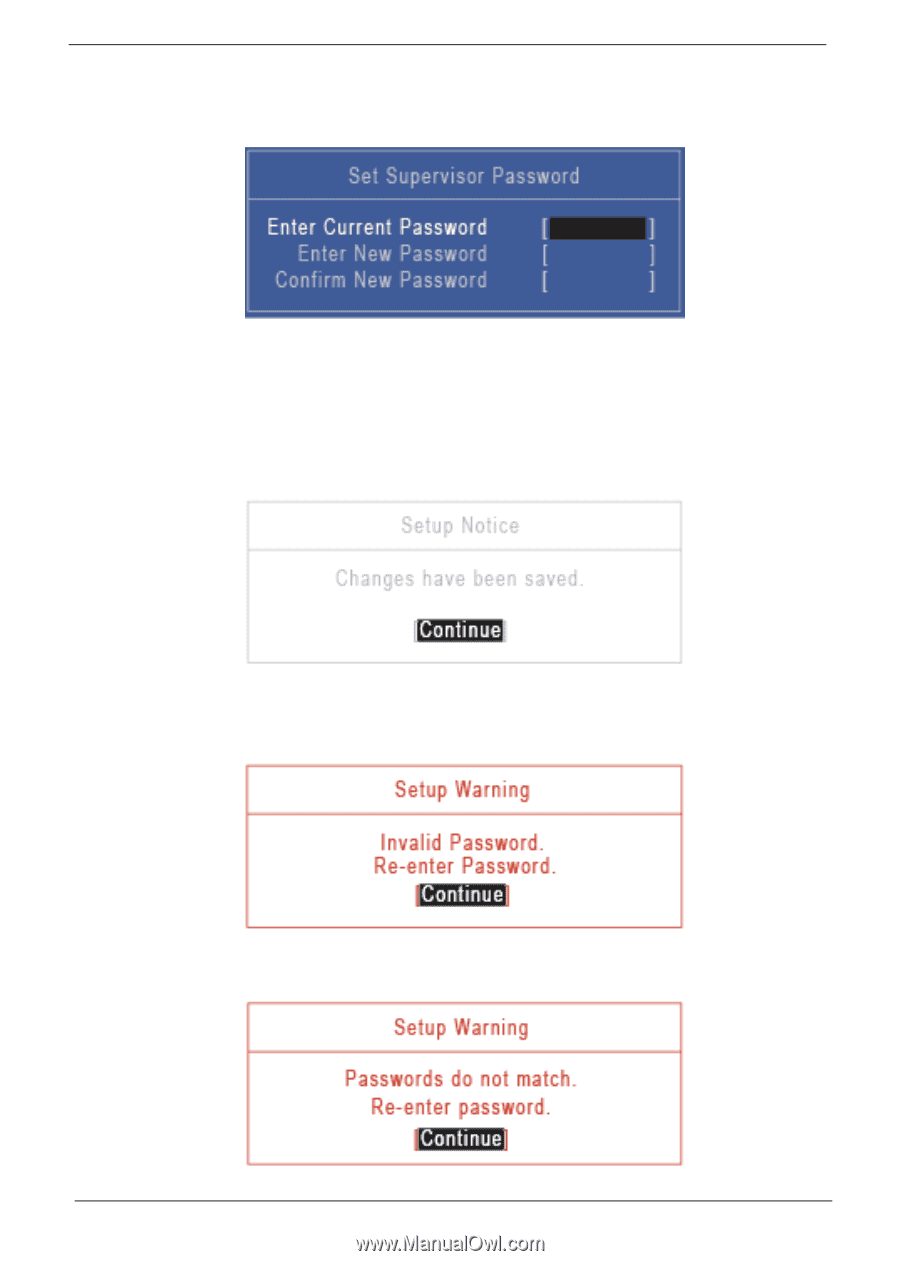eMachines E732 eMachines eME732 Series Service Guide - Page 44
Changing a Password, Set Supervisor Password box appears.
 |
View all eMachines E732 manuals
Add to My Manuals
Save this manual to your list of manuals |
Page 44 highlights
Changing a Password 1. Use the and keys to highlight the Set Supervisor Password parameter and press the Enter key. The Set Supervisor Password box appears. 2. Type the current password in the Enter Current Password field and press Enter. 3. Type a password in the Enter New Password field. Retype the password in the Confirm New Password field. 4. Press Enter. After setting the password, the computer sets the User Password parameter to "Set". 5. If desired, you can enable the Password on boot parameter. 6. When you are done, press F10 to save the changes and exit the BIOS Setup Utility. If the verification is OK, the screen will display as following. The password setting is complete after the user presses Enter. If the current password entered does not match the actual current password, the screen will show you the Setup Warning. If the new password and confirm new password strings do not match, the screen displays the following message. 34 Chapter 2