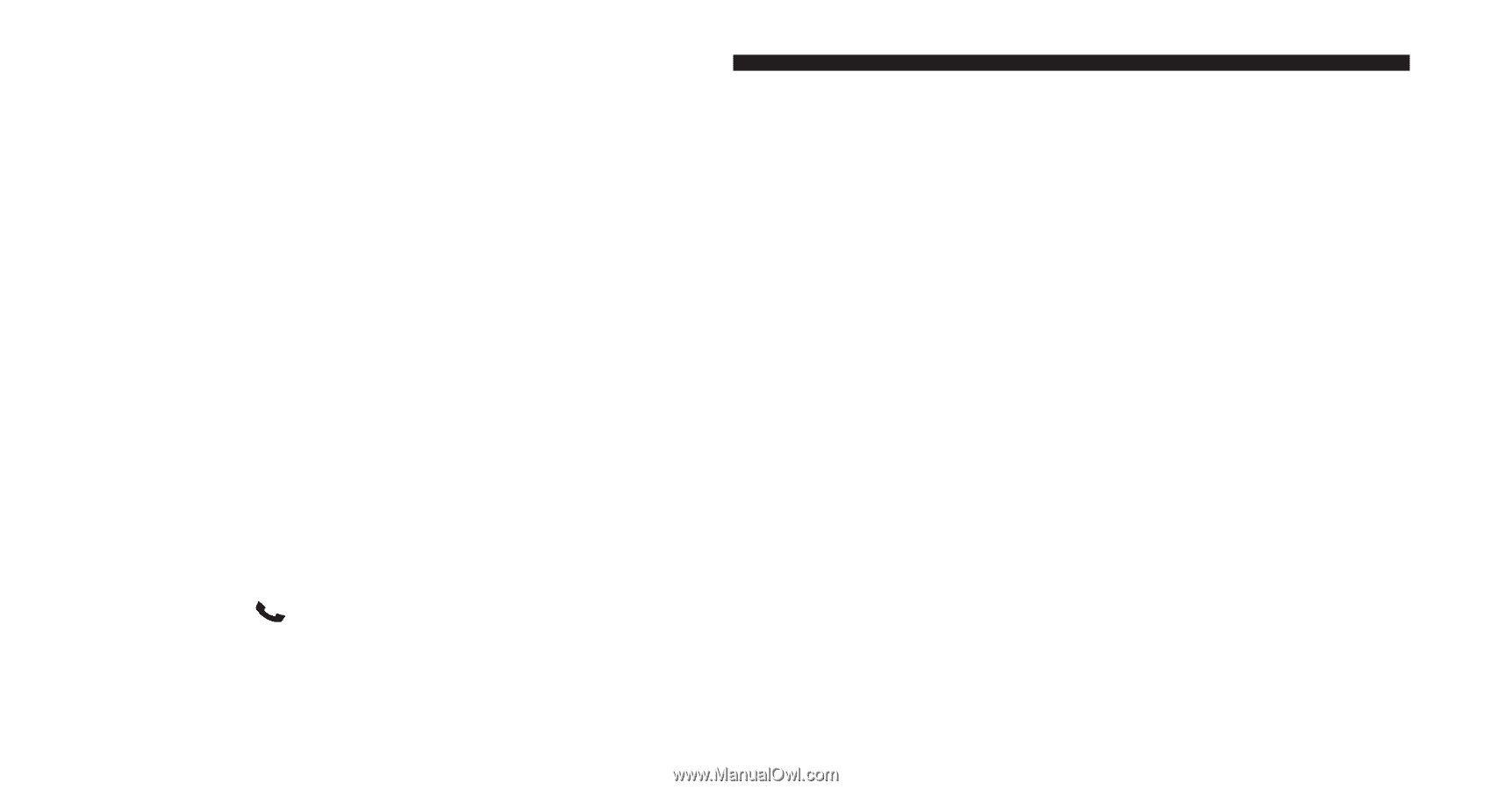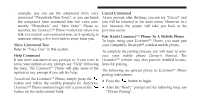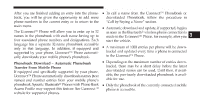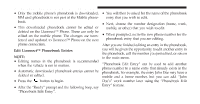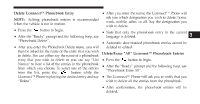2012 Dodge Caliber Owner Manual - Page 110
2012 Dodge Caliber Manual
Page 110 highlights
108 UNDERSTANDING THE FEATURES OF YOUR VEHICLE • Only the mobile phone's phonebook is downloaded. • You will then be asked for the name of the phonebook SIM card phonebook is not part of the Mobile phoneentry that you wish to edit. book. • Next, choose the number designation (home, work, • This downloaded phonebook cannot be edited or mobile, or other) that you wish to edit. deleted on the Uconnect™ Phone. These can only be edited on the mobile phone. The changes are trans- • When prompted, recite the new phone number for the phonebook entry that you are editing. ferred and updated to Uconnect™ Phone on the next phone connection. After you are finished editing an entry in the phonebook, you will be given the opportunity to edit another entry in Edit Uconnect™ Phonebook Entries the phonebook, call the number you just edited, or return NOTE: to the main menu. • Editing names in the phonebook is recommended "Phonebook Edit Entry" can be used to add another when the vehicle is not in motion. phone number to a name entry that already exists in the • Automatic downloaded phonebook entries cannot be phonebook. For example, the entry John Doe may have a deleted or edited. mobile and a home number, but you can add "John • Press the button to begin. Doe's" work number later using the "Phonebook Edit Entry" feature. • After the "Ready" prompt and the following beep, say "Phonebook Edit Entry".