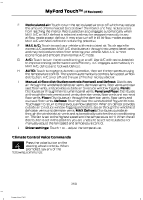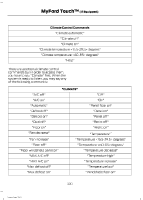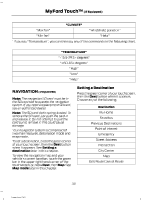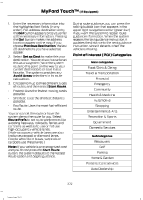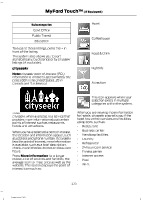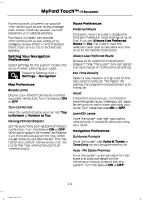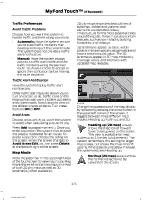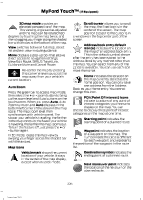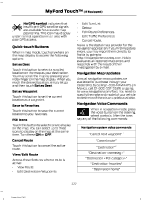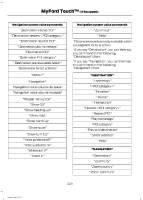2014 Ford Escape Owner Manual Printing 2 - Page 377
2014 Ford Escape Manual
Page 377 highlights
MyFord Touch™ (If Equipped) For restaurants, cityseekr can provide information such as star rating, average cost, review, handicap access, hours of operation, and website address. For hotels, cityseekr can provide information such as star rating, price category, review, check-in and checkout times, hotel service icons and website address. Route Preferences Preferred Route Choose to have the system display the Shortest, Fastest or most Ecological route first. If you set Always Use Preferred Route to Yes, the system uses the selected route type to calculate only one route to the desired destination. Always Use Preferred Route Bypass route selection in destination programming. The system only calculates one route based on preferred route setting. Eco Time Penalty Select a low, medium or high cost for the calculated Eco Route. The higher the setting, the longer the time allotment is for the route. Avoid These features allow you to choose to have the system avoid freeways, toll roads, ferries and car trains when planning your route. Turn these features ON or OFF. Use HOV Lanes Have the system use high-occupancy vehicle lanes, if available, when planning your route. Navigation Preferences Guidance Prompts Have the system use Voice & Tones or Tone Only on your programmed route. Auto - Fill State/Province Have the system automatically fill in the state and province based on the information already entered into the system. Turn this feature ON or OFF. Setting Your Navigation Preferences Select settings for the system to take into account when planning your route. Press the Settings icon > Settings > Navigation. E142607 Map Preferences Breadcrumbs Display your vehicle's previously traveled route with white dots. Turn this feature ON or OFF. Turn List Format Have the system display your turn list Top to Bottom or Bottom to Top. Parking POI Notification Set the automatic parking point of interest notification. Turn this feature ON or OFF. When parking point of interest notification is on, the icons display on the map when you get close to your destination. This may not be very useful in dense areas, and may clutter the map when other points of interest display. 374 Escape/Kuga (TM2)