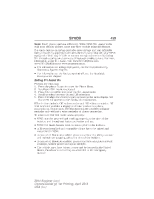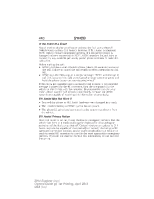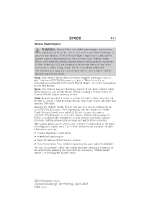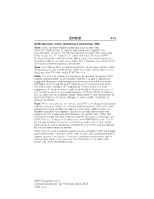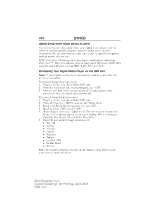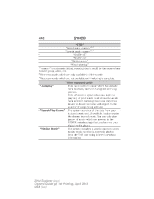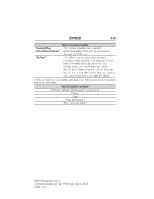2014 Ford Explorer Owner Manual Printing 1 - Page 445
2014 Ford Explorer Manual
Page 445 highlights
444 SYNC® Connecting to SYNC Services Using Voice Commands 1. Press the voice button. 2. When prompted, say "Services". This initiates an outgoing call to SYNC Services using your paired and connected Bluetooth-enabled cellular phone. 3. Once you are connected to the service, follow the voice prompts to request the desired service, such as "Traffic" or "Directions". You can also say "What are my choices?" to receive a complete list of available services from which to choose. 4. Say "Services" to return to the services main menu or for help, say "Help". Connecting to SYNC Services Using the Phone Menu 1. Press the phone button to enter the Phone Menu. 2. Scroll until Services appears in the display. 3. Press OK to confirm and enter the Services menu. The display indicates the system is connecting. 4. Press OK. SYNC initiates the call to the Services portal. 5. Once connected, follow the voice prompts to request your desired Service, such as Traffic or Directions. You can also say "What are my choices?" to receive a complete list of available services from which to choose. 6. To return to the Services menu, say "Services" or for help, say "Help". Receiving Turn-by-Turn Directions 1. When connected to SYNC Services, say "Directions" or "Business search". To find the closest business or type of business to your current location, just say "Business search" and then "Search near me". If you need further assistance in finding a location you can say "Operator" at any time within a Directions or Business search to speak with a live operator. You may also be prompted to speak with an operator when the automatic system has difficulty matching your voice request. The live operator can assist you by searching for businesses by name or by category, residential addresses by street address or by name or specific street intersections. Operator Assist is a feature of your SYNC Services subscription. For more information on Operator Assist visit www.SYNCMyRide.com/support. 2. Follow the voice prompts to select your destination. Once your destination is selected, your current vehicle location is uploaded and a route based on current traffic conditions is calculated and sent back to your vehicle. After the route download is complete, the phone call is automatically ended. You then receive audible and visual driving instructions as you travel toward your destination. 2014 Explorer (exp) Owners Guide gf, 1st Printing, April 2013 USA (fus)