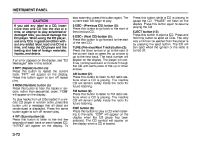2006 Suzuki Reno Owner's Manual - Page 145
2006 Suzuki Reno Manual
Page 145 highlights
INSTRUMENT PANEL tive to only the case when the repeat function is not active. SEEK/AST (Previous/Next Track) button (4): Press the down arrows to go to the start of the current track or press the up arrows to go to the next track. "A-FF" or "A-REW" will appear on the display. The player will continue moving backward or forward through the TAPE with each press of the up or down arrows. TAPE button (8): Press this button to change the play direction. The tape player will change to forward or reverse direction. AM/FM button (2): Press this button to listen to the radio when a tape is playing. The inactive tape will remain safely inside the radio for future listening. CDC button (9): Press this button to play a CD when a tape is playing. "CDC" will appear on the display when the CD player has been selected. The CD symbol will appear on the display when a CD is loaded. Press this button while a CD is playing to pause the CD. "PAUSE" will flash on the display. Press this button again to start playing the CD. EJECT button (10): Press this button to eject a tape. PLAYING A CD(s) LOAD button (11): Press this button to load CDs into the CD player. This CD player will hold up to six CDs. 1) Press and release the load button. 2) You can see the message to select the slot. 3) And you select slot number (1~6). 4) Wait for the message to insert the disc. 5) Load a CD. Insert the CD partway into the slot, label side up. The player will pull the CD in. To insert multiple CDs, do the following: 1) Press and hold the load button for two seconds. You will hear a beep and a message to load multiple discs will be displayed. 2) Follow the displayed instruction on to insert the discs. The CD player takes up to six CDs. 3) Press the LOAD button again to cancel loading more CDs. As each CD is inserted, "CDP" will appear on the display and as each CD is loading, "Filecheck" will appear on the display. Once playback begins, the track and track number will appear on the display. If the ignition or radio is turned off with a CD in the player, it will stay in the player. When a CD is in the player and the ignition is turned on, the radio must be turned on before the current CD will start playback. When the ignition and radio are turned on, the CD will start playing where it stopped, if it was the last selected audio source. The CD player can play the smaller 3 inch (8 cm) single CDs with an adapter ring. Full-size CDs and the smaller CDs are loaded in the same manner. If playing a CD-R, the sound quality may be reduced due to CD-R quality, the method of recording, the quality of the music that has been recorded, and the way the CD-R has been handled. There may be increase in skipping, difficulty in finding tracks, and/or difficulty in loading and ejecting. If these problems occur, check the bottom surface of the CD. If the surface of the CD is damaged, such as cracked, broken, or scratched, the CD will not play properly. If the surface of the CD is soiled, see "Cautions on Handling" for more information. If there is no apparent damage, try a known good CD. Do not add any label to a CD, it could get caught in the CD player. If a CD is recorded on a personal computer and a description label is needed, try labeling the top of the recorded CD with a marking pen instead. 3-72