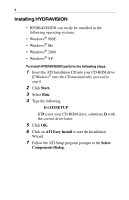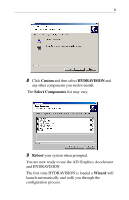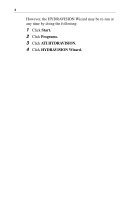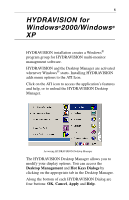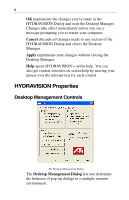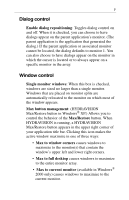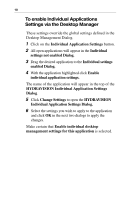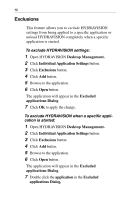ATI X1600 User Guide - Page 11
Dialog control, Enable dialog repositioning, Single monitor windows, Max button management
 |
UPC - 727419413046
View all ATI X1600 manuals
Add to My Manuals
Save this manual to your list of manuals |
Page 11 highlights
7 Dialog control Enable dialog repositioning: Toggles dialog control on and off. When it is checked, you can choose to have dialogs appear on the parent application's monitor. (The parent application is the application that generated the dialog.) If the parent application or associated monitor cannot be located, the dialog defaults to monitor 1. You can also choose to have dialogs appear on the monitor in which the cursor is located or to always appear on a specific monitor in the array. Window control Single monitor windows: When this box is checked, windows are sized no larger than a single monitor. Windows that are placed on monitor splits are automatically relocated to the monitor on which most of the window appears. Max button management: (HYDRAVISION Max/Restore button in Windows® XP.) Allows you to control the behavior of the Max/Restore button. When HYDRAVISION is running, a HYDRAVISION Max/Restore button appears in the upper right corner of your application title bar. Clicking this icon makes the active window maximize in one of three ways: • Max to window corners causes windows to maximize to the monitor(s) that contain the window's upper left and lower right corners. • Max to full desktop causes windows to maximize to the entire monitor array. • Max to current monitor (available in Windows® 2000 only) causes windows to maximize to the current monitor.