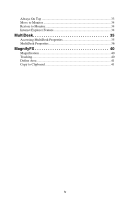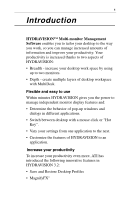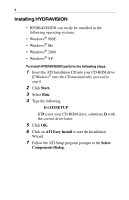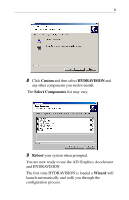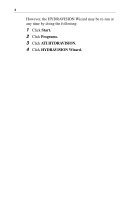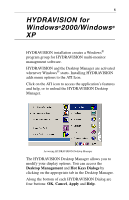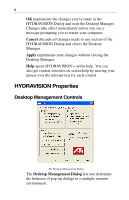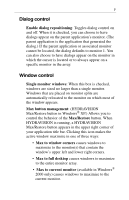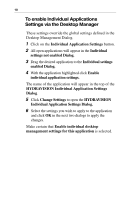ATI X1600 User Guide - Page 9
HYDRAVISION for Windows®2000/Windows® XP
 |
UPC - 727419413046
View all ATI X1600 manuals
Add to My Manuals
Save this manual to your list of manuals |
Page 9 highlights
5 HYDRAVISION for Windows®2000/Windows® XP HYDRAVISION installation creates a Windows® program group for HYDRAVISION multi-monitor management software. HYDRAVISION and the Desktop Manager are activated whenever Windows® starts. Installing HYDRAVISION adds menu options to the ATI Icon. Click on the ATI icon to access the application's features and help, or to unload the HYDRAVISION Desktop Manager. Accessing HYDRAVISION Desktop Manager The HYDRAVISION Desktop Manager allows you to modify your display options. You can access the Desktop Management and Hot Keys Dialogs by clicking on the appropriate tab in the Desktop Manager. Along the bottom of each HYDRAVISION Dialog are four buttons: OK, Cancel, Apply and Help.

5
HYDRAVISION for
Windows
®
2000/Windows
®
XP
HYDRAVISION installation creates a Windows
®
program group for HYDRAVISION multi-monitor
management software.
HYDRAVISION and the Desktop Manager are activated
whenever Windows
®
starts. Installing HYDRAVISION
adds menu options to the ATI Icon.
Click on the ATI icon to access the application’s features
and help, or to unload the HYDRAVISION Desktop
Manager.
Accessing HYDRAVISION Desktop Manager
The HYDRAVISION Desktop Manager allows you to
modify your display options. You can access the
Desktop Management
and
Hot Keys
Dialogs
by
clicking on the appropriate tab in the Desktop Manager.
Along the bottom of each HYDRAVISION Dialog are
four buttons:
OK
,
Cancel
,
Apply
and
Help
.