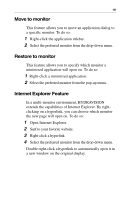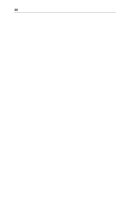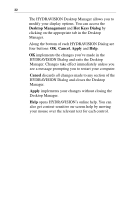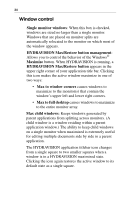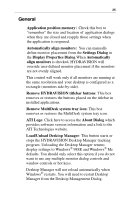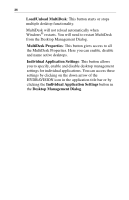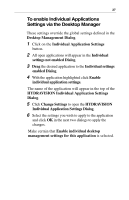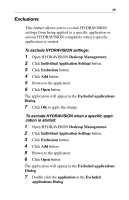ATI X1600 User Guide - Page 28
Window control, HYDRAVISION Max/Restore button management
 |
UPC - 727419413046
View all ATI X1600 manuals
Add to My Manuals
Save this manual to your list of manuals |
Page 28 highlights
24 Window control Single monitor windows: When this box is checked, windows are sized no larger than a single monitor. Windows that are placed on monitor splits are automatically relocated to the monitor on which most of the window appears. HYDRAVISION Max/Restore button management: Allows you to control the behavior of the Windows® Maximize button. When HYDRAVISION is running, a HYDRAVISION Max/Restore button appears in the upper right corner of your application title bar. Clicking this icon makes the active window maximize in one of two ways: • Max to window corners causes windows to maximize to the monitor(s) that contain the window's upper left and lower right corners. • Max to full desktop causes windows to maximize to the entire monitor array. Max child windows: Keeps windows generated by parent applications from splitting across monitors. (A child window is a window residing within a parent application window.) The ability to keep child windows on a single monitor when maximized is extremely useful for editing multiple documents side by side in a parent application. The HYDRAVISION application titlebar icon changes from a single square to two smaller squares when a window is in a HYDRAVISION maximized state. Clicking the icon again restores the active window to its default state as a single square.