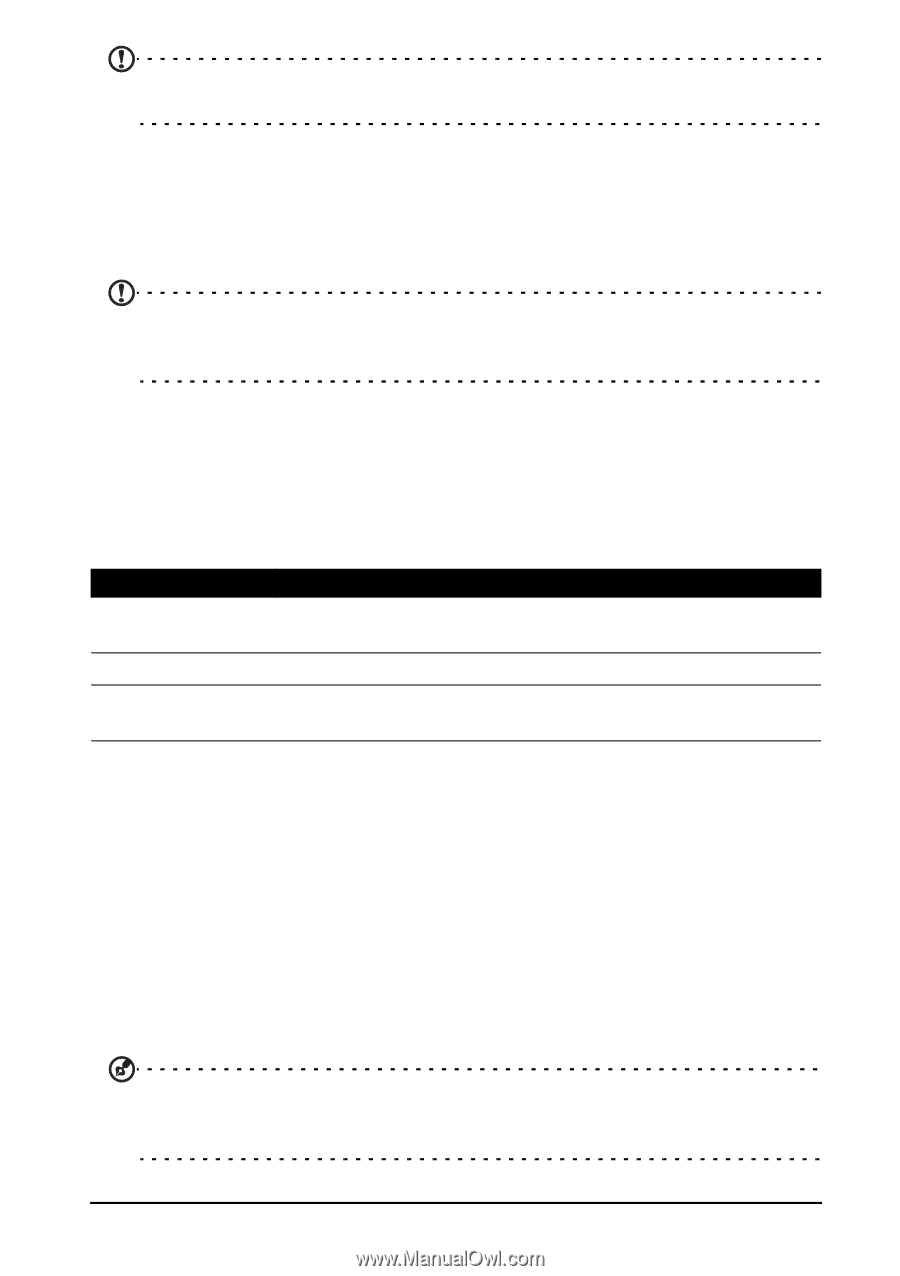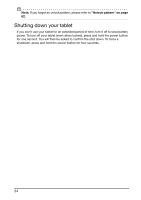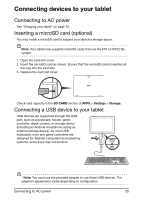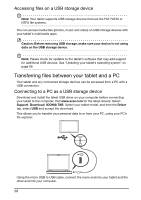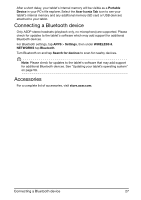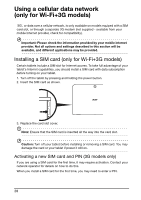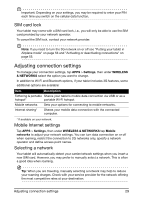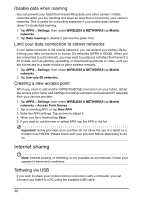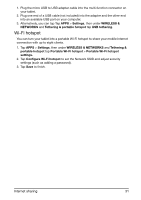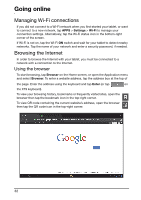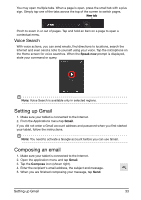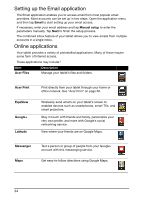Acer A700 User Guide - Page 29
SIM card lock, Adjusting connection settings, Mobile Internet settings, Selecting a network - manual
 |
View all Acer A700 manuals
Add to My Manuals
Save this manual to your list of manuals |
Page 29 highlights
Important: Depending on your settings, you may be required to enter your PIN each time you switch on the cellular data function. SIM card lock Your tablet may come with a SIM card lock, i.e., you will only be able to use the SIM card provided by your network operator. To cancel the SIM lock, contact your network provider. Note: If you need to turn the 3G network on or off see "Putting your tablet in Airplane mode" on page 56 and "Activating or deactivating connections" on page 55. Adjusting connection settings To manage your connection settings, tap APPS > Settings, then under WIRELESS & NETWORKS select the option you want to change. In addition to Wi-Fi and Bluetooth options, if your tablet includes 3G features, some additional options are available: Item Description Tethering & portable Shares your tablet's mobile data connection via USB or as a hotspot* portable Wi-Fi hotspot. Mobile networks Sets your options for connecting to mobile networks. Internet sharing* Shares your mobile data connection with the connected computer. * If available on your network. Mobile Internet settings Tap APPS > Settings, then under WIRELESS & NETWORKS tap Mobile networks to adjust your network settings. You can turn data connection on or off when roaming, restrict the connection to 2G networks only, specify a network operator and define access point names. Selecting a network Your tablet will automatically detect your carrier/network settings when you insert a new SIM card. However, you may prefer to manually select a network. This is often a good idea when roaming. Tip: When you are traveling, manually selecting a network may help to reduce your roaming charges. Check with your service provider for the network offering the most competitive rates at your destination. Adjusting connection settings 29