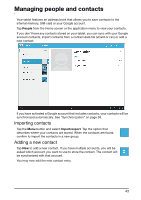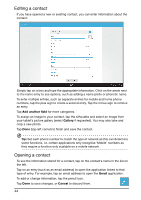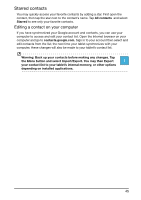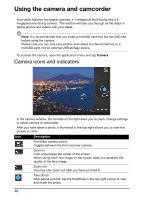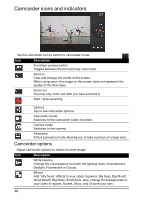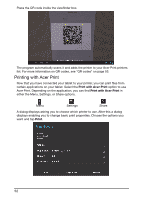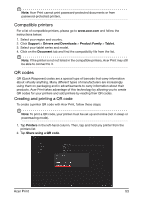Acer A700 User Guide - Page 48
Camcorder icons and indicators, Camcorder options
 |
View all Acer A700 manuals
Add to My Manuals
Save this manual to your list of manuals |
Page 48 highlights
Camcorder icons and indicators Tap the camcorder icon to switch to camcorder mode. Icon Description Front/rear camera switch Toggles between the front and rear camcorder. Zoom in Crop and enlarge the center of the screen. When using zoom, the image on the screen does not represent the quality of the final video. Zoom out You may only zoom out after you have zoomed in. Start / stop recording Options Tap to see camcorder options. Camcorder mode Switches to the camcorder (video recorder). Camera mode Switches to the camera. Panorama Enters panorama mode allowing you to take a picture of a large area. Camcorder options Adjust camcorder options to obtain the best image: Icon Description White balance Change the color balance to match the lighting: Auto, Incandescent, Daylight, Fluorescent or Cloudy. Effects Add 'Silly faces' effects to your video: Squeeze, Big Eyes, Big Mouth, Small Mouth, Big Nose, Small Eyes. Also, change the backgrounds to your video: In space, Sunset, Disco, and Choose your own. 48