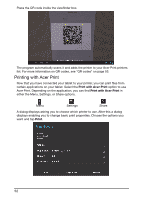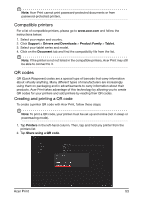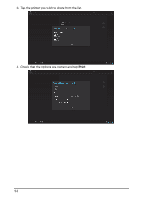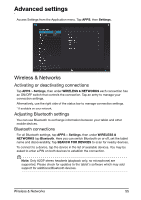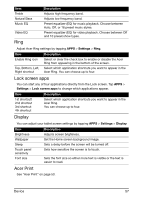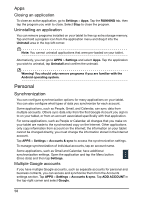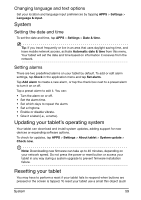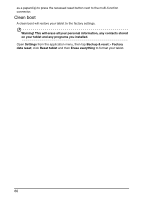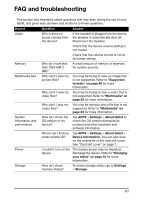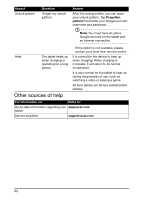Acer A700 User Guide - Page 57
Ring, Lock screen apps, Display, Acer Print, See Acer Print
 |
View all Acer A700 manuals
Add to My Manuals
Save this manual to your list of manuals |
Page 57 highlights
Item Treble Natural Bass Music EQ Video EQ Ring Description Adjusts high frequency band. Adjusts low frequency band. Preset equalizer (EQ) for music playback. Choose between Auto, Off, or 16 preset music styles. Preset equalizer (EQ) for video playback. Choose between Off and 10 preset show types. Adjust Acer Ring settings by tapping APPS > Settings > Ring. Item Enable Ring icon Top, Bottom, Left, Right shortcut Description Select or clear the check box to enable or disable the Acer Ring from appearing in the bottom of the screen. Select which application shortcuts you want to appear in the Acer Ring. You can choose up to four. Lock screen apps You can start any of four applications directly from the Lock screen. Tap APPS > Settings > Lock screen apps to change which applications appear. Item Description 1st shortcutt 2nd shortcut 3rd shortcut 4th shortcut Select which application shortcuts you want to appear in the Acer Ring. You can choose up to four. Display You can adjust your tablet screen settings by tapping APPS > Settings > Display. Item Description Brightness Wallpaper Sleep Adjusts screen brightness. Set the Home screen background image. Sets a delay before the screen will be turned off. Touch panel sensitivity Font size Sets how sensitive the screen is to touch. Sets the font size so either more text is visible or the text is easier to read. Acer Print See "Acer Print" on page 50. Device 57