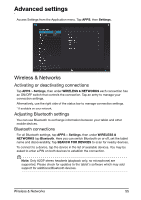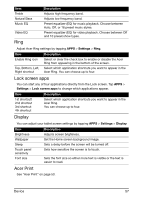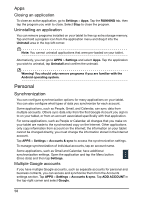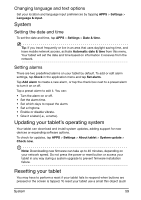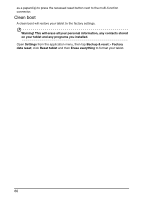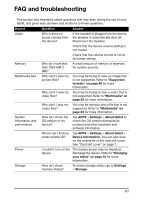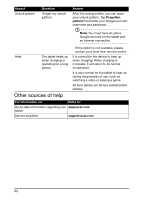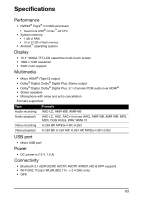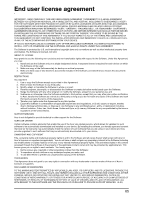Acer A700 User Guide - Page 60
Clean boot, as a paperclip to press the recessed reset button next to the multi-function
 |
View all Acer A700 manuals
Add to My Manuals
Save this manual to your list of manuals |
Page 60 highlights
as a paperclip) to press the recessed reset button next to the multi-function connector. Clean boot A clean boot will restore your tablet to the factory settings. Warning! This will erase all your personal information, any contacts stored on your tablet and any programs you installed. Open Settings from the application menu, then tap Backup & reset > Factory data reset; click Reset tablet and then Erase everything to format your tablet. 60
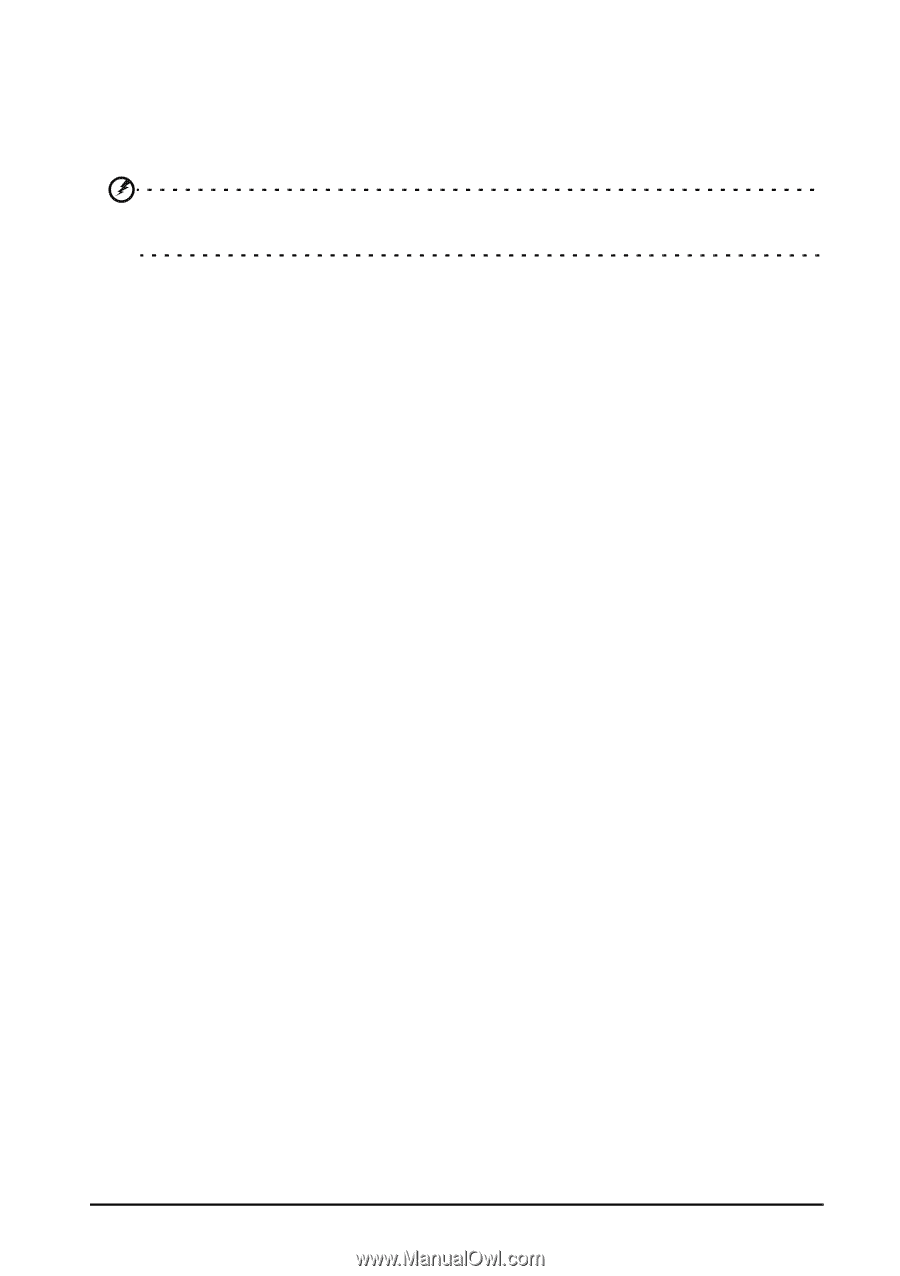
60
as a paperclip) to press the recessed reset button next to the multi-function
connector.
Clean boot
A clean boot will restore your tablet to the factory settings.
Warning! This will erase all your personal information, any contacts stored
on your tablet and any programs you installed.
Open
Settings
from the application menu, then tap
Backup & reset
>
Factory
data reset
; click
Reset tablet
and then
Erase everything
to format your tablet.