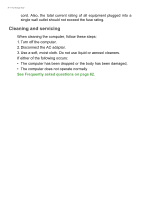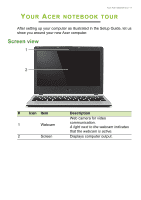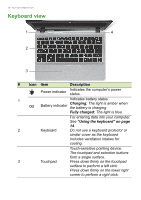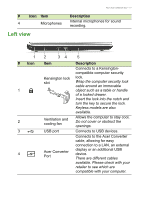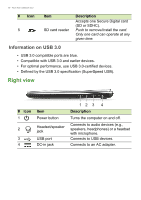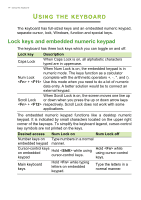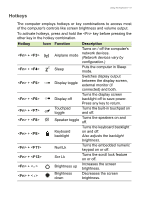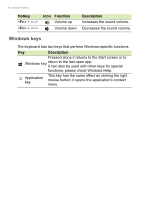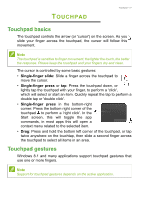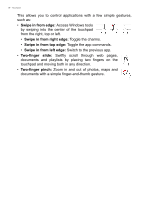Acer Aspire V5-132 User Manual (Windows 8.1) - Page 13
Base view - battery removal
 |
View all Acer Aspire V5-132 manuals
Add to My Manuals
Save this manual to your list of manuals |
Page 13 highlights
Your Acer notebook tour - 13 Base view 1 5 2 4 3 # Icon 1 Item Screw holes 2 Ventilation and cooling fan 3 Speakers 4 Battery reset pinhole 5 Second battery connector Description Screw holes for attaching the optional second battery. Allows the computer to stay cool. Do not cover or obstruct the openings. Deliver stereo audio output. Insert a paperclip into the hole and press for four seconds to reset the computer (simulates removing and reinstalling the battery). Connects to the second battery to provide power and charge the second battery.
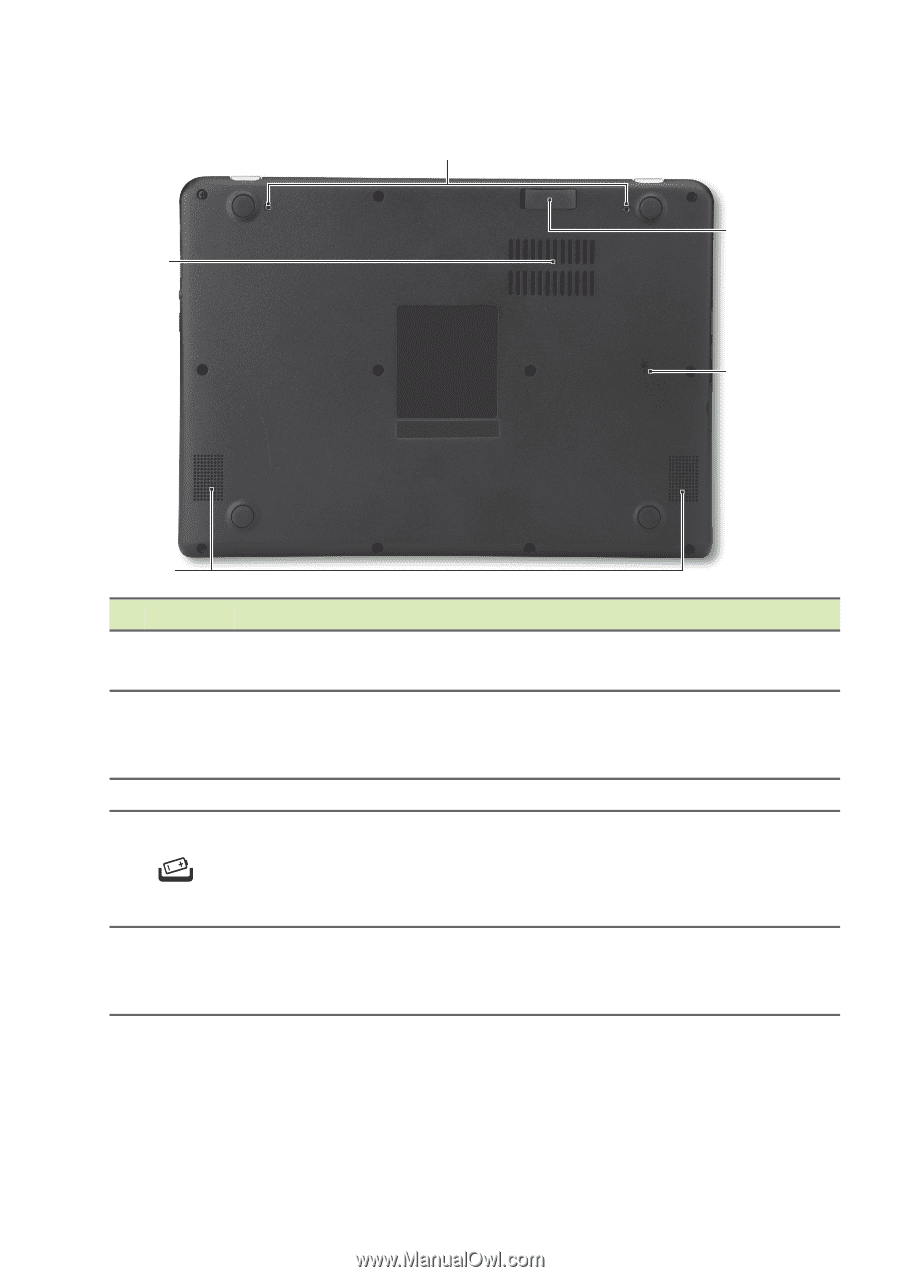
Your Acer notebook tour - 13
Base view
2
1
3
4
5
#
Icon
Item
Description
1
Screw holes
Screw holes for attaching the
optional second battery.
2
Ventilation and
cooling fan
Allows the computer to stay cool.
Do not cover or obstruct the
openings.
3
Speakers
Deliver stereo audio output.
4
Battery reset
pinhole
Insert a paperclip into the hole and
press for four seconds to reset the
computer (simulates removing and
reinstalling the battery).
5
Second battery
connector
Connects to the second battery to
provide power and charge the
second battery.