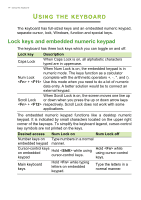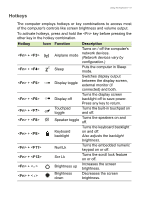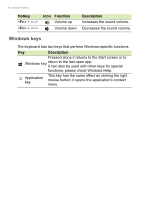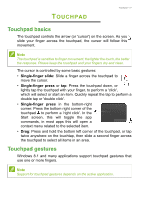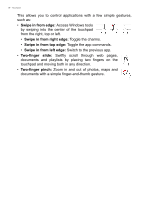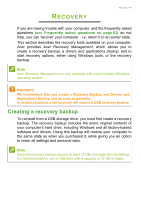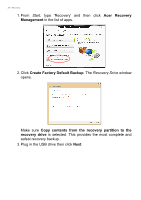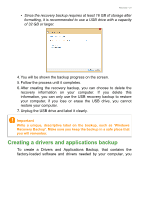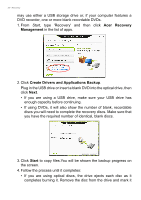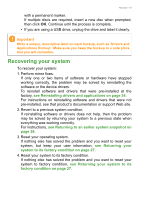Acer Aspire V5-132 User Manual (Windows 8.1) - Page 18
Access Windows tools, Swipe in from edge, Two-finger slide, Two-finger pinch
 |
View all Acer Aspire V5-132 manuals
Add to My Manuals
Save this manual to your list of manuals |
Page 18 highlights
18 - Touchpad This allows you to control applications with a few simple gestures, such as: • Swipe in from edge: Access Windows tools by swiping into the center of the touchpad from the right, top or left. • Swipe in from right edge: Toggle the charms. • Swipe in from top edge: Toggle the app commands. • Swipe in from left edge: Switch to the previous app. • Two-finger slide: Swiftly scroll through web pages, documents and playlists by placing two fingers on the touchpad and moving both in any direction. • Two-finger pinch: Zoom in and out of photos, maps and documents with a simple finger-and-thumb gesture.
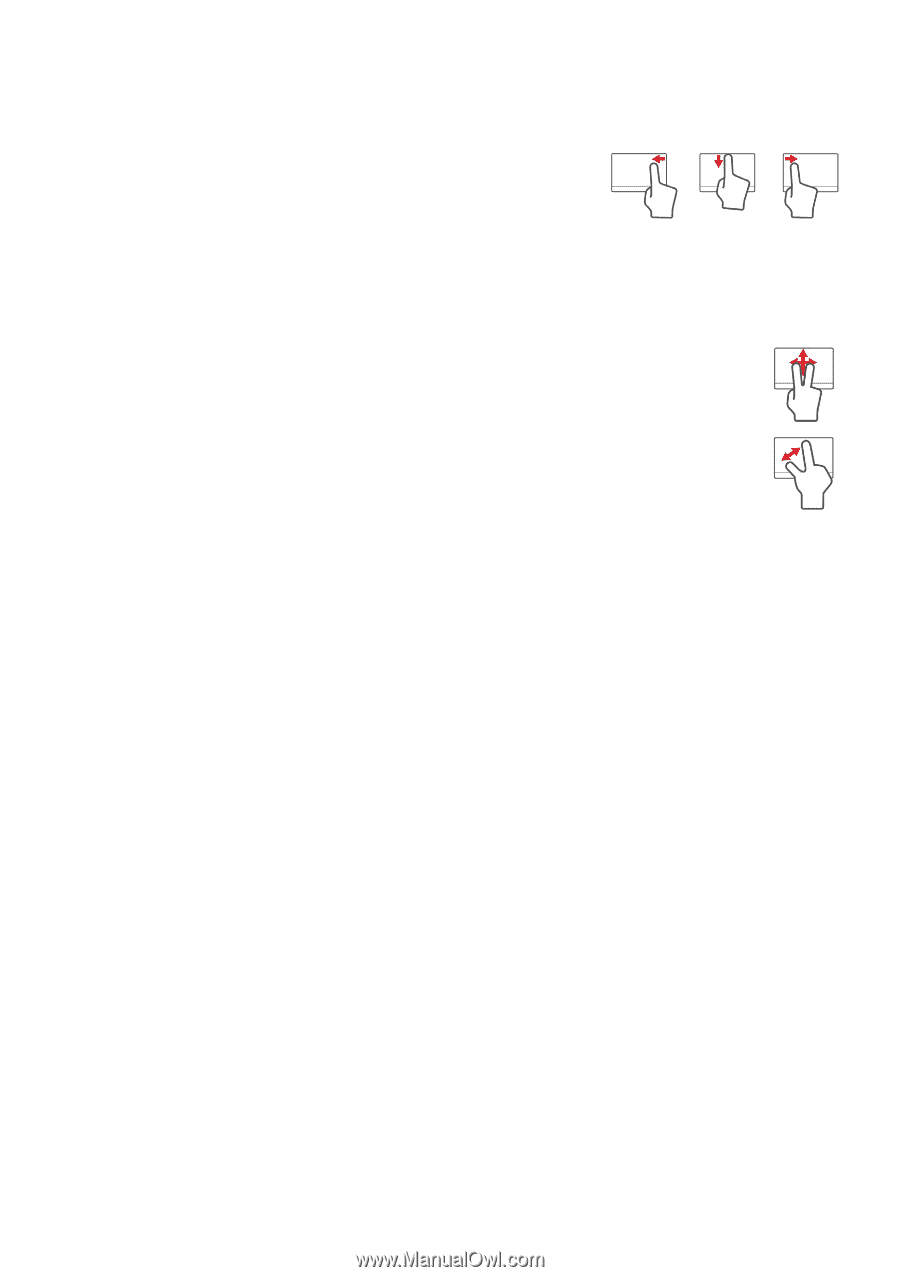
18 - Touchpad
This allows you to control applications with a few simple gestures,
such as:
•
Swipe in from edge:
Access Windows tools
by swiping into the center of the touchpad
from the right, top or left.
•
Swipe in from right edge:
Toggle the charms.
•
Swipe in from top edge:
Toggle the app commands.
•
Swipe in from left edge:
Switch to the previous app.
•
Two-finger slide:
Swiftly scroll through web pages,
documents and playlists by placing two fingers on the
touchpad and moving both in any direction.
•
Two-finger pinch:
Zoom in and out of photos, maps and
documents with a simple finger-and-thumb gesture.