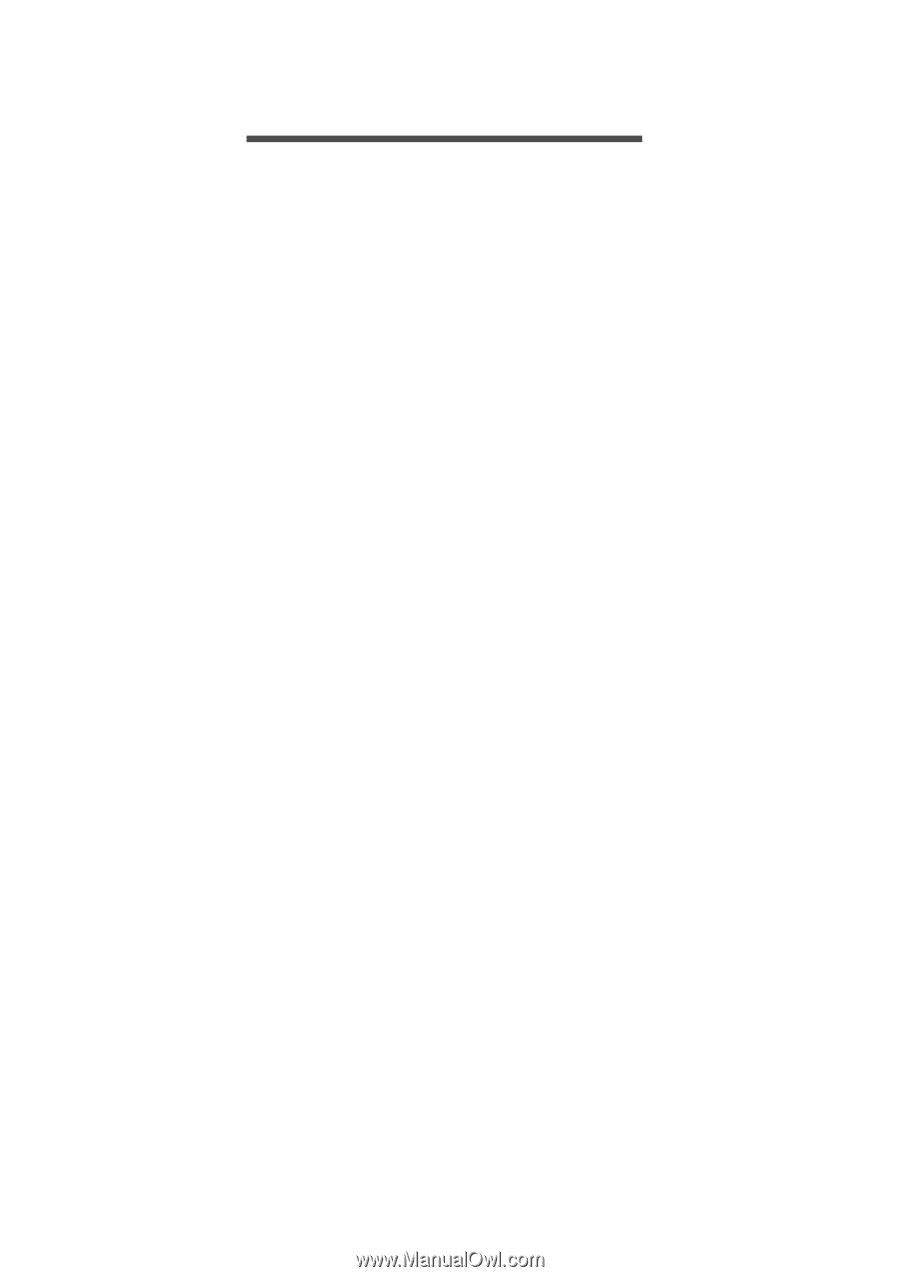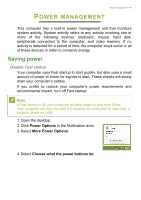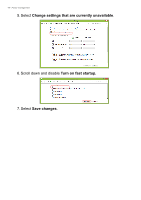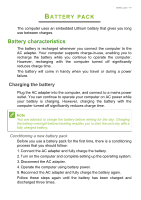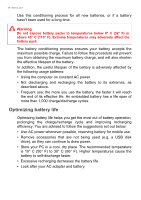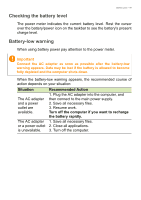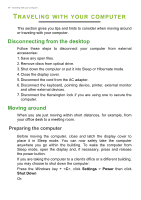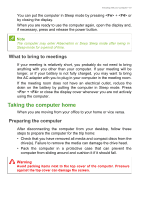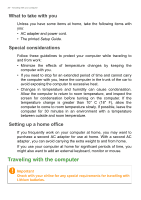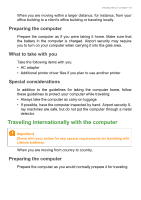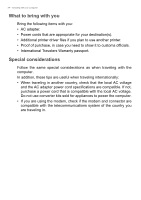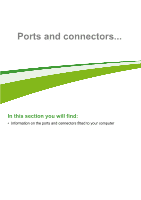Acer Aspire V5-132 User Manual (Windows 8.1) - Page 50
Traveling with your computer, Disconnecting from the desktop, Moving around, Preparing the computer
 |
View all Acer Aspire V5-132 manuals
Add to My Manuals
Save this manual to your list of manuals |
Page 50 highlights
50 - Traveling with your computer TRAVELING WITH YOUR COMPUTER This section gives you tips and hints to consider when moving around or traveling with your computer. Disconnecting from the desktop Follow these steps to disconnect your computer from external accessories: 1. Save any open files. 2. Remove discs from optical drive. 3. Shut down the computer or put it into Sleep or Hibernate mode. 4. Close the display cover. 5. Disconnect the cord from the AC adapter. 6. Disconnect the keyboard, pointing device, printer, external monitor and other external devices. 7. Disconnect the Kensington lock if you are using one to secure the computer. Moving around When you are just moving within short distances, for example, from your office desk to a meeting room. Preparing the computer Before moving the computer, close and latch the display cover to place it in Sleep mode. You can now safely take the computer anywhere you go within the building. To wake the computer from Sleep mode, open the display and, if necessary, press and release the power button. If you are taking the computer to a client's office or a different building, you may choose to shut down the computer: Press the Windows key + , click Settings > Power then click Shut Down Or: