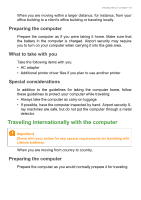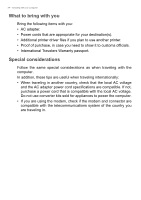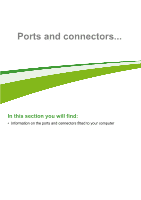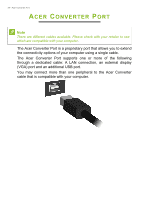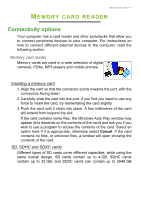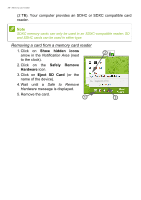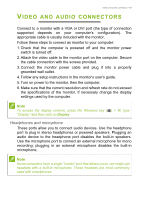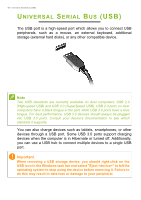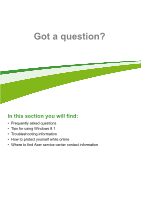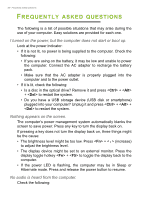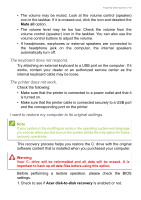Acer Aspire V5-132 User Manual (Windows 8.1) - Page 58
Show hidden icons, Safely, Remove, Hardware, Eject SD Card, Removing, a card from a memory card reader
 |
View all Acer Aspire V5-132 manuals
Add to My Manuals
Save this manual to your list of manuals |
Page 58 highlights
58 - Memory card reader (2 TB). Your computer provides an SDHC or SDXC compatible card reader. Note SDXC memory cards can only be used in an SDXC-compatible reader; SD and SDHC cards can be used in either type. Removing a card from a memory card reader 1. Click on Show hidden icons arrow in the Notification Area (next to the clock). 2. Click on the Safely Remove Hardware icon. 3. Click on Eject SD Card (or the name of the device). 4. Wait until a Safe to Remove Hardware message is displayed. 5. Remove the card. 1 2 3
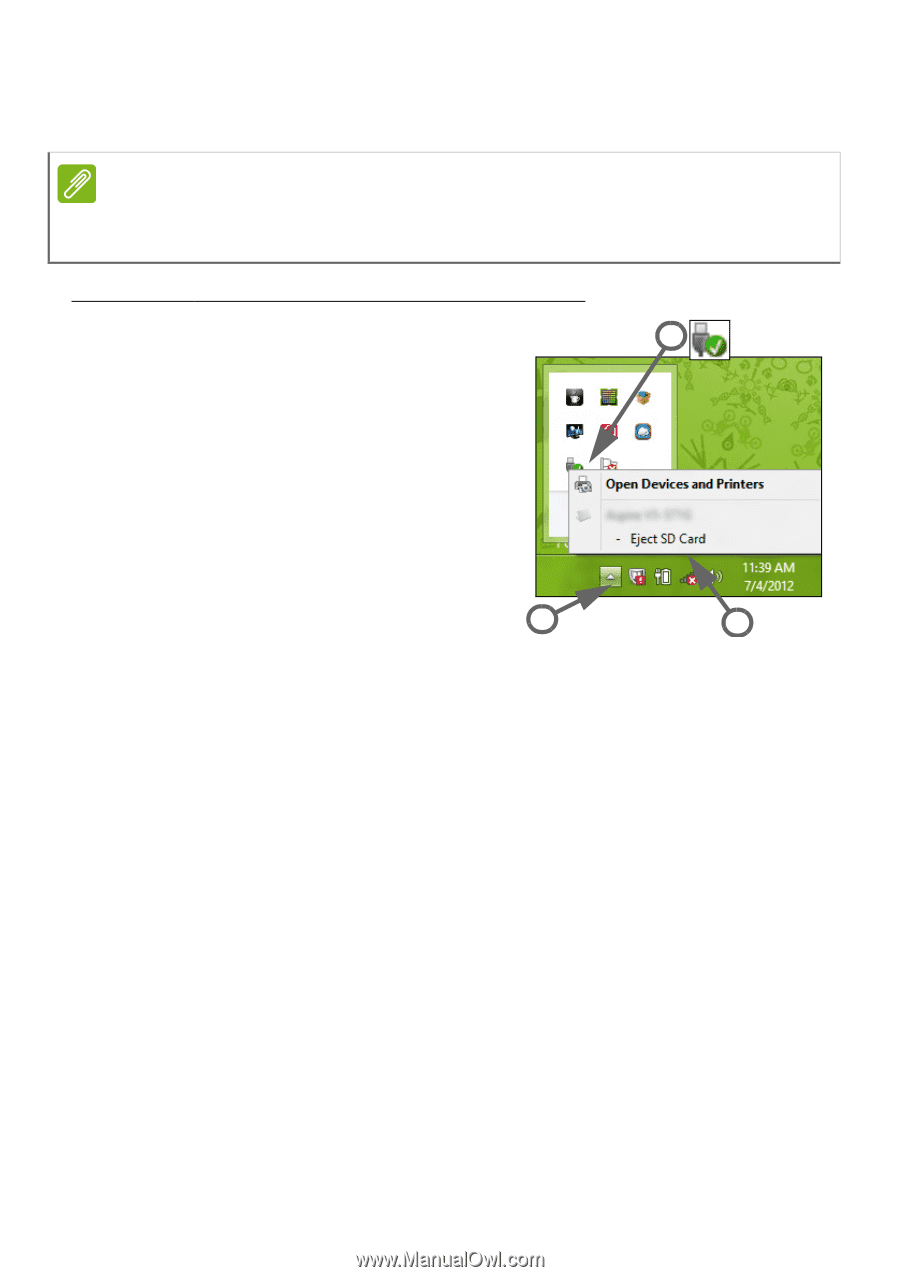
58 - Memory card reader
(2 TB). Your computer provides an SDHC or SDXC compatible card
reader.
Removing
a card from a memory card reader
1.Click on
Show hidden icons
arrow in the
Notification Area
(next
to the clock).
2.Click
on
the
Safely
Remove
Hardware
icon.
3.Click on
Eject SD Card
(or the
name of the
device).
4.Wait until a
Safe to Remove
Hardware
message is displayed.
5.Remove the card.
Note
SDXC memory cards can only be used in an SDXC-compatible reader; SD
and SDHC cards can be used in either type.
3
2
1