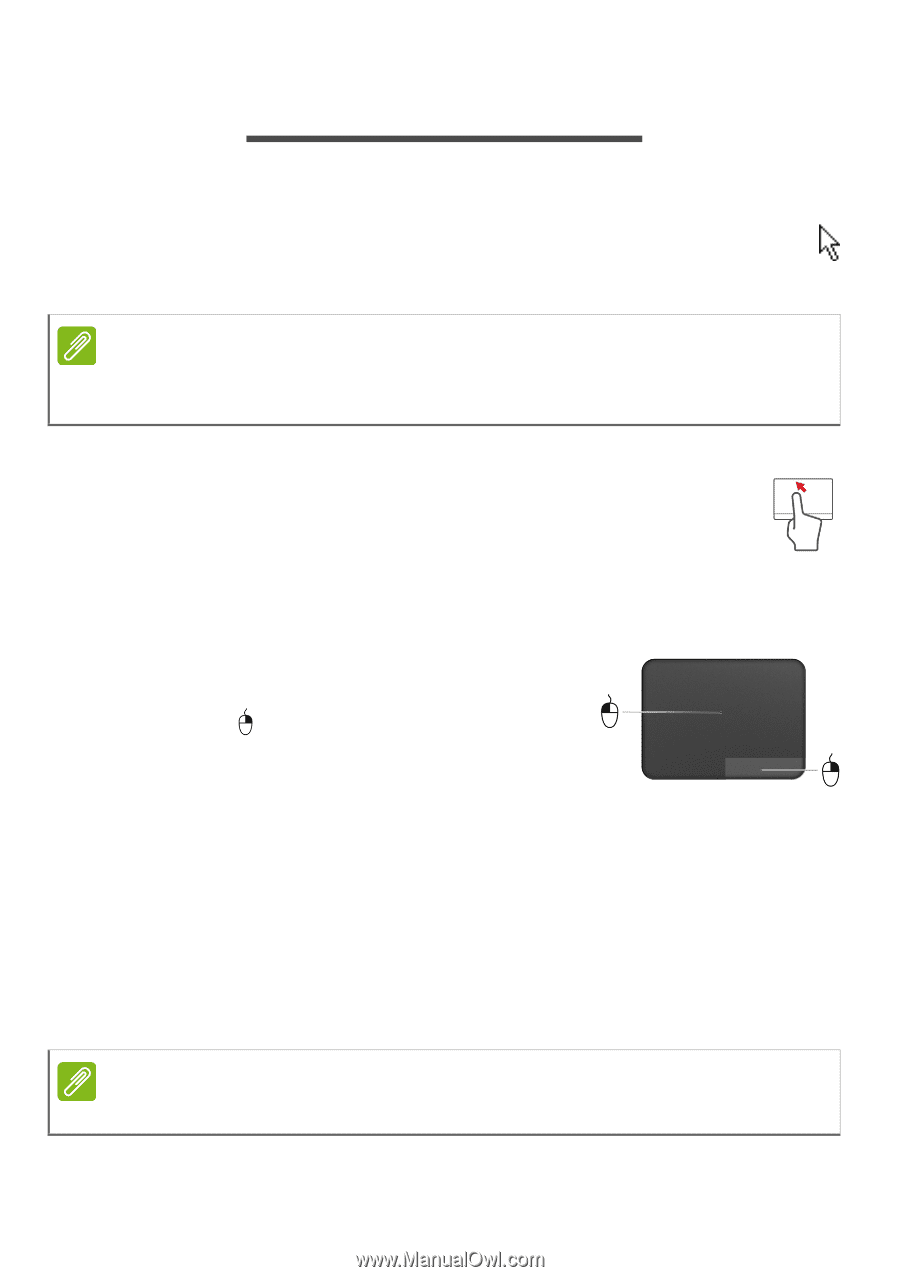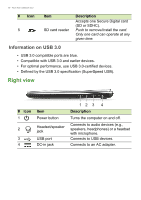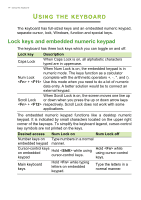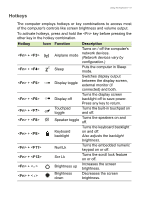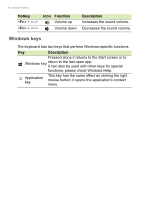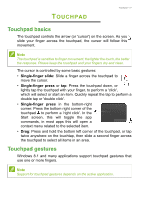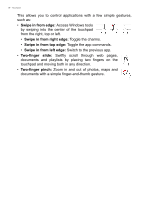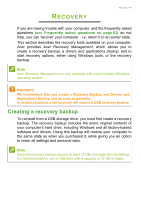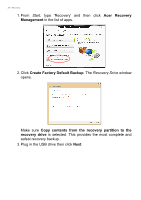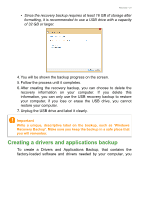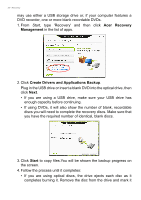Acer Aspire V5-132 User Manual (Windows 8.1) - Page 17
Touchpad, Touchpad basics, Touchpad gestures
 |
View all Acer Aspire V5-132 manuals
Add to My Manuals
Save this manual to your list of manuals |
Page 17 highlights
TOUCHPAD Touchpad - 17 Touchpad basics The touchpad controls the arrow (or 'cursor') on the screen. As you slide your finger across the touchpad, the cursor will follow this movement. Note The touchpad is sensitive to finger movement; the lighter the touch, the better the response. Please keep the touchpad and your fingers dry and clean. The cursor is controlled by some basic gestures: • Single-finger slide: Slide a finger across the touchpad to move the cursor. • Single-finger press or tap: Press the touchpad down, or lightly tap the touchpad with your finger, to perform a 'click', which will select or start an item. Quickly repeat the tap to perform a double tap or 'double click'. • Single-finger press in the bottom-right corner: Press the bottom right corner of the touchpad to perform a 'right click'. In the Start screen, this will toggle the app commands, in most apps this will open a context menu related to the selected item. • Drag: Press and hold the bottom left corner of the touchpad, or tap twice anywhere on the touchtap, then slide a second finger across the touchpad to select all items in an area. Touchpad gestures Windows 8.1 and many applications support touchpad gestures that use one or more fingers. Note Support for touchpad gestures depends on the active application.