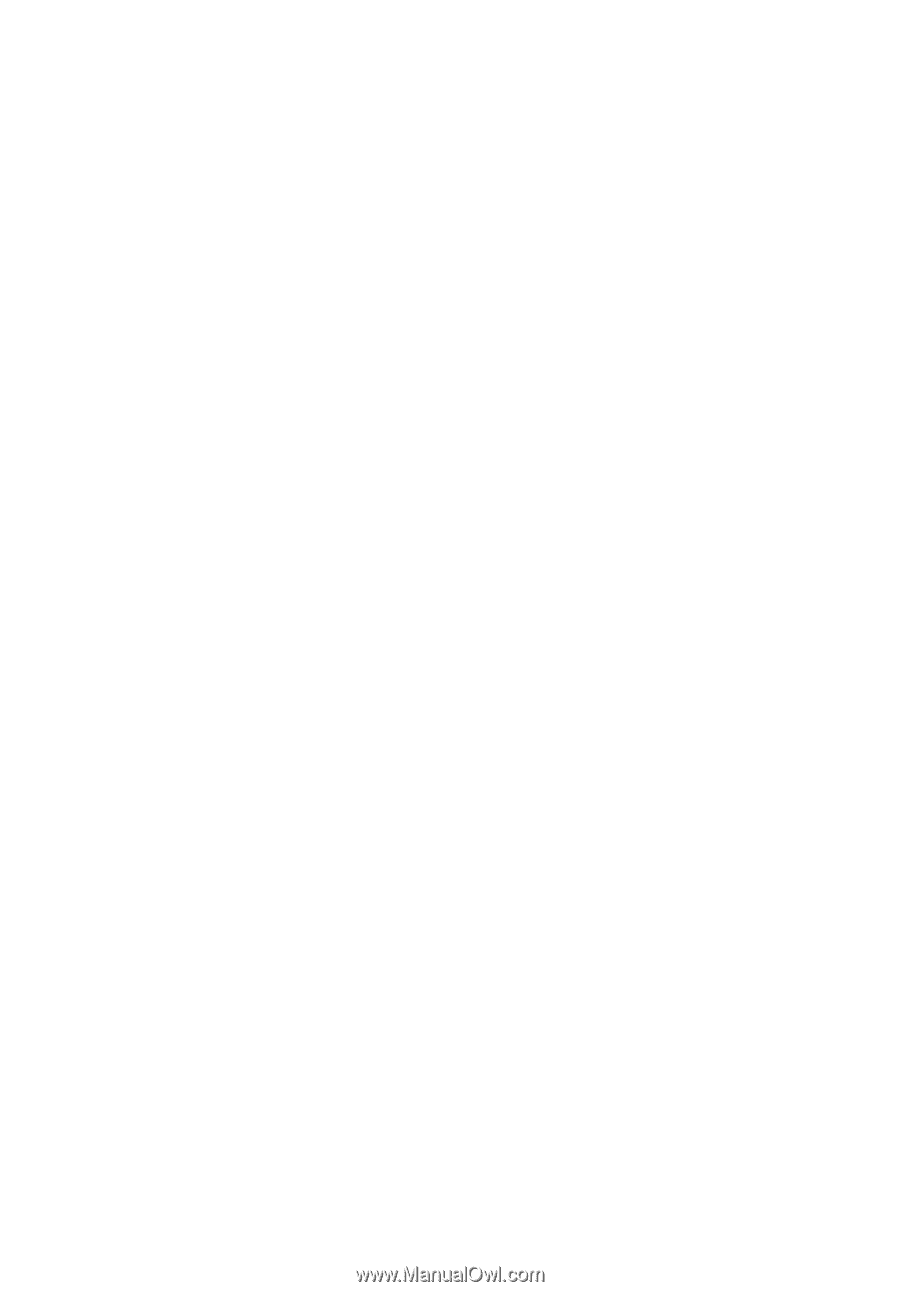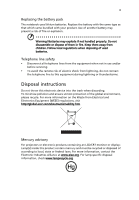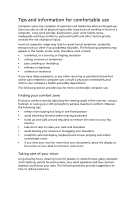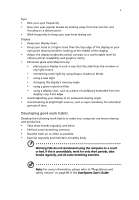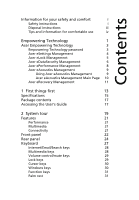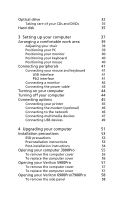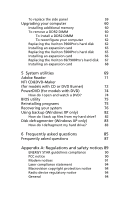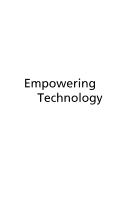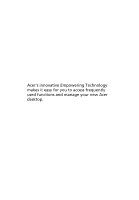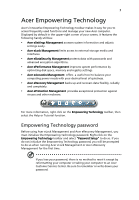Acer Veriton X275 Acer Veriton 3900/5900/6900/7900 User's Guide EN - Page 10
Setting up your computer, Upgrading your computer, Opening your Veriton 6900Pro/7900Pro - how to remove hard drive
 |
View all Acer Veriton X275 manuals
Add to My Manuals
Save this manual to your list of manuals |
Page 10 highlights
Optical drive 32 Taking care of your CDs and DVDs 35 Hard disk 35 3 Setting up your computer 37 Arranging a comfortable work area 39 Adjusting your chair 39 Positioning your PC 39 Positioning your monitor 40 Positioning your keyboard 40 Positioning your mouse 40 Connecting peripherals 41 Connecting your mouse and keyboard 41 USB interface 41 PS/2 interface 41 Connecting a monitor 42 Connecting the power cable 43 Turning on your computer 44 Turning off your computer 44 Connecting options 45 Connecting your printer 45 Connecting the modem (optional) 46 Connecting to the network 46 Connecting multimedia devices 47 Connecting USB devices 49 4 Upgrading your computer 51 Installation precautions 53 ESD precautions 53 Preinstallation instructions 53 Post-installation instructions 54 Opening your computer 3900Pro 55 To remove the computer cover 55 To replace the computer cover 56 Opening your Veriton 5900Pro 57 To remove the computer cover 57 To replace the computer cover 57 Opening your Veriton 6900Pro/7900Pro 58 To remove the side panel 58