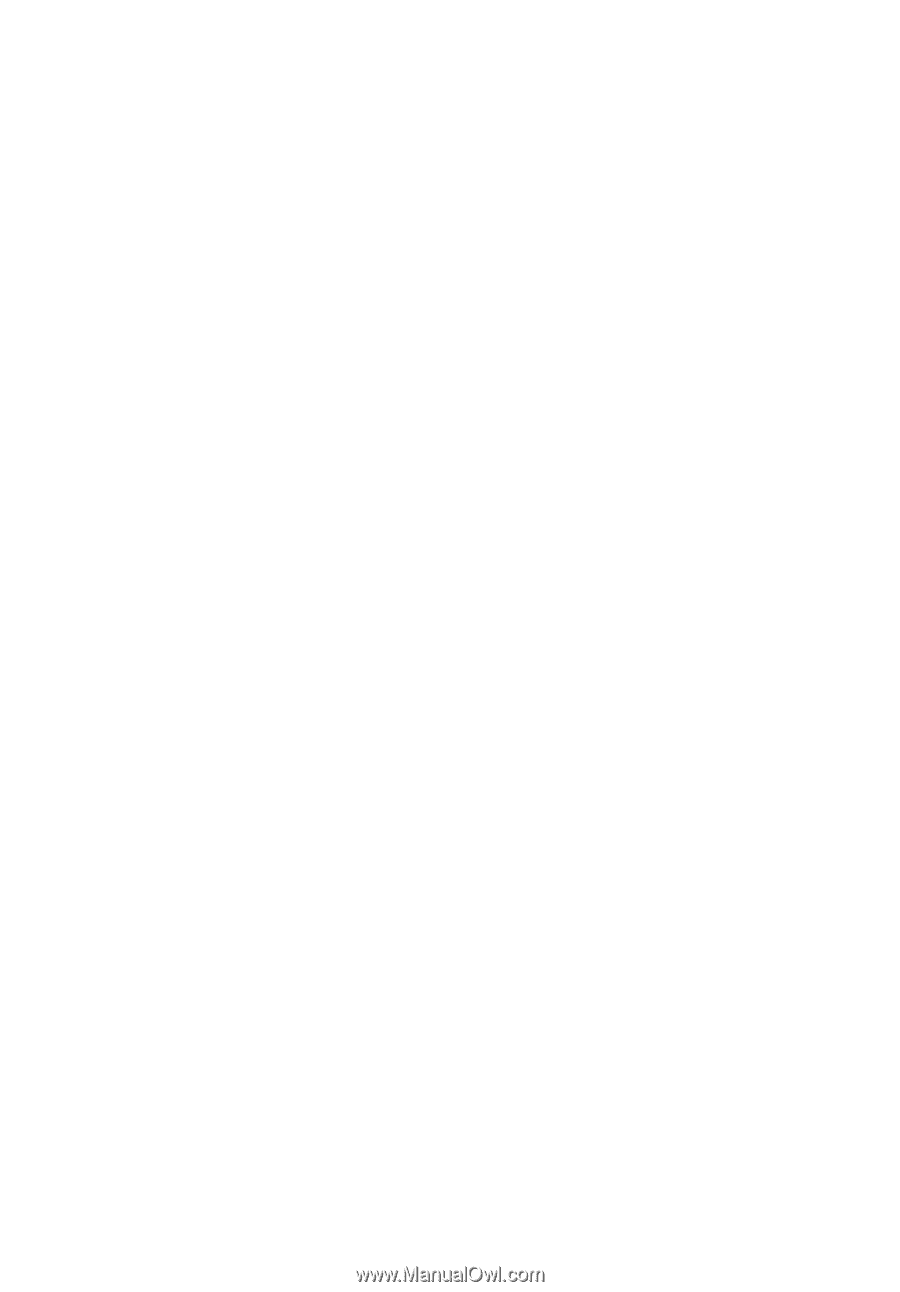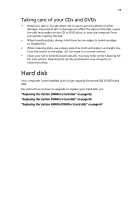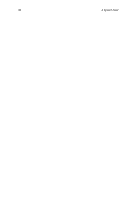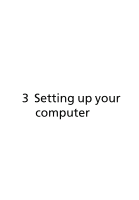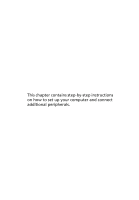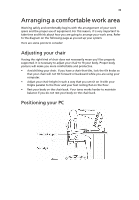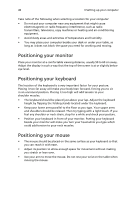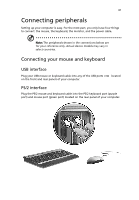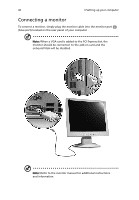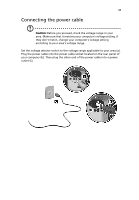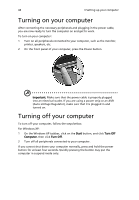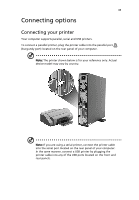Acer Veriton X275 Acer Veriton 3900/5900/6900/7900 User's Guide EN - Page 52
Positioning your monitor, Positioning your keyboard, Positioning your mouse
 |
View all Acer Veriton X275 manuals
Add to My Manuals
Save this manual to your list of manuals |
Page 52 highlights
40 3 Setting up your computer Take note of the following when selecting a location for your computer: • Do not put your computer near any equipment that might cause electromagnetic or radio frequency interference, such as radio transmitters, televisions, copy machines or heating and air-conditioning equipment. • Avoid dusty areas and extremes of temperature and humidity. • You may place your computer beside your desk or under your table, as long as it does not block the space you need for working and moving. Positioning your monitor Place your monitor at a comfortable viewing distance, usually 50 to 60 cm away. Adjust the display in such a way that the top of the screen is at or slightly below eye level. Positioning your keyboard The location of the keyboard is a very important factor for your posture. Placing it too far away will make your body lean forward, forcing you to sit in an unnatural position. Placing it too high will add tension to your shoulder muscles. • The keyboard should be placed just above your lap. Adjust the keyboard height by flipping the folding stands located under the keyboard. • Keep your lower arms parallel to the floor as you type. Your upper arms and shoulders should be relaxed. Then try typing with a light touch. If you feel any shoulder or neck strain, stop for a while and check your posture. • Position your keyboard in front of your monitor. Putting your keyboard beside your monitor will make you turn your head while you type which could add tension to your neck muscles. Positioning your mouse • The mouse should be placed on the same surface as your keyboard so that you can reach it with ease. • Adjust its position to allow enough space for movement without making you stretch or lean over. • Use your arm to move the mouse. Do not rest your wrist on the table when moving the mouse.