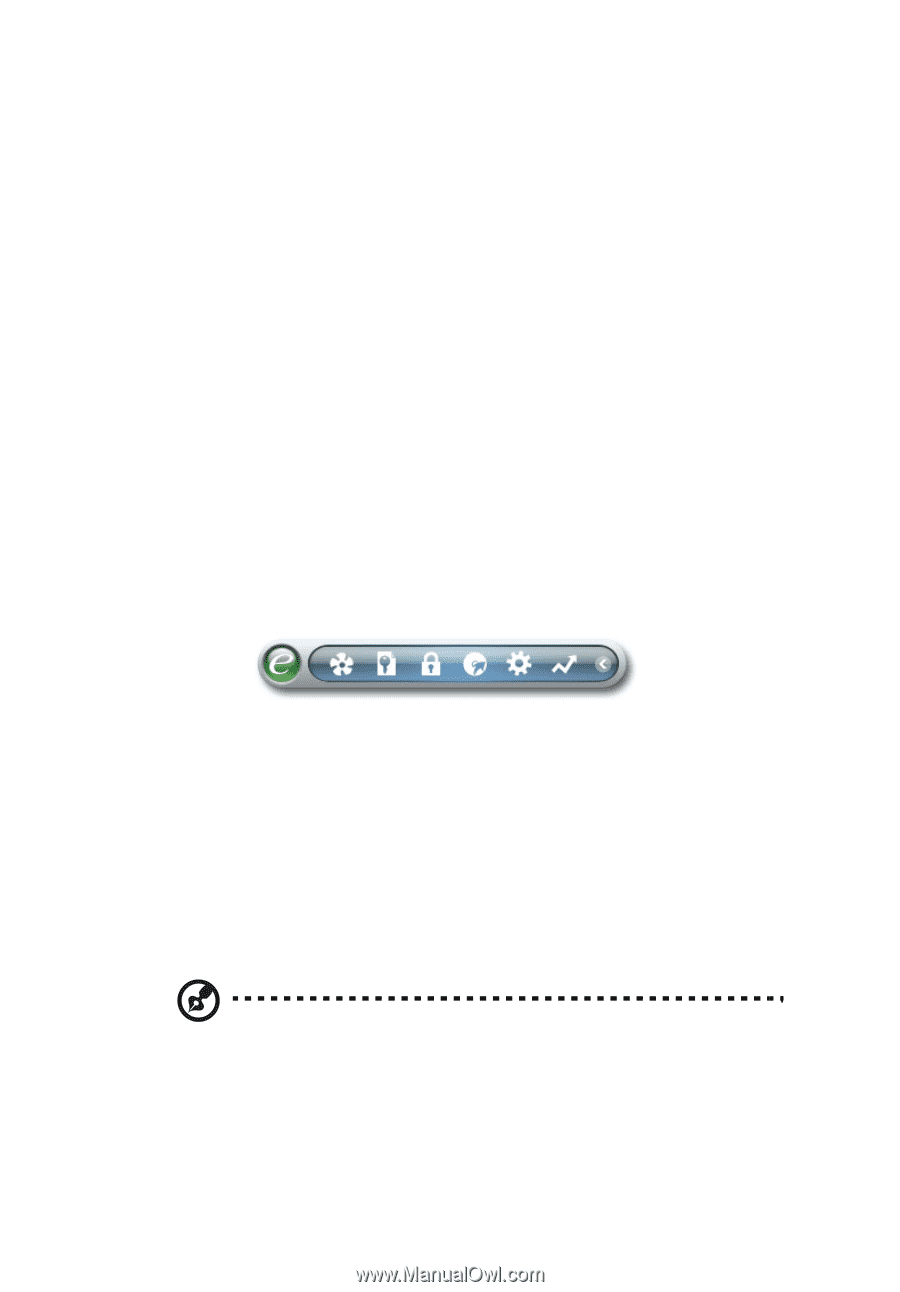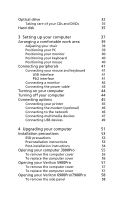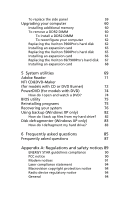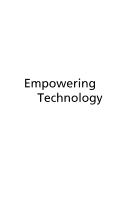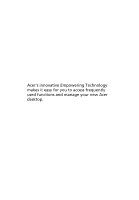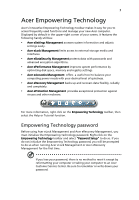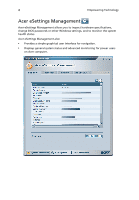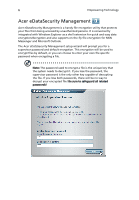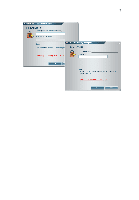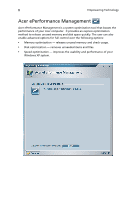Acer Veriton X275 Acer Veriton 3900/5900/6900/7900 User's Guide EN - Page 15
Acer Empowering Technology, Empowering Technology password - default password
 |
View all Acer Veriton X275 manuals
Add to My Manuals
Save this manual to your list of manuals |
Page 15 highlights
3 Acer Empowering Technology Acer's innovative Empowering Technology toolbar makes it easy for you to access frequently used functions and manage your new Acer computer. Displayed by default in the upper-right corner of your screen, it features the following handy utilities: • Acer eSettings Management accesses system information and adjusts settings easily. • Acer eLock Management limits access to external storage media and interfaces. • Acer eDataSecurity Management protects data with passwords and advanced encryption algorithms. • Acer ePerformance Management improves system performance by optimizing disk space, memory and registry settings. • Acer eAcoustics Management offers a useful tool to balance your computing power needs with your desired level of quietness. • Acer eRecovery Management backs up and recovers data flexibly, reliably and completely. • Acer eProtection Management provides exceptional protection against viruses and other malware. For more information, right click on the Empowering Technology toolbar, then select the Help or Tutorial function. Empowering Technology password Before using Acer eLock Management and Acer eRecovery Management, you must initialize the Empowering Technology password. Right-click on the Empowering Technology toolbar and select "Password Setup" to do so. If you do not initialize the Empowering Technology password, you will be prompted to do so when running Acer eLock Management or Acer eRecovery Management for the first time. If you lose your password, there is no method to reset it except by reformatting your computer or taking your computer to an Acer Customer Service Center. Be sure to remember or write down your password.