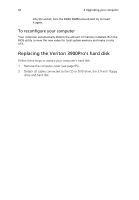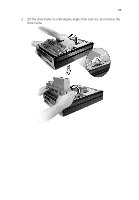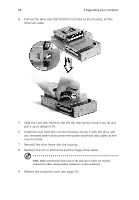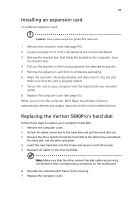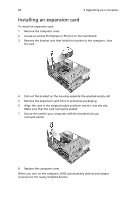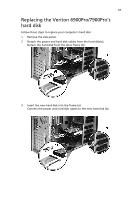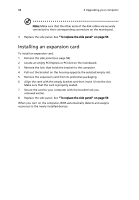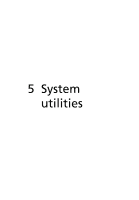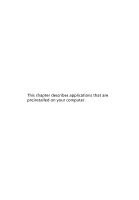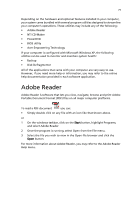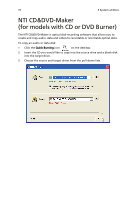Acer Veriton X275 Acer Veriton 3900/5900/6900/7900 User's Guide EN - Page 79
Replacing the Veriton 6900Pro/7900Pro's hard disk
 |
View all Acer Veriton X275 manuals
Add to My Manuals
Save this manual to your list of manuals |
Page 79 highlights
67 Replacing the Veriton 6900Pro/7900Pro's hard disk Follow these steps to replace your computer's hard disk: 1 Remove the side panel. 2 Detach the power and hard disk cables from the hard disk(a). Detach the hard disk from the drive frame (b). 3 Insert the new hard disk into the frame (a). Connect the power and hard disk cables to the new hard disk (b).
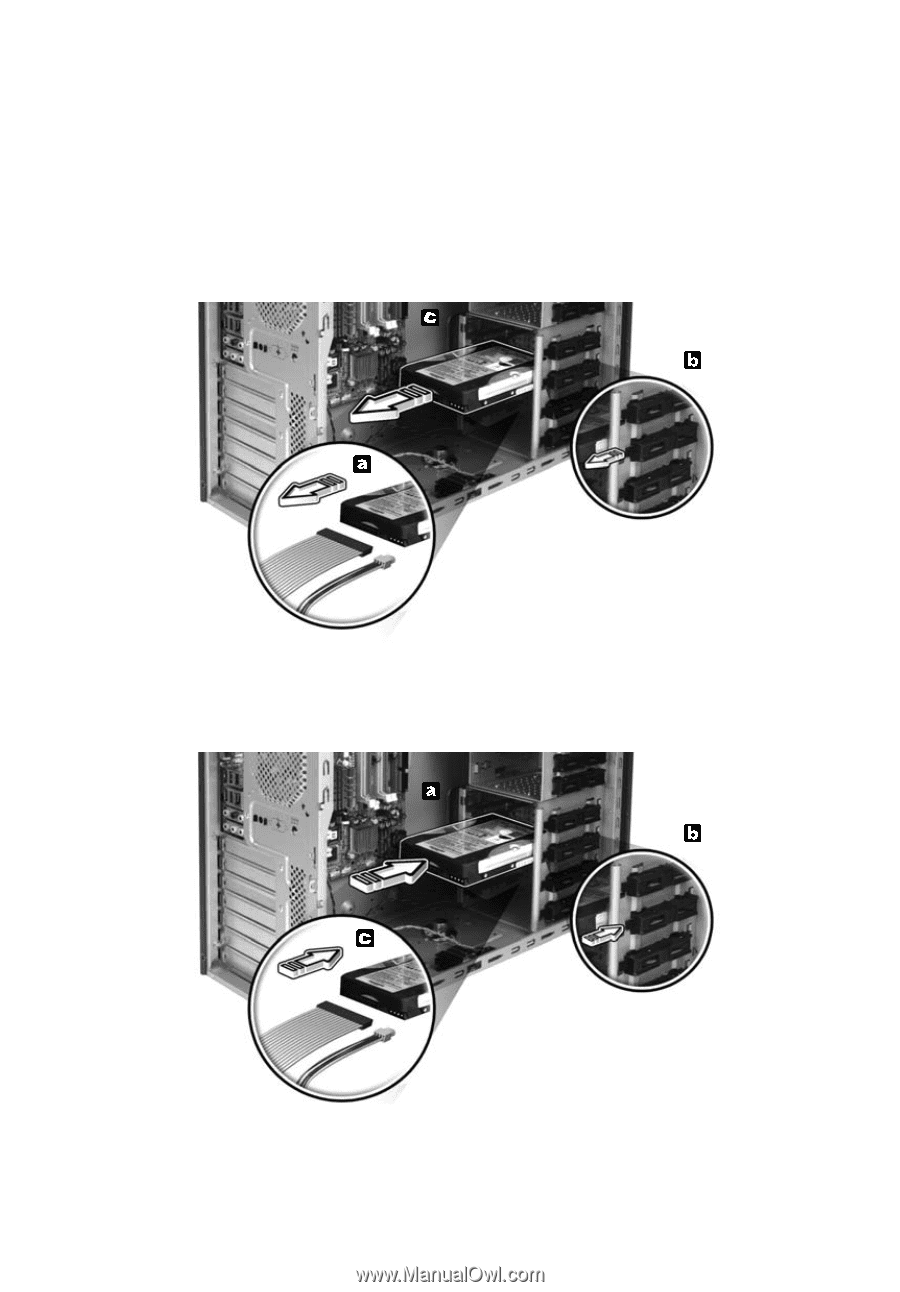
67
Replacing the Veriton 6900Pro/7900Pro's
hard disk
Follow these steps to replace your computer's hard disk:
1
Remove the side panel.
2
Detach the power and hard disk cables from the hard disk(a).
Detach the hard disk from the drive frame (b).
3
Insert the new hard disk into the frame (a).
Connect the power and hard disk cables to the new hard disk (b).