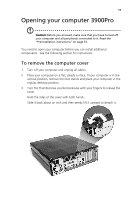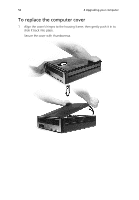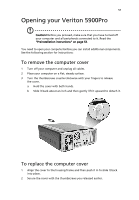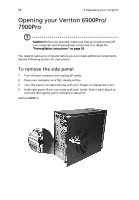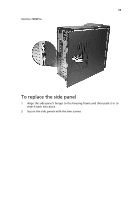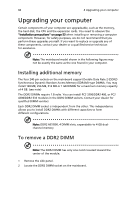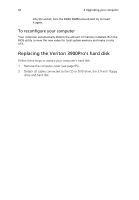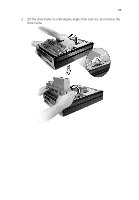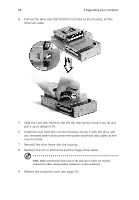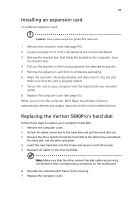Acer Veriton X275 Acer Veriton 3900/5900/6900/7900 User's Guide EN - Page 72
Upgrading your computer, Installing additional memory, To remove a DDR2 DIMM - memory upgrade
 |
View all Acer Veriton X275 manuals
Add to My Manuals
Save this manual to your list of manuals |
Page 72 highlights
60 4 Upgrading your computer Upgrading your computer Certain components of your computer are upgradeable, such as the memory, the hard disk, the CPU and the expansion cards. You need to observe the "Installation precautions" on page 53 when installing or removing a computer component. However, for safety purposes, we do not recommend that you perform these upgrades yourself. If you want to replace or upgrade any of these components, contact your dealer or a qualified service technician for assistance. Note: The mainboard model shown in the following figures may not be exactly the same as the one found in your computer. Installing additional memory The four 240-pin sockets on the mainboard support Double Data Rate 2 (DDR2) Synchronous Dynamic Random Access Memory (SDRAM)-type DIMMs. You may install 128 MB, 256 MB, 512 MB or 1 GB DIMMs for a maximum memory capacity of 4 GB. (see note) The DDR2 DIMMs require 1.8 volts. You can install PC2 3200/DDR2 400, or PC2 4200/DDR2 533 modules in the DDR2 DIMM sockets. Contact your dealer for qualified DIMM vendors. Each DDR2 DIMM socket is independent from the other. This independence allows you to install DDR2 DIMMs with different capacities to form different configurations. Note: DDR2 667/800, 4 DIMM slots, expandable to 4 GB dualchannel memory To remove a DDR2 DIMM Note: The DDR2 DIMM has only one notch located toward the center of the module. 1 Remove the side panel. 2 Locate the DDR2 DIMM socket on the mainboard.