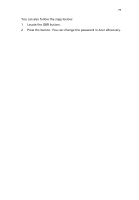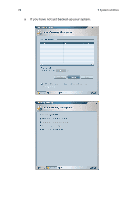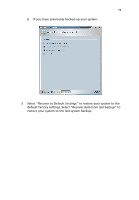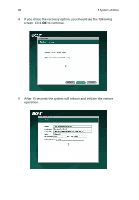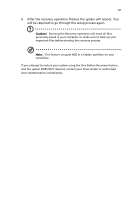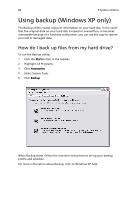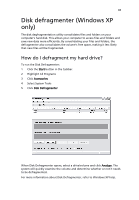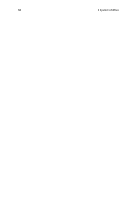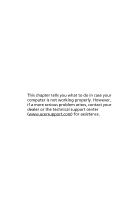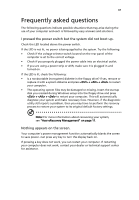Acer Veriton X275 Acer Veriton 3900/5900/6900/7900 User's Guide EN - Page 94
Using backup (Windows XP only), How do I back up files from my hard drive? - system restore
 |
View all Acer Veriton X275 manuals
Add to My Manuals
Save this manual to your list of manuals |
Page 94 highlights
82 5 System utilities Using backup (Windows XP only) The Backup utility creates copies of information on your hard disk. In the event that the original data on your hard disk is erased or overwritten, or becomes inaccessible because of a hard disk malfunction, you can use the copy to restore your lost or damaged data. How do I back up files from my hard drive? To run the Backup utility: 1 Click the Start button in the taskbar. 2 Highlight All Programs 3 Click Accessories 4 Select System Tools 5 Click Backup When Backup starts, follow the onscreen instructions to set up your backup profile and schedule. For more information about Backup, refer to Windows XP help.

5 System utilities
82
Using backup (Windows XP only)
The Backup utility creates copies of information on your hard disk. In the event
that the original data on your hard disk is erased or overwritten, or becomes
inaccessible because of a hard disk malfunction, you can use the copy to restore
your lost or damaged data.
How do I back up files from my hard drive?
To run the Backup utility:
1
Click the
Start
button in the taskbar.
2
Highlight All Programs
3
Click
Accessories
4
Select System Tools
5
Click
Backup
When Backup starts, follow the onscreen instructions to set up your backup
profile and schedule.
For more information about Backup, refer to Windows XP help.