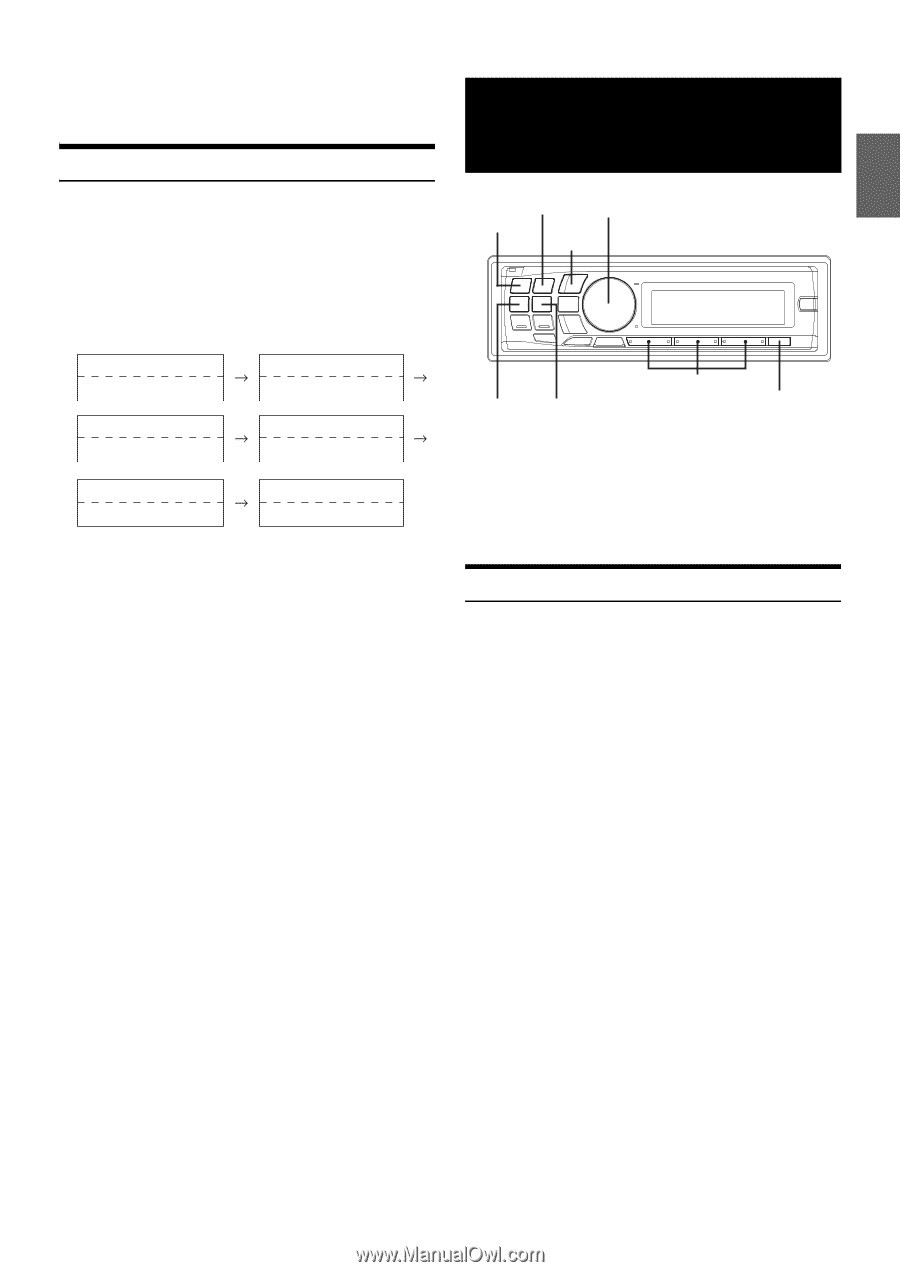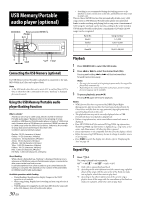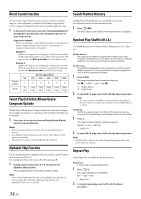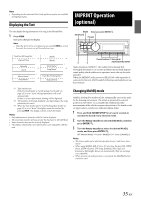Alpine CDA-117 Owner's Manual (english) - Page 37
IMPRINT Operation, optional
 |
UPC - 793276711656
View all Alpine CDA-117 manuals
Add to My Manuals
Save this manual to your list of manuals |
Page 37 highlights
Note • Depending on the connected iPod, track up/down may be not available during Repeat play. Displaying the Text You can display the tag information of a song in the iPhone/iPod. 1 Press VIEW. Each press changes the display. Note • When the Text Scroll is set to Manual, press and hold VIEW for at least 2 seconds, the current text will be scrolled one time. IMPRINT Operation (optional) BAND Rotary encoder/ENTER/ SOURCE/ /ESC Track No./All Songs No.*2 Elapsed Time Calendar Clock *3 Album Name*1 Song Name*1 (Blank) (Blank) *3 Artist Name*1 Song Name*1 Track No./All Songs No.*2 Elapsed Time *1 TAG information If the Text Scroll (refer to "Scroll Setting (Text Scroll)" on page 23) is set to "Auto," the tag information will scroll automatically. If there is no text information, nothing will be displayed. *2 The numbers of all songs displayed vary depending on the songs selected by the search. *3 When the Text Scroll (refer to "Scroll Setting (Text Scroll)" on page 23) is set to "Auto," the display cannot be switched by pressing VIEW. The display contents switch alternately. Notes • Only alphanumeric characters (ASCII) can be displayed. • The maximum number of characters for the head unit is 128 (128 byte). • Some characters may not be correctly displayed. • The display is blank when text information is not compatible with this unit. Preset buttons (1 through 6) AUDIO/SOUND SETUP Alpine introduces IMPRINT - the world's first technology that thoroughly eliminates in-car acoustic problems that normally degrade sound quality, which enables us to experience music the way the artist intended. When the IMPRINT audio processor (PXA-H100) (sold separately) is connected to this unit, MultEQ and the following sound adjustment can be performed. Changing MultEQ mode MultEQ, developed by Audyssey Labs, automatically corrects the audio for the listening environment. The system is optimized for selected positions in the vehicle. To accomplish this, MultEQ must take measurements of the vehicles response characteristics. For details on the set up procedure, consult your authorized Alpine dealer. 1 Press and hold SOUND SETUP for at Least 2 seconds to activate the Sound menu selection mode. 2 Turn the Rotary encoder to select MultEQ Mode, and then press ENTER. 3 Turn the Rotary encoder to select the desired MultEQ mode, and then press ENTER. OFF (Manual Mode) Curve 1 (MultEQ-1) Curve 2 (MultEQ-2) Notes • The Curve mode can be selected only when Curve 1 and Curve 2 are stored. • When using MultEQ, MX, X-Over, T.Correction, Factory's EQ, SUBW. Phase, SUBW. Channel, TW Setup, EQ Mode, Filter Type and Parametric EQ/Graphic EQ are set automatically. They are no longer user adjustable. • When an external audio processor is connected, the MultEQ function cannot be used. 35-EN