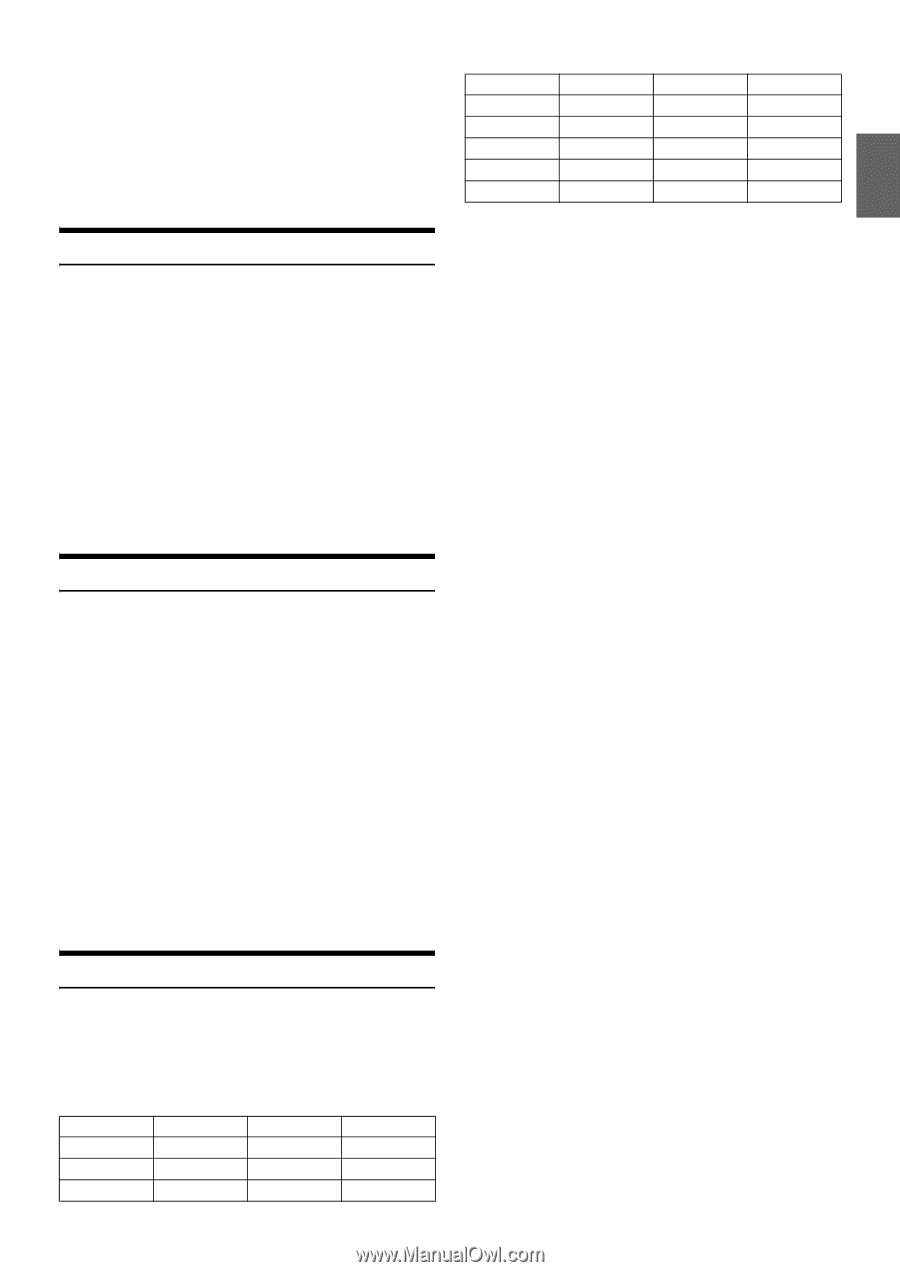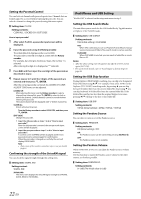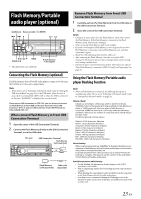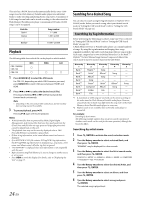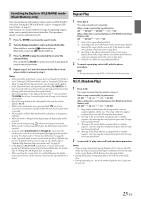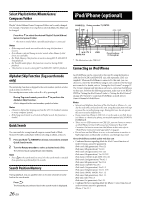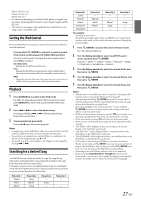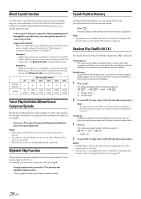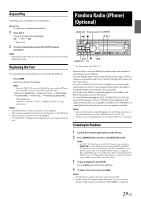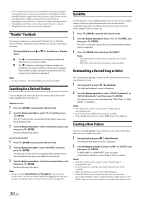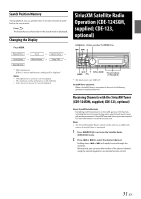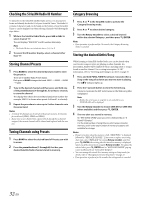Alpine CDE-124SXM Owner's Manual (english) - Page 27
Setting the iPod Control, Playback, Searching for a desired Song
 |
UPC - 793276011138
View all Alpine CDE-124SXM manuals
Add to My Manuals
Save this manual to your list of manuals |
Page 27 highlights
iPhone 3GS: Ver.4.2.1 iPhone 3G: Ver.4.2.1 iPhone: Ver.3.1.3 • For clarity in identifying your model of iPod, please see Apple's own document "Identifying iPod models" at http://support.apple.com/kb/ HT1353 • This unit does not support video playback from iPod/iPhone, even using a video-compatible cable. Setting the iPod Control When an iPod/iPhone is connected, operate it from its own controls or from the head unit. Press and hold ENTER for at least 2 seconds to switch iPod control mode between HU (HEAD UNIT) and iPod. Once the control mode is changed, this will set pause status, press to continue. HU (HEAD UNIT): Operate the iPod/iPhone via this unit. iPod: Operate the iPod/iPhone using its own controls. When iPod is selected, some functions will not be operable via the head unit. Note • Depending upon the iPod used, iPod control may not be selectable. Or, if iPod is selected, operation must still be from the head unit. Playback 1 Press SOURCE to switch to the iPod mode. For CDE-123, depending on which USB Connector you used, press BAND/F/R to switch iPod source between FRONT and REAR. 2 Press or to select the desired song. Pressing and holding or will fast backward/fast forward the current track. 3 To pause playback, press . Pressing again will resume playback. Notes • A song playing on the iPod/iPhone while it is connected to this unit will continue to play from where it was paused after disconnection. • If you listen to an episode from a selected Podcast or Audiobook, the episode can be changed by pressing or . • An episode may have several chapters. The chapter can be changed by pressing or . Searching for a desired Song An iPod/iPhone can contain hundreds of songs. By using file tag information and keeping these songs organized in playlists, this unit's search functions will ease song searches. Each music category has its own individual hierarchy. Use the Playlist/ Artist/Album/Song/Podcast/Genre/Composer/Audiobook search mode to narrow searches based on the table below. Hierarchy 1 Playlist Artist* Album* Hierarchy 2 Song Album* Song Hierarchy 3 - Song - Hierarchy 4 - - - Hierarchy 1 Song Podcast Genre* Composer* Audiobook Hierarchy 2 - Episode Artist* Album* - Hierarchy 3 - - Album* Song - Hierarchy 4 - - Song - - For example: Searching by Artist name The following example explains how an ARTIST search is performed. Another search mode can be used for the same operation, although the hierarchy differs. 1 Press ENTER to activate the search selection mode. The "" indicator lights up. 2 Turn the Rotary encoder to select the ARTIST search mode, and then press ENTER. PLAYLIST ARTIST ALBUM SONG PODCAST GENRE COMPOSER AUDIOBOOK PLAYLIST 3 Turn the Rotary encoder to select the desired Artist, and then press ENTER. 4 Turn the Rotary encoder to select the desired Album, and then press ENTER. 5 Turn the Rotary encoder to select the desired Song, and then press ENTER. Notes • This function is unavailable when iPod is selected in "Setting the iPod Control" (refer to "Setting the iPod Control" on page 27). • After pressing and holding ENTER for at least 2 seconds while in each hierarchy (except SONG and AUDIOBOOK hierarchy), all songs of the selected hierarchy are played back. • After selecting [ALL] in the search mode with "*", press and hold ENTER for at least 2 seconds to play back all songs in the iPod/ iPhone or selected search mode. • While in the search mode, if you press and hold for 2 seconds, or no operation is performed for 60 seconds, the search mode is canceled. • In the search mode, pressing will return to the previous mode. • When search is made during M.I.X. play, the M.I.X. play mode will be canceled. • "NO SONG" will be displayed if there are no songs in the selected playlist in the PLAYLIST search mode. • "NO PODCAST" will be displayed if there is no podcast data in the iPod/iPhone in the PODCAST search mode. • "NOAUDIOBOK" will be displayed if there is no audiobook data in the iPod/iPhone in AUDIOBOOK search mode. • If "iPod name" stored in the iPod/iPhone is selected in the desired Playlist search mode, and ENTER is pressed, you can search for all songs in the iPod/iPhone. Also, if you press and hold ENTER for at least 2 seconds, all songs in the iPod/iPhone are played back. • Depending on the iPod/iPhone, podcast search is not supported. • If any one of the preset buttons (1 through 6) is pressed in the search mode, a search can be made quickly by skipping to the specified location. For details, refer to "Direct Search Function" on page 28. 27-EN