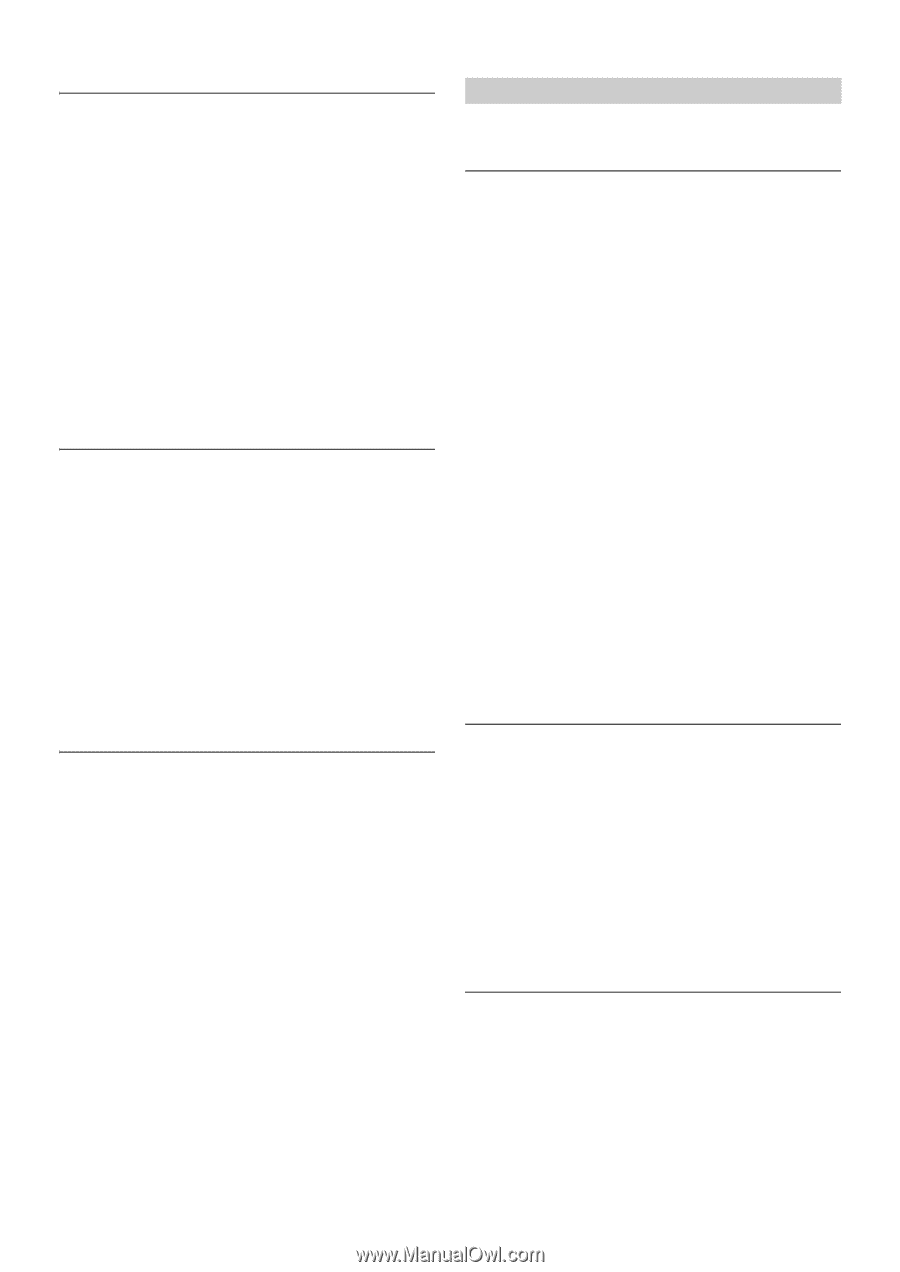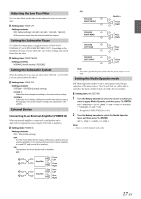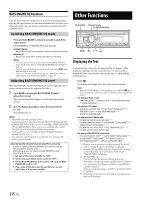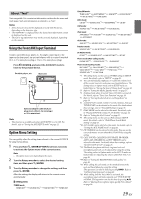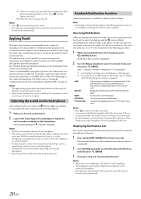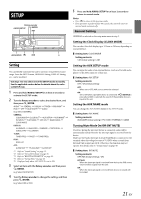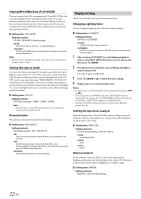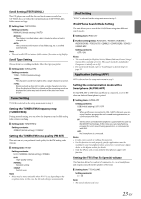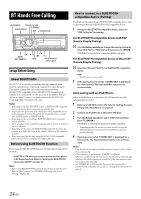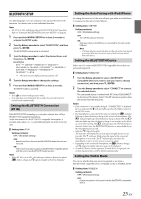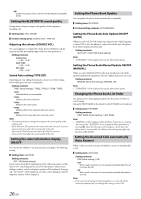Alpine CDE-154BT Owner's Manual (english) - Page 22
Display Setting - how to pair
 |
View all Alpine CDE-154BT manuals
Add to My Manuals
Save this manual to your list of manuals |
Page 22 highlights
Playing MP3/WMA Data (PLAY MODE) This unit can play back CDs containing both CD and MP3/WMA data (created in Enhanced CD (CD Extra) format). However, in some situations, playback of an enhanced CD may be difficult. In this case, you can choose to play back the CD data session only. When a disc contains both CD and MP3/WMA data, playback starts from the CD data portion of the disc. Setting item: PLAY MODE Setting contents: CD-DA / CDDA/MP3 (Initial setting) CD-DA: Only the CD data in Session 1 can be played back. CDDA/MP3: CD data, MP3/WMA files in mixed mode, and multi-session discs can be played back. Note • Perform this setting before inserting a disc. If a disc has already been inserted, remove it first. Setting the stay on mode You can set the delay in turning OFF the unit's power after the vehicle's ignition is turned off (ACC OFF). When you select a mode other than OFF, the music will be paused after you turn the ignition key off (ACC OFF). At the same time, the prompt "PRESS PRESET 6 TO STAY ON" will scroll once. Press 6 within 15 seconds to continue enjoying music for the selected period. If 6 is not pressed, the unit will power off within 15 seconds. During this period, you can only receive a call by operating a paired Smartphone. Setting item: STAY ON Setting contents: OFF (Initial setting) / 5 MIN / 15 MIN / 30 MIN Note • Note that there is a possibility that the battery may be drained if already weak, during this period. Demonstration This unit has a demonstration feature for the display. Setting item: DEMO MODE Setting contents: ON (Initial setting) / OFF / QUITE OFF ON: The unit starts the demonstration if there is no operation for 30 seconds. OFF: Quit the demonstration mode. Note that if this unit is disconnected from the vehicle's battery, the next time you use this unit the DEMO mode will be ON. QUITE OFF: Quit the demonstration mode completely. Display Setting DISPLAY is selected on the setup main menu in step 2. Changing Lighting Color You can change the lighting color of the unit's buttons/display. Setting item: ILLUMINATI Setting contents: OPTION / CUSTOMIZE OPTION: A total of 30 colors can be selected. CUSTOMIZE: If there is no color you prefer in OPTION, you can customize the color as follows. 1 After entering CUSTOMIZE, turn the Rotary encoder to select a color (RED, GREEN, BLUE) you want to adjust, and then press ENTER. 2 The adjusted color will blink, turn the Rotary encoder to select a value (0-60). R is red, G is green and B is blue. 3 Press ENTER or t to finish the color setting. 4 Repeat steps 1 to 3 to set another color. Notes • In step 2, you can switch to another color setting mode by pressing or . • The setting values in OPTION mode and CUSTOMIZE mode are linked, when the setting value in CUSTOMIZE is different from the one in OPTION, "USER" will be displayed in OPTION mode. • During CUSTOMIZE setting, at least one setting value should be greater than 20. Setting the Spectrum analyzer Adjust the display style on the left of the screen according to personal preference. When a song is played, etc., the spectrum will be displayed on the left side of the screen. Setting item: ANALYZER Setting contents: TYPE A (Initial setting) / TYPE B / TYPE C TYPE A: Longitudinal Wave TYPE B: Block TYPE C: Radial Dimmer Control Set the Dimmer control to AUTO to decrease the illumination brightness of the unit with the head lights of the vehicle ON. This mode is useful if you feel the unit's backlighting is too bright at night. Setting item: DIMMER Setting contents: MANUAL / AUTO (Initial setting) 22-EN