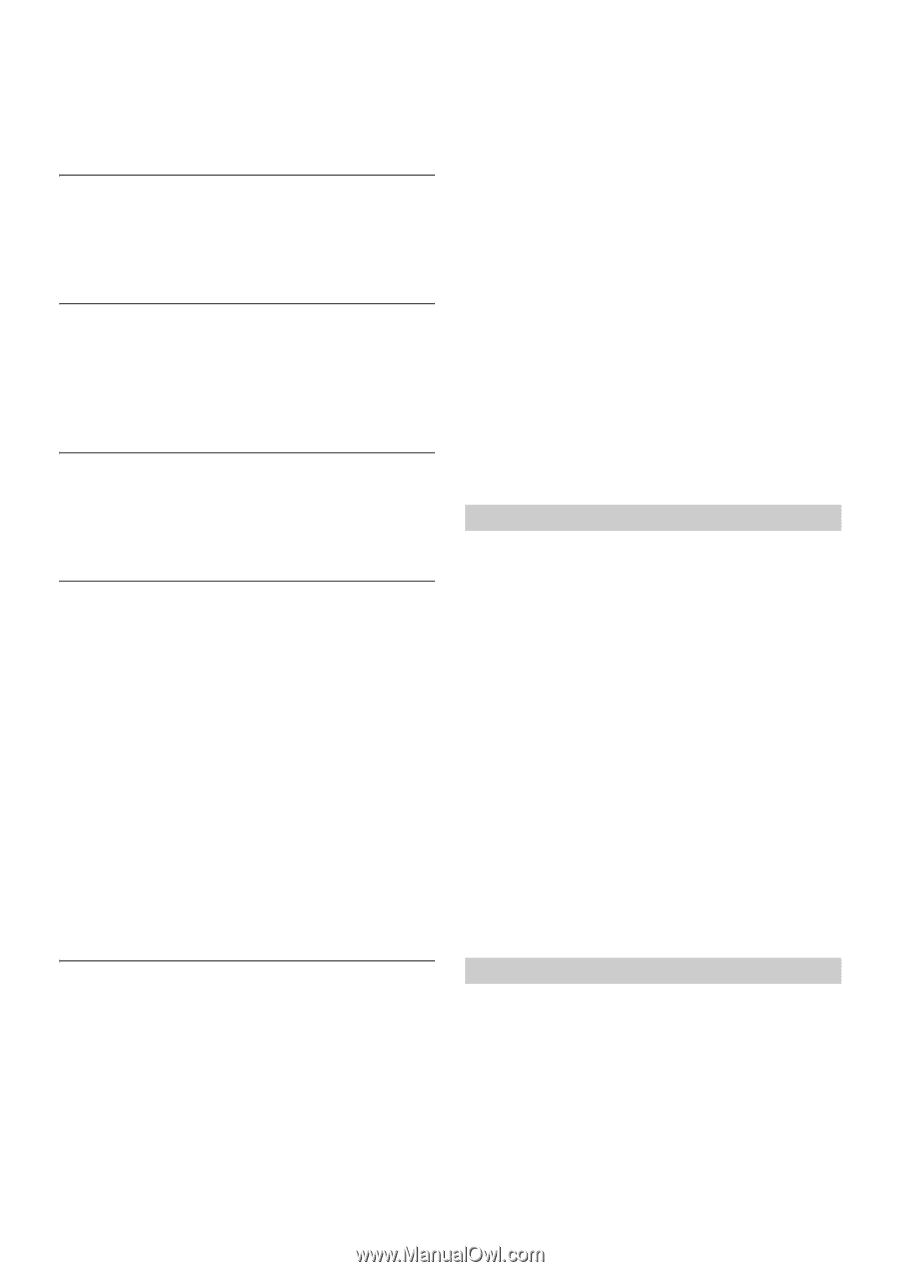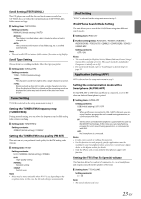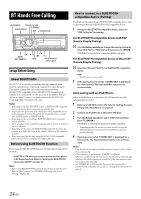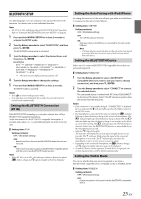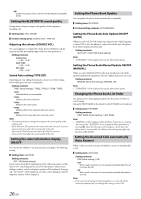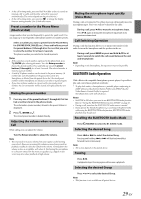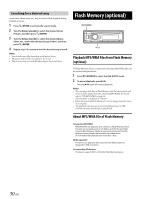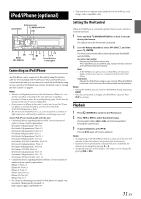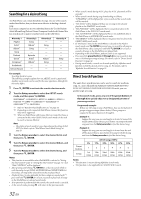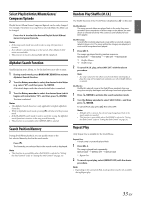Alpine CDE-154BT Owner's Manual (english) - Page 28
Voice Control Operation, Call waiting function
 |
View all Alpine CDE-154BT manuals
Add to My Manuals
Save this manual to your list of manuals |
Page 28 highlights
Notes • Press t to return to the previous mode. • If no operation is performed for 60 seconds, the unit will return to normal mode automatically. Redialing a Number In Outgoing History Previously dialed telephone numbers (maximum number of call record is 20) are stored in dialed calls history. You can redial a number by searching from dialed calls history. Setting item: DIALED Dialing a Number In Incoming History Telephone numbers from received calls (maximum number of call record is 20) are stored in the Received List. You can redial these numbers by searching here. Setting item: RECEIVED Dialing a Number In Incoming Missed Call History Telephone numbers for received calls (maximum number of call record is 20) that are missed, are stored in the Missed List. You can redial these numbers by searching here. Setting item: MISSED Dialing a Number In The Phone Book Up to 1,000 names (at most 5 telephone numbers for each name) are downloadable from a Smartphone. Dial a call by selecting a person from the phone book list. Setting item: PHONE BOOK Notes • The order of the list display depends on the setting of "PB ORDER" (refer to "Changing the Phone book List Order" on page 26). • If the call history or phone book of the Smartphone is added or deleted while it is connected to the unit, the list displayed on the unit may not be brought up to date. If it is not updated, you cannot correctly place a call. • You can display the information of a number stored in phone book by pressing k. Each press changes the display as Name Telephone label*/Telephone NO. Name If the information cannot be obtained, "NO NAME", "NO LABEL" or "NO NUMBER" will be displayed. * The telephone label of a number depends on the number information stored in Phone book of the Smartphone, which includes 4 types-MOBILE, HOME, OFFICE and OTHER. Phone book Alphabet Search Function You can select the first three letters to search for a desired name in phone book list by using the Phone book alphabet search function. For example: Searching a name "Michael James" The following example explains how the search is performed. Depending on the setting in PB ORDER (refer to "Changing the Phone book List Order" on page 26), the phone book is listed in first name or last name order. Please search for the first name or last name according to the setting. 1 Press BAND/ABC SEARCH while in the phone book list, the phone book alphabet search mode is activated. The letter selection screen is displayed. 28-EN 2 Turn the Rotary encoder to select the first letter (e.g. M), and then press . 3 Turn the Rotary encoder to select the second letter (e.g. I), and then press . 4 Turn the Rotary encoder to select the third letter (e.g. C), and then press ENTER. The names stored in phone book which begin with "MIC" are searched. 5 Turn the Rotary encoder to select the desired name (e.g. Michael James), and then press ENTER to make the call. Notes • The Alphabet Search Function is only applicable to English alphabet characters. • If the selected name has more than one number registered in the phone book, you need to turn the Rotary encoder to select the desired number, and then press ENTER. • Press in step 3 or 4 to delete the current entry and return to the previous step. • You can search for a name by its first letter, first two letters or first three letters. Press ENTER after entering the desired number of letters. A list displays the names beginning with the entered letter(s). Voice Control Operation When a Smartphone equipped with voice recognition function is paired with this unit, the Smartphone can be controlled by Voice Control via this unit. Press and hold VOICE CTRL. for at least 2 seconds to activate the Voice Recognition mode. After the Voice Recognition mode is activated and "SPEAK" is displayed, you can make a phone call, play a song, etc., via this unit by inputting voice control commands*. * Please refer to your Smartphone manual for other voice control commands. Notes • You can perform this operation only when a Voice recognition compatible Smartphone is connected. If the Smartphone is not compatible with the Voice recognition, "NO SUPPORT" is displayed for 2 seconds. • The Voice recognition performance depends on the Smartphone and mounting location of the microphone. Please pay attention when the microphone is mounted. • Voice recognition operation depends on the function of the Smartphone. For details, refer to the Owner's Manual of the Smartphone. • If the person you are calling is not found, "NO CALL" is displayed for 2 seconds. • Please obey all local traffic laws while using this function. Call waiting function If a second call is received during a current call, you can have the first caller wait momentarily while you take the second call. When you are finished with one call, you can switch to the other one. If a second call is received during the current call (call1), the information of second caller (call2) is displayed instead of the current caller's name. Press 2, the call waiting mode is activated. In this case, call1 is on hold, while you take call2. Notes • In the call waiting mode, press 1 or 2 to switch between the current call and the person on hold.