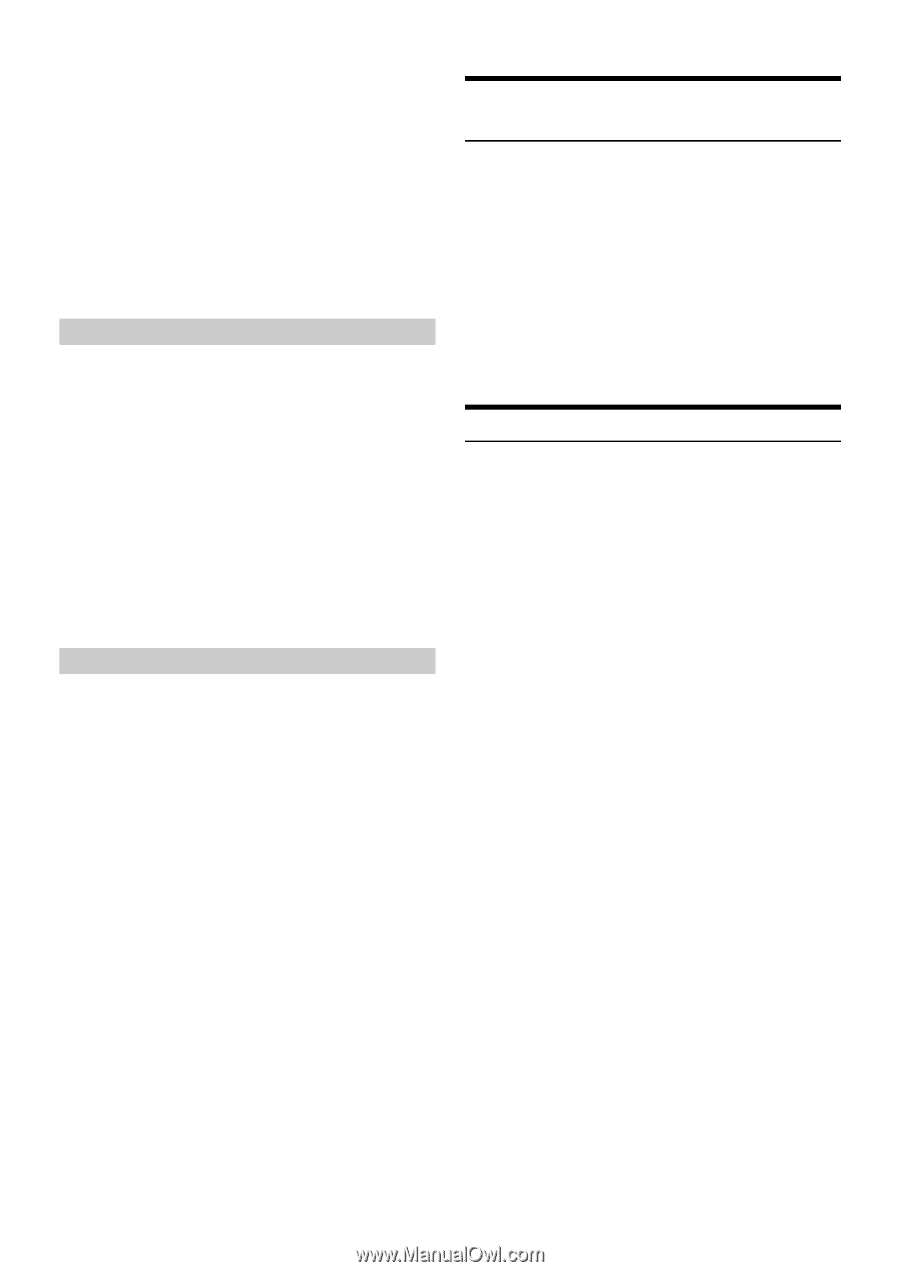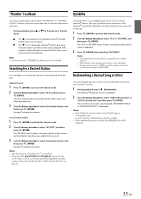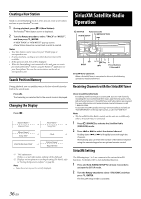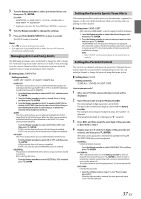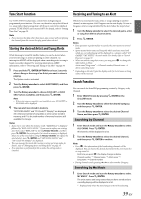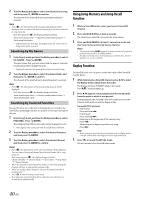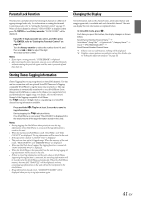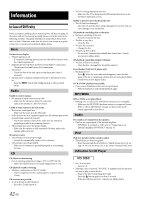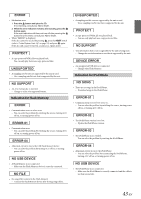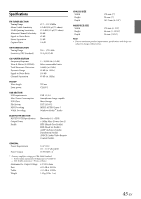Alpine CDE-154BT Owner's Manual (english) - Page 40
Using Jump Memory and Jump Recall, function, Replay Function
 |
View all Alpine CDE-154BT manuals
Add to My Manuals
Save this manual to your list of manuals |
Page 40 highlights
2 Turn the Rotary encoder to select the desired artist/song, and then press ENTER to confirm. The channel of the selected artist/song being broadcast is received. Note • Press k, the information of the broadcasting channels will be displayed. You can choose the desired channel from the artist name list or song name list. Each time you press k, the display changes as below. Artist name*/Song name* Channel number/Channel name Artist name/Song name * Depending on the alert type, the display order for Artist name or Song name will be reversed. Searching by My Games 1 Enter Search mode and turn the Rotary encoder to select MY GAMES*. Press ENTER. The sport teams that you have stored and the game is currently broadcasting will be displayed in a list. * Displayed only when the game of stored team is broadcasting. 2 Turn the Rotary encoder to select the desired team, and then press ENTER to confirm. The channel of the selected game being broadcast is received. Note • Press k, the information of the broadcasting channels will be displayed. Each time you press k, the display changes as below. Team name/League name channel number/channel name Team name/League name Searching by Featured Favorites Featured Favorites are a collection of channels that are created by the SiriusXM programming team that are updated several times throughout the year. 1 Enter Search mode and turn the Rotary encoder to select FEATURED*. Press /ENTER. The Category that SXM recommends will be displayed in a list. * Only display when connected with SiriusXM Tuner-SXV200. 2 Turn the Rotary encoder to select the desired Category, and then press /ENTER. 3 Turn the Rotary encoder to select the desired channel, and then press /ENTER to confirm. Notes • Press k, the information of the selected channels will be displayed. You can choose the desired channel from the artist name list or song name list. Each time you press k, the display changes as below. Channel Number Channel Name Artist Name Song Name Channel Number • When the selected Featured Favorites station is not broadcasting, the channel will tune to channel 000 automatically. • When an unsubscribed Channel is selected, the channel number is marked with "*". • Press r to return to the previous mode. • If no operation is performed for 60 seconds, the unit will return to normal mode automatically. Using Jump Memory and Jump Recall function 1 While in SiriusXM mode, select your favorite SiriusXM Channel. 2 Press and hold for at least 2 seconds. The channel you selected is stored as the Jump Source. 3 Press and hold BAND for at least 2 seconds to recall, and then tune to the saved Jump Source channel. Notes • Pressing and holding BAND again for at least 2 seconds will jump back to the previous mode or SiriusXM channel. • During saved Jump Source channel playing, search function, channel up/down, etc. are not available. Replay Function In SiriusXM mode, you can pause, rewind and replay of live SiriusXM Satellite Radio. 1 While listening to a SiriusXM channel, press to enter the Replay mode, which mutes the audio. The display will show "PAUSED" while in this mode. The "R" indicator lights up. 2 Press again to resume playback of the stored audio from the point at which it was paused. During playback, the SiriusXM Tuner will continue to store the channel audio until you exit the Replay mode. During REPLAY playback: • Fast rewind: Press and hold . • Fast forward: Press and hold . • Returning to the beginning of the current song: Press . • Advancing to the beginning of the next song: Press . Note • If you continue to press Fast forward until the end, the Replay mode is canceled, and the unit will change to live SiriusXM radio mode. 3 Press r to cancel the REPLAY mode. The unit returns to live SiriusXM radio mode. 40-EN