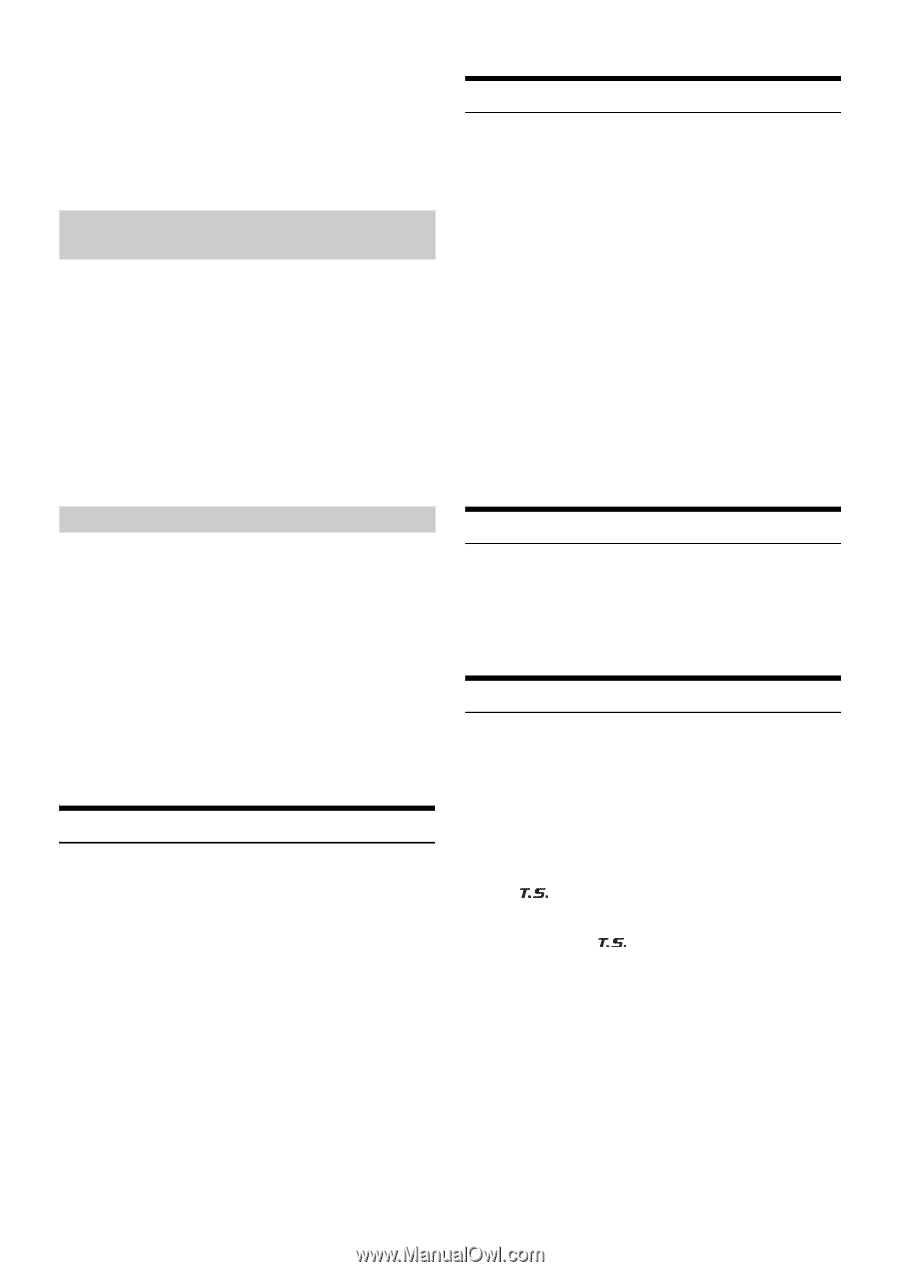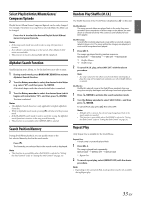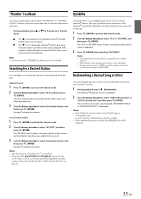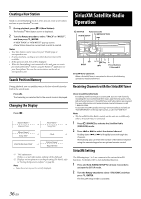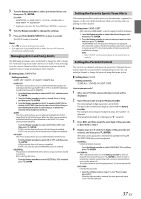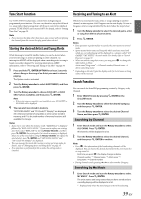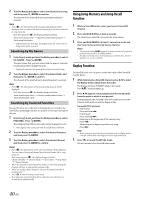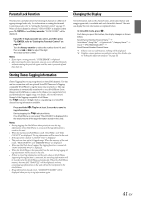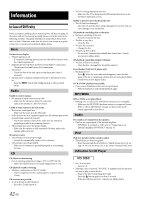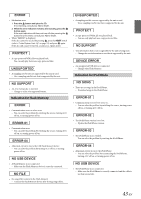Alpine CDE-154BT Owner's Manual (english) - Page 38
Checking the SiriusXM Radio ID Number, Storing Channel Presets, Tuning Channels using Presets, Tune
 |
View all Alpine CDE-154BT manuals
Add to My Manuals
Save this manual to your list of manuals |
Page 38 highlights
2 Input the new passcode as steps 1 to 4 in "How to input passcode?". A confirm screen (CONFIRM) will be displayed and the new passcode must be entered again for confirmation. When the passcode is changed successfully, the unit will display CODE SAVED. Note • Keep a note of the numbers somewhere safe in case you should forget it. Confirming the strength of the SiriusXM signal You can check the signal strength through this setting item. Setting item: SIGNAL IND Setting content: SIGNAL IND SIGNAL IND: This menu item displays the SiriusXM signal strength as STRONG, GOOD, WEAK or NO SIGNAL. Note • If the Signal Indicator reports Weak or No Signal and your vehicle is parked outside with no obstructions to the southern sky, then your SiriusXM antenna may not be properly installed or may have become damaged. Setting Tune Start Tuning to a Preset that is a music channel will start a song from the beginning. Setting item: TUNE START Setting contents: OFF / ON (Initial setting) OFF: When set to OFF, Tune Start mode is unavailable. ON: When ON, selecting a preset station will automatically reset the currently playing song from its beginning. Pressing r will return to live satellite radio. Note • Displayed only when SiriusXM Tuner-SXV200 is connected. Checking the SiriusXM Radio ID Number To subscribe to the SiriusXM Satellite Radio service, it is necessary to locate and identify the Radio ID of your SiriusXM Tuner. The Radio ID contains 8 characters and can be found on the bottom of your SiriusXM Tuner or can be displayed on when selecting Channel 0 by following the steps below: 1 While in the Satellite Radio Mode, press or to select channel "0". The unit displays "RADIO ID" and ID number at the same time. Note • The Radio ID does not include the letters I, O, S or F. 2 To cancel the ID number display, select a channel other than "0". Storing Channel Presets 1 Press BAND to select the desired band you want to store the preset in. There are 3 Satellite Radio Preset bands. Each press of BAND changes the band: SXM1 SXM2 SXM3 SXM1 2 Tune to the desired channel, and then press and hold (for at least 2 seconds) one of the preset buttons (1 through 6) to store the channel. The display then shows the stored Band and preset number (for example, SXM1-3 is shown when preset 3 of BAND1 is selected). 3 Repeat the procedure to store up to 5 other channels onto the same band. Notes • A total of 18 channels can be stored in the preset memory, 6 Channels for each band (SXM1, SXM2 and SXM3). • If you store a new channel into a preset which already has a channel assigned, the current channel will be cleared and replaced with the new one. Tuning Channels using Presets 1 Press BAND to select the desired band of Presets you wish to access. 2 Press the preset buttons (1 through 6) that has your desired Satellite Radio channel stored in memory. Tune Scan Function While listening to SiriusXM Satellite Radio, you can scan through all the songs you missed from your current band of preset channels. 1 Press and hold /ENTER/OPTION for at least 2 seconds when you want to scan the preset music. The Option mode is activated. 2 Turn the Rotary encoder to select TUNE SCAN, and then press /ENTER. The " " indicator lights up during TUNE SCAN mode. Press /ENTER during scan playback, tune scan mode will be canceled and the selected track will be played back normally, at the same time the " " indicator disappears. Press r during scan playback to cancel Tune Scan mode. The tuner returns to the channel before Tune Scan was initiated and "SCAN STOP" will be displayed. Notes • This function is available when SiriusXM SXV200 Vehicle Tuner is connected. • If no operation is performed during the scanning process, when scanning finishes, the next mode depends on the SiriusXM Tuner. • The SiriusXM Tune scans through the songs from the preset music channels on the current band only, scanning from oldest to newest. 38-EN