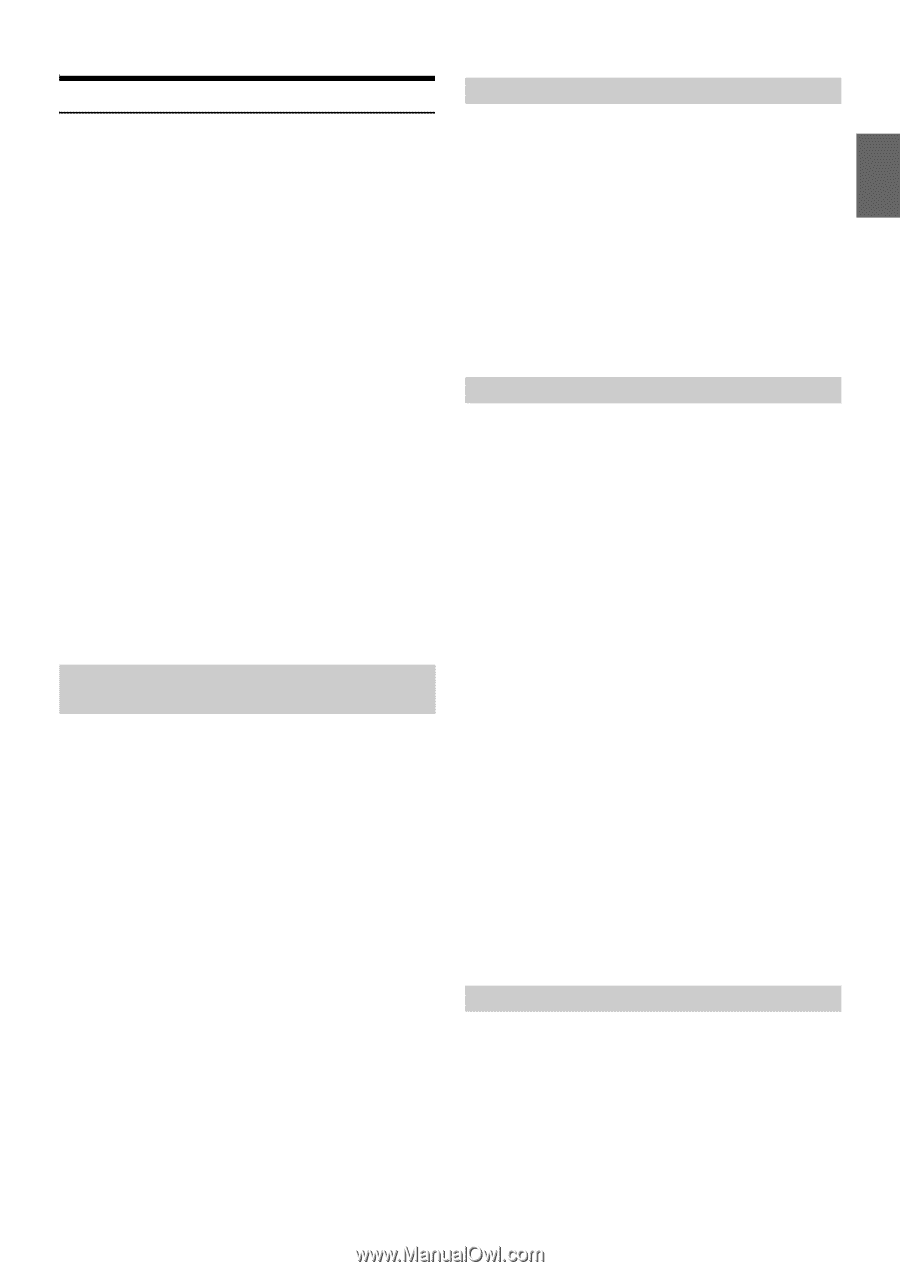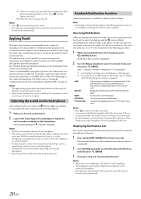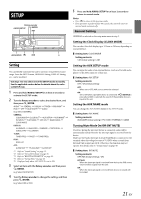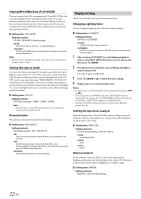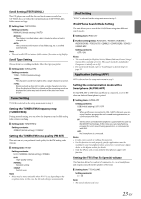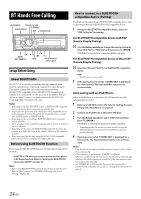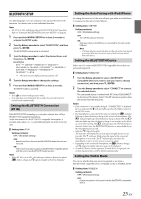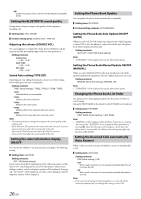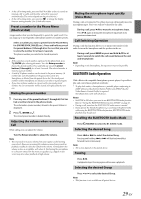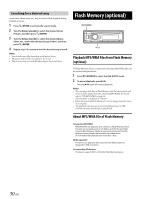Alpine CDE-154BT Owner's Manual (english) - Page 25
Bluetooth Setup
 |
View all Alpine CDE-154BT manuals
Add to My Manuals
Save this manual to your list of manuals |
Page 25 highlights
BLUETOOTH SETUP The following steps 1 to 5 are common to the various BLUETOOTH functions. For details, refer to each individual function. Note • Set BT IN to ON, and then perform BLUETOOTH SETUP operation. Refer to "Setting the BLUETOOTH Connection (BT IN)" on page 25. 1 Press and hold AUDIOSETUP for at least 2 seconds to activate the SETUP mode. 2 Turn the Rotary encoder to select "BLUETOOTH", and then press ENTER. The BLUETOOTH setup mode is activated. 3 Turn the Rotary encoder to select the desired items, and then press ENTER. BLUETOOTH: BT IN*1 USB PAIR PAIRED DEV VISIBLE M CALL SOUND CALLER ID PB UPDATE*1 PB ORDER AUTO ANS SPEAKER SL FW VERSION FW UPDATE*1 BT IN *1 The items are not displayed during a phone call. 4 Turn the Rotary encoder to change the settings. 5 Press and hold AUDIOSETUP for at least 2 seconds. The SETUP mode is canceled. Notes • Press t to return to the previous mode. • If no operation is performed for 60 seconds, the unit will return to normal mode automatically. Setting the BLUETOOTH Connection (BT IN) With BLUETOOTH technology, you can place a hands-free call by a BLUETOOTH-equipped Smartphone. Audio information of a BLUETOOTH compatible Smartphone, a portable audio player, etc., is controllable/playable wirelessly from this unit. Setting item: BT IN Setting contents: OFF / ON (Initial setting) OFF: Hands-Free Phone function and BLUETOOTH Audio function are not used. ON: Select when you want to pair your BLUETOOTH compatible phone with this unit or use BLUETOOTH Audio function. Note • When BT IN is set to OFF, the indicators related to Hands-free phone (C battery charge and i signal strength) will not be displayed. Setting the Auto Pairing with iPod/iPhone By setting this item to ON, the unit will auto pair when an iPod/iPhone is connected to this unit via the USB port. Setting item: USB PAIR Setting contents: OFF / ON (Initial setting) OFF: Turn off the auto pair function. ON: Auto pair when an iPod/iPhone is connected to this unit via the USB port. Note • USB Auto-Pairing cannot take place if either device has been paired previously. Make sure the device name of both has been deleted from each device. Setting the BLUETOOTH Device Select one of 5 connected BLUETOOTH compatible devices that you previously registered. Setting item: PAIRED DEV 1 Turn the Rotary encoder to select a BLUETOOTH compatible device you want to use (you want to change connection), and then press ENTER. 2 Turn the Rotary encoder to select "CONNECT" to connect the selected device. The connected device is marked with "l". Select "DISCONNECT" to disconnect this device. Select "CLEAR" when you want to clear the device from the device list. Notes • If the connection is successfully changed, "CONNECTED" is displayed for 2 seconds and the indicator lights up, then the display returns to the SETUP screen. • If a Smartphone is connected to this unit successfully, the C indicator lights up to show the battery charge of the connected Smartphone. The X indicator lights up when the battery charge is about 50%, the Z indicator lights up when the battery charge is not enough, and it blinks as a low level warning. The Z indicator goes out when the battery is drained. At this time, the BLUETOOTH function is unavailable due to the Smartphone powered off. • Indicator i (Signal Strength): The indicator will display the current signal strength of your service provider. The I indicator blinks when the signal of the connected Smartphone is very weak. The I indicator goes out when the Smartphone is not in service area or receives no signal. • Depending on the connected Smartphone, the C (battery charge), and i (signal strength) indicators may not be displayed. • A total of 5 devices can be registered. If a 6th device is registered, the earliest registered device will be deleted automatically. Setting the Visible Mode You can set whether this unit can be recognized or not from a BLUETOOTH compatible device. Normally set this to VISIBLE M ON. Setting item: VISIBLE M Setting contents: OFF / ON (Initial setting) OFF: Disable recognition of this unit from the BLUETOOTH compatible device. 25-EN