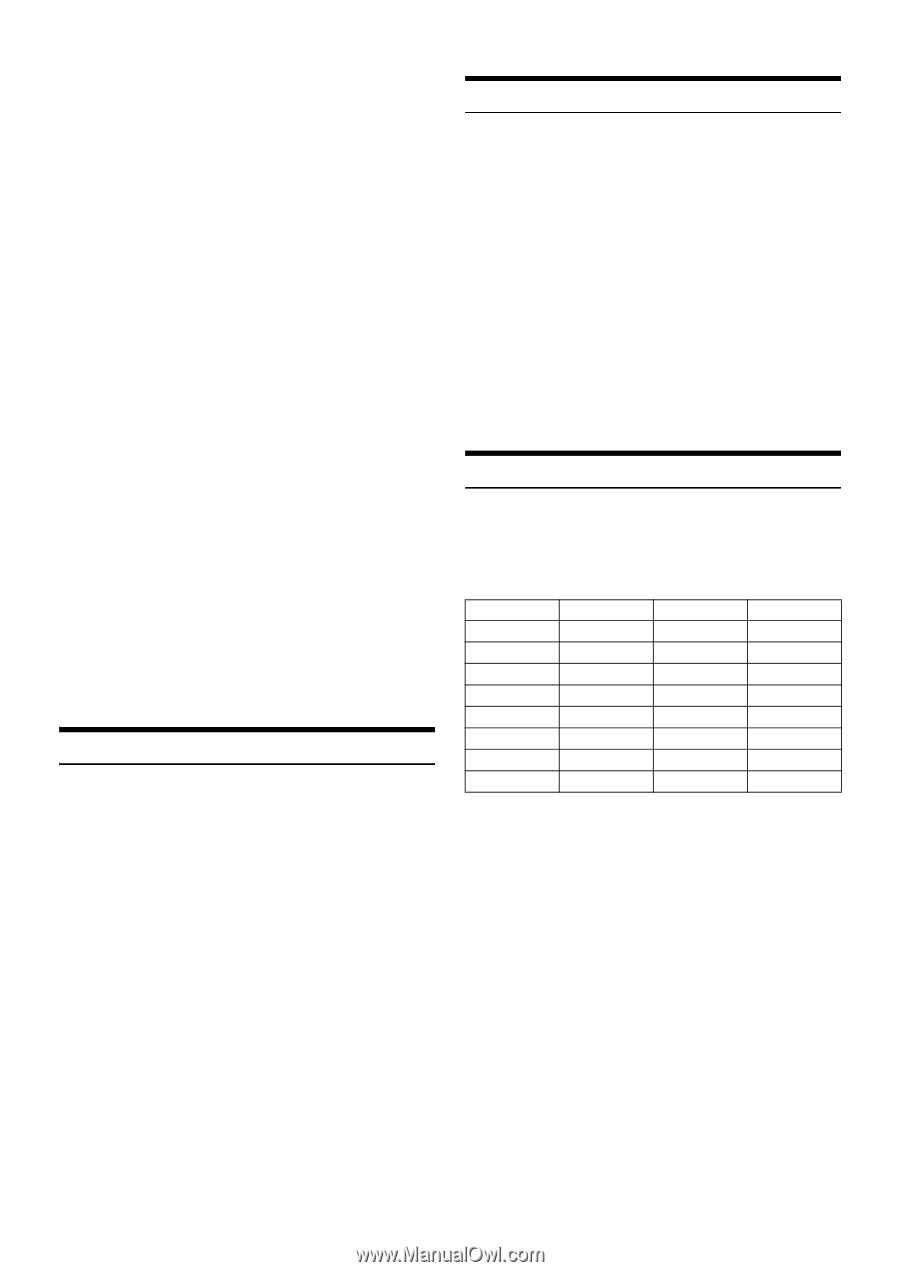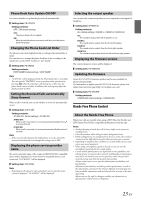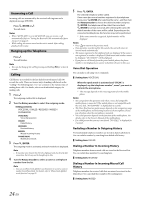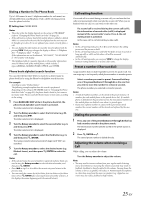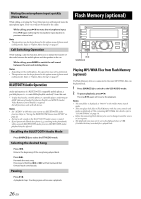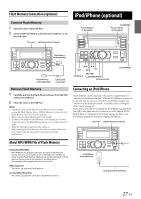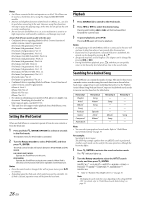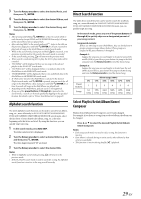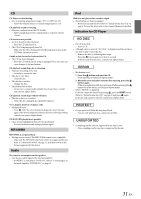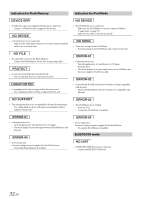Alpine CDE-W235BT Owner's Manual (english) - Page 28
Setting the iPod Control, Playback, Searching for a desired Song - bluetooth connection
 |
View all Alpine CDE-W235BT manuals
Add to My Manuals
Save this manual to your list of manuals |
Page 28 highlights
Notes • An iPhone connected to this unit operates as an iPod. The iPhone can be used as a hands-free device using the integrated BLUETOOTH module. • Internet and telephone functions of iPod touch or iPhone, etc., can also be used when connecting to the unit. However, using these functions will stop or pause the playing songs, at this time do not operate the unit to avoid a malfunction. • Do not leave an iPod/iPhone in a car, as its mechanism is sensitive to high temperature and humidity conditions, and damage may result. About iPod/iPhone models usable with this unit • Confirmed devices regarding Made for iPod. Correct function of earlier versions cannot be guaranteed. iPod touch (4th generation): Ver.4.3 iPod nano (6th generation): Ver.1.0 iPod touch (3rd generation): Ver.4.3 iPod nano (5th generation): Ver.1.0.2 iPod classic (160 GB) (Late 2009): Ver.2.0.4 iPod touch (2nd generation): Ver.4.2.1 iPod nano (4th generation): Ver.1.0.4 iPod classic (120 GB): Ver.2.0.1 iPod touch (1st generation): Ver.3.1.3 iPod nano (3rd generation): Ver.1.1.3 iPod classic (80 GB, 160 GB): Ver.1.1.2 iPod nano (2nd generation): Ver.1.1.3 iPod with video: Ver.1.3 iPod nano (1st generation): Ver.1.3.1 • Confirmed devices regarding Made for iPhone. Correct function of earlier versions cannot be guaranteed. iPhone 4: Ver.4.3 iPhone 3GS: Ver.4.3 iPhone 3G: Ver.4.2.1 iPhone: Ver.3.1.3 • For clarity in identifying your model of iPod, please see Apple's own document "Identifying iPod models" at http://support.apple.com/kb/HT1353 • This unit does not support video playback from iPod/iPhone, even using a video-compatible cable. Setting the iPod Control When an iPod/iPhone is connected, operate it from its own controls or from the head unit. 1 Press and hold ENTEROPTION for at least 2 seconds in the iPod mode. The Option menu for iPod mode is activated. 2 Turn the Rotary encoder to select IPOD CONT, and then press ENTER. The iPod control mode will switch between IPOD MODE and HU MODE. HU (HEAD UNIT) MODE: Operate the iPod/iPhone via this unit. IPOD MODE: Operate the iPod/iPhone using its own controls. When iPod is selected, some functions will not be operable via the head unit. Notes • Once the control mode is changed, this will set pause status, press to continue. • Depending upon the iPod used, iPod control may not be selectable. Or, if iPod is selected, operation must still be from the head unit. Playback 1 Press SOURCE to switch to the iPod mode. 2 Press or to select the desired song. Pressing and holding or will fast backward/fast forward the current track. 3 To pause playback, press . Pressing again will resume playback. Notes • A song playing on the iPod/iPhone while it is connected to this unit will continue to play from where it was paused after disconnection. • If you listen to an episode from a selected Podcast or Audiobook, the episode can be changed by pressing or . • An episode may have several chapters. The chapter can be changed by pressing or . • During iPod/iPhone playback, press , and then you can quickly return to the hierarchy level selected last time in the search mode. Searching for a desired Song An iPod/iPhone can contain thousands of songs. The unit for this reason can make various searches using the search function as shown below. Each music category has its own individual hierarchy. Use the Playlist/ Artist/Album/Song/Podcast/Genre/Composer/Audiobook search mode to narrow searches based on the table below. Hierarchy 1 Playlist Artist* Album* Song Podcast Genre* Composer* Audiobook Hierarchy 2 Song Album* Song - Episode Artist* Album* - Hierarchy 3 - Song - - - Album* Song - Hierarchy 4 - - - - - Song - - Note • You can select your preferred search mode. Refer to "iPod/iPhone Search Mode Setting" on page 19. For example: Searching by Artist name The following example explains how an ARTIST search is performed. Another search mode can be used for the same operation, although the hierarchy differs. 1 Press ENTER to activate the search selection mode. The "" indicator lights up. 2 Turn the Rotary encoder to select the ARTIST search mode, and then press ENTER. SHUFFLE ALL*1 PLAYLIST ARTIST ALBUM SONG PODCAST GENRE COMPOSER AUDIOBOOK SHUFFLE ALL *1 Refer to "Random Play Shuffle (M.I.X.)" on page 30. Note • The display of search mode list varies depending on the setting of IPOD LIST. For details, refer to "iPod/iPhone Search Mode Setting" on page 19. 28-EN