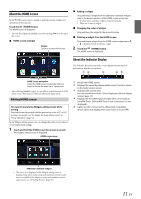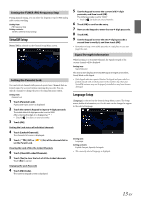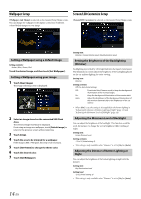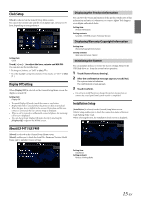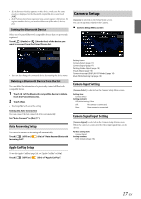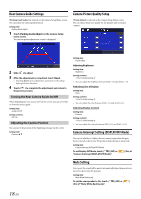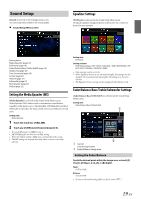Alpine iLX-F409 Owners Manual - Page 16
Connection Bluetooth Setup
 |
View all Alpine iLX-F409 manuals
Add to My Manuals
Save this manual to your list of manuals |
Page 16 highlights
Rear Seat Entertainment (RSE) setup [Rear Seat Entertainment (RSE)] is selected on the General Setup Menu screen. Connection (Bluetooth) Setup [Connection] is selected on the Setup menu screen. Connection Setup Menu screen Setting item: Output (page 16) Format (page 16) Rear Seat Entertainment (RSE) Output Setting When a Rear monitor equipped with HDMI input is connected to this unit, change this setting to "On." You can output images to the Rear monitor. Setting item: Output Setting contents: Off (Initial setting) / On Format Setting When the Output setting is [On], you can configure the HDMI Output format setting (resolution). Setting item: Format Setting contents: Auto: The suitable format resolution is automatically selected. 480p: Output resolution is fixed at 480p. 720p: Output resolution is fixed at 720p. 1080p: Output resolution is fixed at 1080p. • Depending on the monitor connected to the HDMI Output, the resolution may not be able to be selected. Steering Wheel Position Setting Set this item when Apple CarPlay is used/Android smartphone which installed Android Auto App is connected. This setting influences Apple CarPlay/Android Auto mode. Setting item: Steering Wheel Position Setting contents: Left (Initial setting) / Right 16-EN Setting items: Bluetooth Information (page 16) Set Bluetooth Device (page 16) Auto Answer Bluetooth Incoming Call (page 17) Apple CarPlay (page 17) Displaying Bluetooth Information [Bluetooth Information] is selected on the Connection Setup Menu screen. You can display the Bluetooth device name and device address of this unit. Setting item: Bluetooth Information Pairing the Bluetooth Device [Set Bluetooth Device] is selected on the Connection Setup Menu screen. Search for Bluetooth compatible devices. Setting item: Set Bluetooth Device 1 Touch [Set Bluetooth Device]. The Bluetooth Setup screen is displayed. • You can also display the Bluetooth Setup screen directly by touching the [Bluetooth Settings] widget on the HOME screen. 2 Select this unit on the Bluetooth device. A message about the device to be registered is displayed. 3 Touch [Yes]. The Bluetooth device is connected. If you connecting to a smartphone, a message to download the phonebook is displayed. 4 Touch [ ] (Audio) or/and [ ] (Hands-free) of the device you want to connect from the list. Audio: Device is used as an Audio device. Hands-free: Device is used as a Hands Free Device. • You can register up to 5 Bluetooth compatible mobile phones. • You can connect 1 Blutooth Device to each of Bluetooth Audio mode and Hands-free mode. • The Bluetooth registration process differs depending on the device version and SSP (Simple Secure Pairing). If a 4 or 6 character Passcode appears on this system, enter the Passcode on the Bluetooth device.