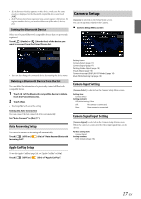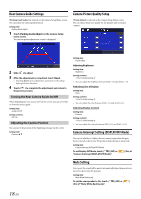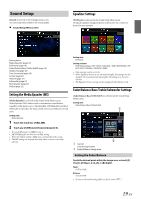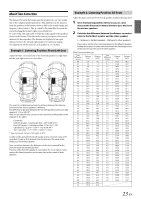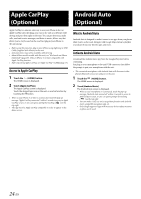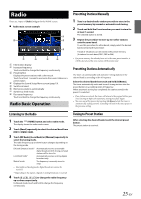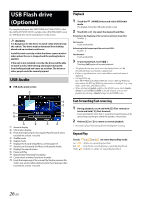Alpine iLX-F409 Owners Manual - Page 21
Crossover Settings X-Over, Volume Setup
 |
View all Alpine iLX-F409 manuals
Add to My Manuals
Save this manual to your list of manuals |
Page 21 highlights
Crossover Settings (X-Over) [X-Over] is selected on the Sound Setup Menu screen. Before performing the following procedures, see "About the Crossover" (page 22). Channel Volume Setup [Volume] is selected on the Sound Setup menu screen. Setting item: X-Over 1 Touch [X-Over] on the Sound Setup menu screen. 2 Touch [Channel], and then select [Front HPF], [Rear HPF] or [SubW.LPF]. 3 Adjust the crossover to your preference. Selecting the Cut-Off Frequency Touch [ ] or [ ] of "Freq." (Frequency), and then select the cutoff frequency. Setting contents: 20.0 / 25.0 / 31.5 / 40.0 / 50.0 / 63.0 / 80.0 (Initial setting) / 100.0 / 125.0 / 160.0 / 200.0 Hz Adjusting the Slope Touch [ ] or [ ] of "Slope", and then adjust the HPF or LPF slope. Setting contents: 0 (Initial setting) / 6 / 12 / 18 / 24 dB/oct. Adjusting the Level Touch [ ] or [ ] of "Level", and then adjust the HPF or LPF level. Setting contents: -12 to 0 dB (Initial setting: 0) 4 Repeat steps 2 to 3 to make adjustment to the other channels. 5 To store the adjusted setting value, touch and hold [Preset 1], [Preset 2], or [Preset 3] for at least 2 seconds. • Touch [Flat] to initialize all values. • If the Rear Speaker setting is Off, the Rear Speaker setting cannot be edited (page 22). • If the Subwoofer setting is Off, the Subwoofer setting cannot be edited (page 22). • While adjusting the X-Over you should consider the frequency response of the connected speakers. Calling the X-Over adjusted value Touch [Preset 1], [Preset 2], or [Preset 3]. The setting stored in the Preset will be recalled. • Settable source differs depending on the connected device and settings. Adjusting the Key Sound You can change the volume of the sound heard when a button is touched. Setting item: Feedback Volume Setting contents: 0 to 7 (Initial setting: 4) Adjusting the Source Volume Touch [Source Volume] on the Volume Setup menu screen. Setting item: Radio / Compress* / iPod / Bluetooth Audio / Sirius XM **Offset Setting contents: 0 to 11 (Initial setting: 5) * Compressed Media is the music data in a USB flash drive (MP3/WMA/ AAC/FLAC/WAV). Setting the Volume for Android Auto When an Android Smartphone is connected, touch [Android Auto Volume] to set the volume for Android Auto mode. Setting Item: Media **Offset Setting contents: 0 to 11 (Initial setting: 5) Setting Item: Notification Setting contents: 0 to 35 (Initial setting: 12) 21-EN