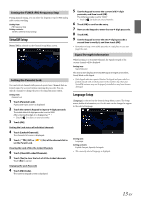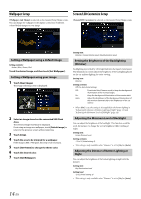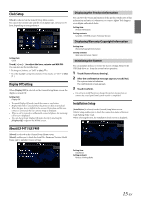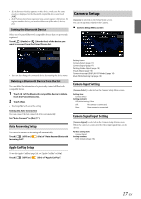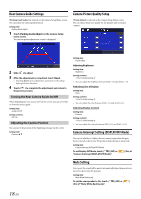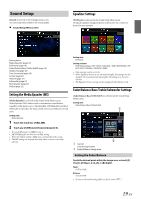Alpine iLX-F409 Owners Manual - Page 17
Camera Setup
 |
View all Alpine iLX-F409 manuals
Add to My Manuals
Save this manual to your list of manuals |
Page 17 highlights
• If a 6 character Passkey appears on this device, make sure the same passkey is displayed on the Bluetooth compatible device and touch [OK]. • If all 5 devices have been registered, you cannot register a 6th device. To register another device, you need to delete one of the other 5 devices first. Setting the Bluetooth Device Select one of 5 paired Bluetooth compatible devices that you previously registered. Touch [ ] (Audio) or [ ] (Hands-free) of the device you want to connect from the Paired Device list. Camera Setup [Camera] is selected on the Setup Menu screen. You can set up items related to the Camera. Camera Setup Menu screen • You can also change the connected device by touching the device name. Deleting a Bluetooth Device from the list You can delete the information of a previously connected Bluetooth compatible device. 1 Touch [ ] of the Bluetooth compatible device to delete from the Paired Device list. 2 Touch [Yes]. • Touching [No] will cancel the setting. Setting the Auto Connection You can connect the last connected device automatically. Set "Auto Connect" to [On] ( ). Auto Answering Setup You can set to answer an incoming call automatically. Touch [ ] (Off) or [ Incoming Call". ] (On) of "Auto Answer Bluetooth Setting items: Camera Select (page 17) Camera Signal (page 17) Parking Guide Adjust (page 18) Visual Adjust (page 18) Camera Interrupt (DISPLAY OFF Mode) (page 18) Mute While Backing Up (page 18) Camera Input Setting [Camera Select] is selected on the Camera Setup Menu screen. Setting item: Camera Select Setting contents: Off (Initial setting) / Rear Off: No camera is connected. Rear: Rear camera is connected. Camera Signal Input Setting [Camera Signal] is selected on the Camera Setup Menu screen. When the camera is connected, the video input signal type can be chosen. Further setting item: Camera Signal Setting contents: NTSC (Initial setting) / PAL Apple CarPlay Setup To use the Apple CarPlay (page 24), set "Apple CarPlay" to [On]. Touch [ ] (Off) or [ ] (On) of "Apple CarPlay". 17-EN