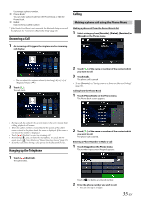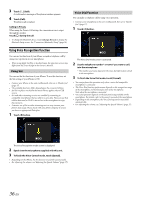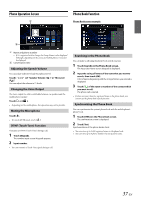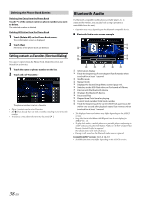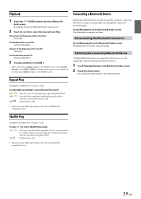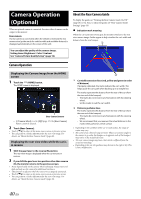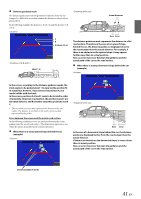Alpine iLX-F409 Owners Manual - Page 40
Camera Operation, Optional
 |
View all Alpine iLX-F409 manuals
Add to My Manuals
Save this manual to your list of manuals |
Page 40 highlights
Camera Operation (Optional) When an optional camera is connected, the view video of camera can be output to the monitor. Rear camera: If a rear camera is connected, when the vehicle is reversed, the rear camera view (guide marks for vehicle width and available distance) is displayed automatically on the screen of this unit. About the Rear Camera Guide To display the guide, set "Turning the Rear Camera Guide On/Off " (page 18) to On. Also, to adjust the guide, see "Rear Camera Guide Settings" (page 18). Indication mark meaning When the car is put into reverse gear, the monitor switches to the rear view camera image. Guides appear to help visualize the car's width and distance from the rear bumper. You can adjust the quality of the camera image. Setting items: Brightness / Color / Contrast See "Camera Picture Quality Setup" (page 18). Camera Operation Displaying the Camera Image from the HOME screen 1 Touch the (HOME) button. The HOME screen is displayed. [Rear Camera] button • If [Camera Select] is set to [Off] (page 17), the [Rear Camera] button cannot be selected. 2 Touch [Rear Camera]. • Touch [ ] to return to the main source screen or previous screen. • You can perform a Guide Adjustment for the rear view image. For details, see "About the Rear Camera Guide" (page 40). Displaying the rear view video while the car is in reverse 1 Shift the gear lever to the reverse (R) position. The rear view image is displayed while the car remains in reverse. 2 If you shift the gear lever to a position other than reverse (R), the monitor returns to the previous screen. • Never depend solely on the camera when backing up. Always turn and look and only use the camera for additional assistance. • This function is effective when the reverse wire is properly connected. • Touch [ ] to return to the main source screen or previous screen. • You can perform a Guide Adjustment for the rear view image. For details, see "About the Rear Camera Guide" (page 40). Car width extension lines (red, yellow and green in order of distance) If properly calibrated, the marks indicate the car's width. This helps guide the car's path when backing up in a straight line. The marks represent the distance from the rear of the car (from the rear end of the bumper). • The marks do not move in synchronization with the steering wheel. • Set the marks to suit the car's width. Distance guidance lines The marks represent the distance from the rear of the car (from the rear end of the bumper). • The marks do not move in synchronization with the steering wheel. • We recommend that you measure the actual distance to the marks when parked on a level surface. • Depending on the condition of the car or road surface, the range of vision may vary. • The camera has a limited range of vision. Objects at extreme angles to the camera (e.g. under the bumper or at opposite ends of the bumper) may not be in the its field-of-vision. • The rear camera image may have a tint which is different from the actual surroundings. • Depending on the car, the guidance may deviate to the right or left. This is not a malfunction. 40-EN