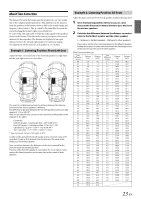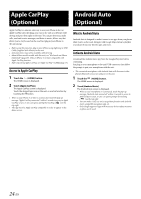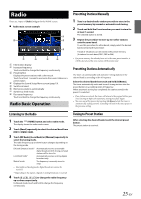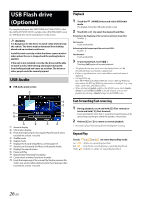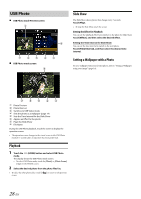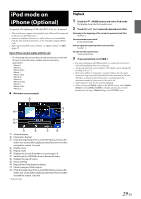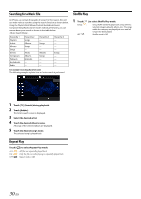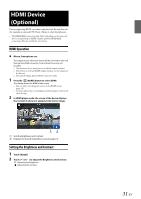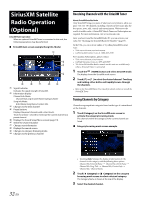Alpine iLX-F409 Owners Manual - Page 27
USB Video
 |
View all Alpine iLX-F409 manuals
Add to My Manuals
Save this manual to your list of manuals |
Page 27 highlights
Shuffle Play Touch [ ] to select Shuffle Play mode. Folder Song OFF : A Folder is selected randomly and songs in the Folder are played back in order. After all songs are played in a Folder, the next Folder is selected randomly. : All songs in the Folder (Folder/File) including the song currently being played are played back in random sequence. : Shuffle mode is Off. • If you select a track by using the search mode, the Shuffle mode will be canceled. Searching for a Desired Song 1 Touch [ ] (Search). 2 Touch your desired Folder name or File name. When you select a Folder name, repeat the same procedure to select another Folder name or File name. USB Video The video formats (USB Flash drive) supported by the unit are as follows. - Supported Container: AVI/MP4/WMV/MOV/MPG - Supported Video Coding: H.264/MPEG-4 AVC - Supported Audio Coding: MP3, AAC, MPEG2 audio - MAX File Size: 4GB USB Video mode screen For the basic operations on USB Video mode, refer to "Playback" (page 26), "Fast-forwarding/Fast-reversing" (page 26) and "Searching for a Desired Song" (page 27). Select "USB Video mode" instead for "USB Audio mode." • To select USB Video mode, touch the [USB Video] or [Video] widget on the HOME screen. • When searching for a desired video, touch [Repeat videos] for Repeat mode. During the USB Video playback, touch the screen to display the operation screen. • The operation screen changes to the visual screen in the USB Video mode for 5 seconds after an operation has been performed. • For your safety, video is not displayed and only audio can be heard while driving. Setting the Brightness and Contrast 1 Touch [Visual]. 2 Touch [ ] or [ ] to adjust the Brightness and Contrast. : Adjusting the Brightness : Adjusting the Contrast Displaying the Subtitle Depending on the video file such as ".smi" or ".srt", you can display the subtitle contained on the file. Touch [Subtitle]. To cancel displaying the subtitle, touch [Subtitle] again. • If the file is not supported or the subtitle is not contained on the file, [Subtitle] is not available. File Name Finds the beginning of next file/Fast-forwards when touched for at least 1 second Shuffle mode Displays the Sound Setup Menu screen (page 19) Switches to USB Photo mode Displays the search screen Sets the Brightness and Contrast Displays the Subtitle Stop Pause and Play Elapsed time/Total time for playing Current file number/Total file number Finds the beginning of the current file/Finds a previous file within one second after playback starts/Fast-reverses when touched for at least 1 second 27-EN