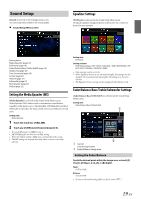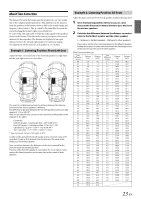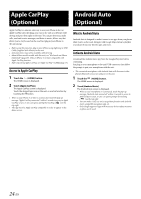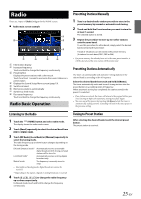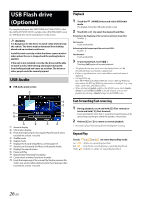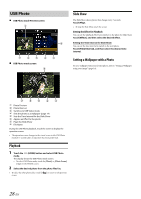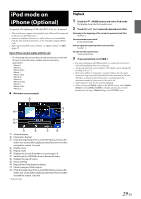Alpine iLX-F409 Owners Manual - Page 24
Apple CarPlay, Optional, Android Auto
 |
View all Alpine iLX-F409 manuals
Add to My Manuals
Save this manual to your list of manuals |
Page 24 highlights
Apple CarPlay (Optional) Android Auto (Optional) Apple CarPlay is a smarter, safer way to use your iPhone in the car. Apple CarPlay takes the things you want to do with your iPhone while driving and puts them right on the unit. You can get directions, make calls, send and receive messages, and listen to music, all in a way that allows you to stay focused on the road. Just plug in your iPhone to the unit and go. • Before using this function, plug in your iPhone using Lightning to USB Cable (Supplied with iPhone) to the unit. • Some functions may not be available while driving. • About iPhone models usable with this unit, see "iPod mode on iPhone (Optional)" (page 29). Only an iPhone 5s or later compatible with Apple CarPlay function. • Before operating Apple CarPlay, set "Apple CarPlay" to [On] (page 17). Access to Apple CarPlay 1 Touch the (HOME) button. The HOME screen is displayed. 2 Touch [Apple CarPlay]. The Apple CarPlay screen is displayed. Touch the desired App icon on the unit, or use Siri function by touching the button. • When a used iPhone 5s or later is reconnected, touch the pop-up message-"Apple CarPlay connected." within 5 seconds to access to Apple CarPlay screen, or you can ignore prompt by touching [ ] on the top right. • The App must be Apple CarPlay compatible in order to appear in the Home screen. What is Android Auto Android Auto is designed to make it easier to use apps from your phone while you're on the road. Navigate with Google Maps, listen to playlists or podcasts from your favorite apps, and more. Activate Android Auto Download the Android Auto App from the Google Play store before continuing. Just plug in your smartphone to the unit's USB connector, then follow the prompt to pair your smartphone with the unit. • The connected smartphone with Android Auto will disconnect other phone's Bluetooth connection and pair to the unit. 1 Touch the (HOME) button. The HOME screen is displayed. 2 Touch [Android Auto]. The Android Auto screen is displayed. • When a used smartphone is reconnected, touch the pop-up message-"Android Auto connected" within 5 seconds to access to Android Auto screen, or you can ignore prompt by touching [ ] on the top right. • You can make a call, use voice recognition function and Android Auto's compatible navigation app, etc. • Only Google approved apps with necessary driver-safety measures in place can be used. 24-EN