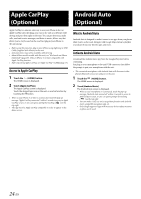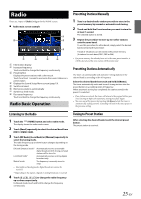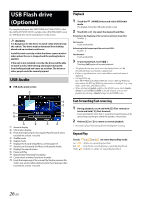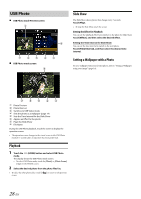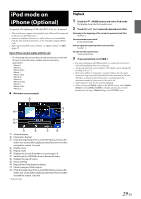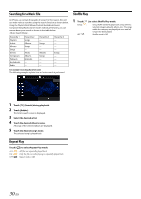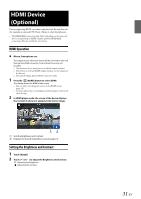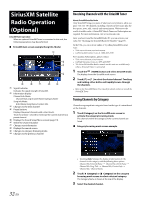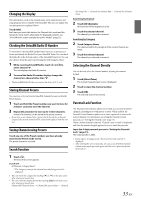Alpine iLX-F409 Owners Manual - Page 29
iPod mode on, iPhone Optional
 |
View all Alpine iLX-F409 manuals
Add to My Manuals
Save this manual to your list of manuals |
Page 29 highlights
iPod mode on iPhone (Optional) A separately sold Lightning to USB cable (KCU-471i), etc., is required. • This unit does not support video playback from iPhone which connected to this unit via USB Connector. • Internet or telephone function, etc., of the iPhone is not controllable from the unit, but these functions can be controlled using the iPhone itself. • Before operating iPod mode on iPhone, set "Apple CarPlay" to [Off] (page 17). About iPhone models usable with this unit • The following devices have been tested and shown to work with this unit. Correct function of earlier versions cannot be guaranteed. iPhone X iPhone 8 iPhone 8 Plus iPhone 7 iPhone 7 Plus iPhone SE iPhone 6s iPhone 6s Plus iPhone 6 iPhone 6 Plus iPhone 5s iPod main screen example Playback 1 Touch the (HOME) button and select iPod mode. The display shows the iPod mode screen. 2 Touch [ ] or [ ] or to select the desired track (file). Returning to the beginning of the current (or previous) track (file): Touch [ ]. Fast reverse the current track : Touch and hold [ ]. Advancing to the beginning of the next track (file) : Touch [ ]. Fast forward the current track : Touch and hold [ ]. 3 To pause playback, touch [ ]. • If a song is playing on the iPhone before it is connected to the unit, it will continue playing when it is connected. • An episode may have several chapters. The chapter can be changed by touching [ ] or [ ]. • If the artist, album or song name, created in iTunes, has too many characters, songs may not be played back when connected to the unit. Therefore, a maximum of 64 characters is recommended. The maximum number of characters for the unit is 64. • Some characters may not be correctly displayed. • When selecting a [Audio] widget on the HOME screen, touch [Audio Select] to select [iPod]. If [iPod] is already selected, you can start playback by selecting a [Audio] widget on the HOME screen. Artwork display Information display* Finds the beginning of the current file/Finds a previous file within one second after playback starts/Fast-reverses when touched for at least 1 second Shuffle mode Repeat mode Displays the Sound Setup Menu screen (page 19). Switches to the USB Flash drive or Bluetooth Audio. Displays the search screen Pause and Play Elapsed time/Total time for playing Current song no./Total song no. Finds the beginning of the current file/Finds a previous file within one second after playback starts/Fast-reverses when touched for at least 1 second * Podcast mode. 29-EN