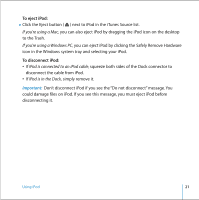Apple MA147LL User Guide - Page 19
Connecting and Disconnecting iPod, To see album artwork on your iPod, To connect iPod to your computer
 |
UPC - 885909052417
View all Apple MA147LL manuals
Add to My Manuals
Save this manual to your list of manuals |
Page 19 highlights
2 Choose "Display album artwork on your iPod." To see album artwork on your iPod: 1 Play a song that has album artwork. 2 From the Now Playing screen, press the Select button. If you don't see artwork, either that song doesn't have album artwork, or you need to set iTunes to allow iPod to display album artwork (see above). For more information about album artwork, open iTunes and choose Help > iTunes Help. Connecting and Disconnecting iPod You connect iPod to your computer to transfer music and photos, and, in most cases, to charge the battery. To connect iPod to your computer: n Plug the included iPod Dock Connector to USB 2.0 Cable in to a high-power USB 2.0 port on your computer, then connect the other end to iPod. n Or, if you have an iPod Dock (see page 22), connect the cable to a high-power USB 2.0 port on your computer and connect the other end to the Dock. Then put iPod in the Dock. Note: If your computer doesn't have a USB 2.0 port but has a FireWire 400 (IEEE 1394) port, you can use an iPod Dock Connector to FireWire Cable (available for purchase at www.apple.com/ipodstore). By default, iPod imports songs automatically when you connect it to your computer. When this automatic transfer is done, you can disconnect iPod. Using iPod 19