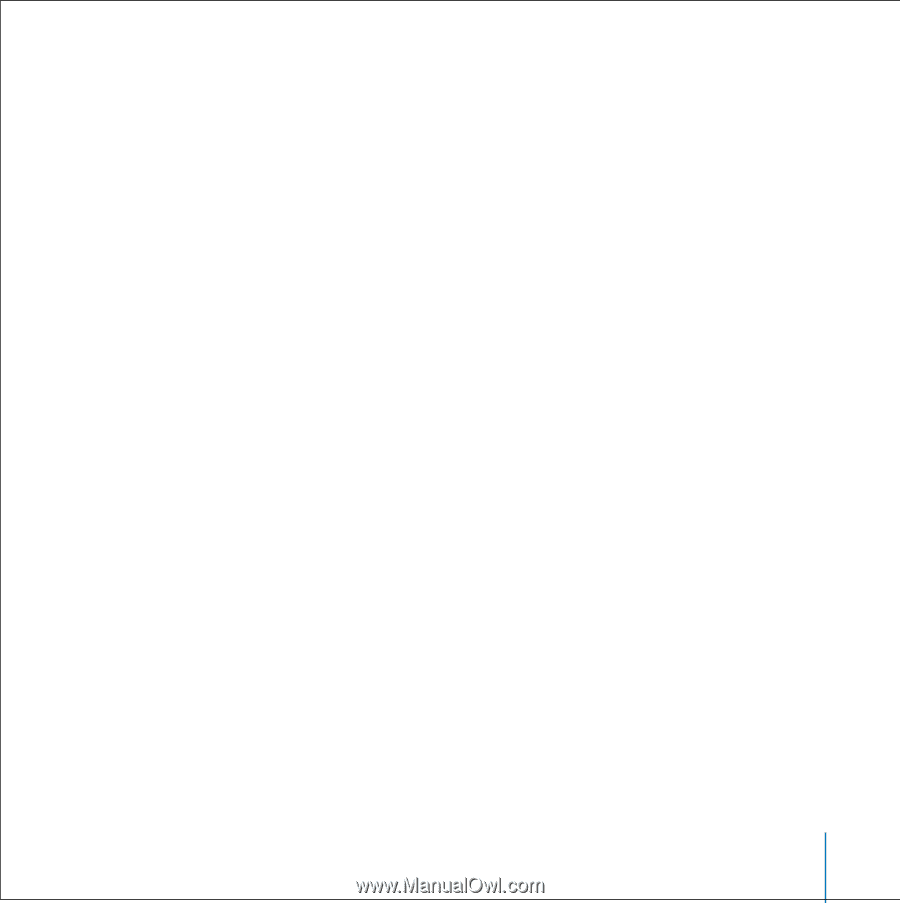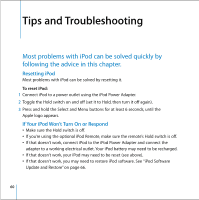Apple MA147LL User Guide - Page 61
If You Want to Disconnect iPod, but the Screen Says “Do not disconnect”
 |
UPC - 885909052417
View all Apple MA147LL manuals
Add to My Manuals
Save this manual to your list of manuals |
Page 61 highlights
If You Want to Disconnect iPod, but the Screen Says "Do not disconnect" • If iPod is transferring music, wait for the transfer to complete. • Select iPod in the iTunes Source list and click the Eject button. • If iPod disappears from the iTunes Source list, but you still see the "Do not disconnect" message on the iPod screen, go ahead and disconnect iPod. • If iPod doesn't disappear from the iTunes Source list, drag the iPod icon from the desktop to the Trash (if you're using a Mac) or click the Safely Remove Hardware icon in the system tray and select your iPod (if you're using a Windows PC). If you still see the "Do not disconnect" message, restart your computer and eject iPod again. If Your iPod Isn't Playing Music • Make sure the Hold switch is off. • If you're using the optional iPod Remote, make sure the remote's Hold switch is off. • Make sure the headphones connector is pushed in all the way. • Make sure the volume is adjusted properly. • If that doesn't work, push the Play/Pause button. Your iPod may be paused. • Make sure you are using iTunes 4.7 (included on the iPod CD) or later. Songs purchased from the iTunes Music Store using earlier versions of iTunes won't play on iPod until you upgrade iTunes and transfer the songs. • If you're using the iPod Dock, be sure the iPod is seated firmly in the Dock and make sure all cables are connected properly. • If you are using the Dock Line Out port, make sure your external speakers or stereo are turned on and working properly. Tips and Troubleshooting 61