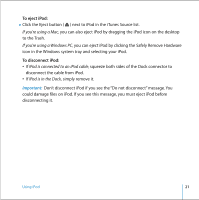Apple MA147LL User Guide - Page 21
To eject iPod, To disconnect iPod, Important
 |
UPC - 885909052417
View all Apple MA147LL manuals
Add to My Manuals
Save this manual to your list of manuals |
Page 21 highlights
To eject iPod: n Click the Eject button ( ) next to iPod in the iTunes Source list. If you're using a Mac, you can also eject iPod by dragging the iPod icon on the desktop to the Trash. If you're using a Windows PC, you can eject iPod by clicking the Safely Remove Hardware icon in the Windows system tray and selecting your iPod. To disconnect iPod: • If iPod is connected to an iPod cable, squeeze both sides of the Dock connector to disconnect the cable from iPod. • If iPod is in the Dock, simply remove it. Important: Don't disconnect iPod if you see the "Do not disconnect" message. You could damage files on iPod. If you see this message, you must eject iPod before disconnecting it. Using iPod 21
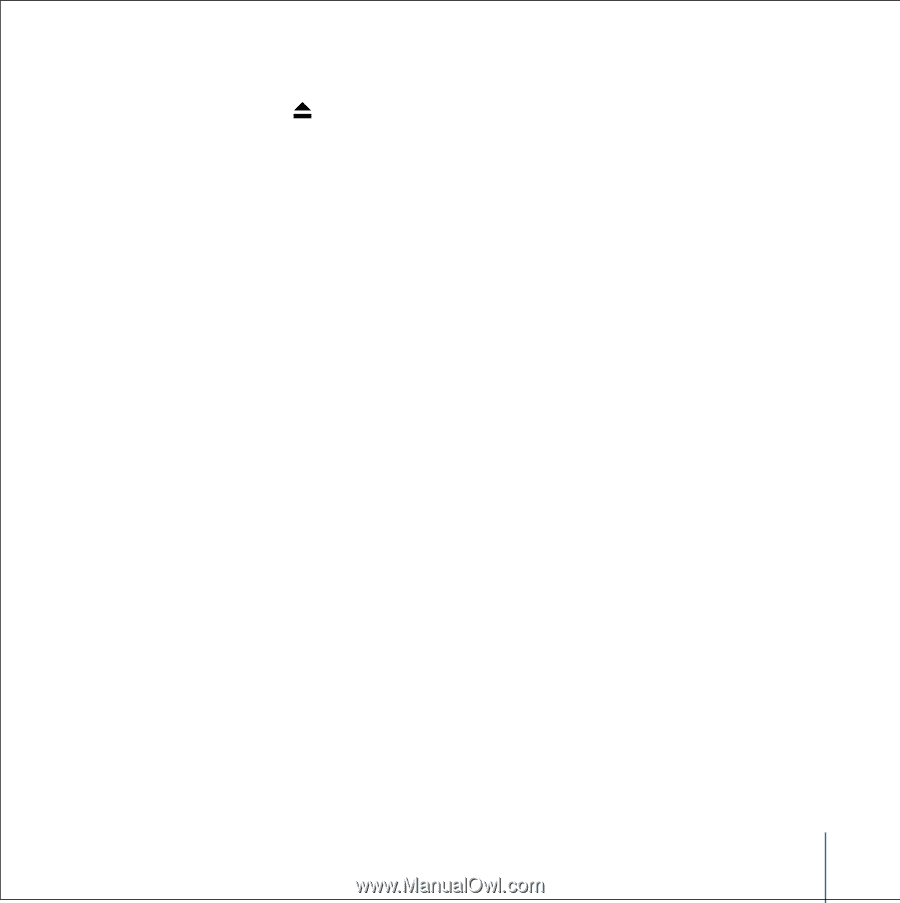
Using iPod
21
To eject iPod:
n
Click the Eject button (
) next to iPod in the iTunes Source list.
If you’re using a Mac,
you can also eject iPod by dragging the iPod icon on the desktop
to the Trash.
If you’re using a Windows PC,
you can eject iPod by clicking the Safely Remove Hardware
icon in the Windows system tray and selecting your iPod.
To disconnect iPod:
•
If iPod is connected to an iPod cable,
squeeze both sides of the Dock connector to
disconnect the cable from iPod.
•
If iPod is in the Dock,
simply remove it.
Important:
Don’t disconnect iPod if you see the “Do not disconnect” message. You
could damage files on iPod. If you see this message, you must eject iPod before
disconnecting it.