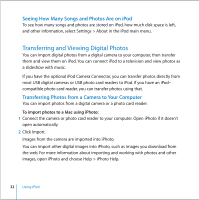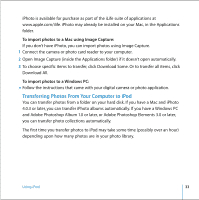Apple MA147LL User Guide - Page 35
To transfer photos from a folder on your hard disk to iPod
 |
UPC - 885909052417
View all Apple MA147LL manuals
Add to My Manuals
Save this manual to your list of manuals |
Page 35 highlights
3 If you want to import all of your photos, select "Copy all photos." If you only want to import photos from certain Photoshop Album or Photoshop Elements collections, select "Copy selected albums only" and select the albums or collections you want. Note: Some versions of Photoshop Album and Photoshop Elements don't support collections. You can still use them to transfer all your photos. Each time you connect iPod to your computer, photos are transferred automatically. To transfer photos from a folder on your hard disk to iPod: 1 Drag the images you want into a folder on your computer. If you want images to appear in separate photo albums on iPod, create folders inside the main image folder, and drag images into the new folders. 2 Open iTunes and select iPod in the iTunes Source list. Then click the Options button. Options button 3 Click Photos and select "Synchronize photos from." 4 Choose "Choose Folder" from the pop-up menu and select your image folder. To transfer full-resolution image files to iPod: When you transfer photos to iPod, iTunes optimizes the photos for viewing. Fullresolution image files aren't transferred by default. Transferring full-resolution image files is useful if you want to store your images or move them from one computer to another, but is not necessary to view the images at full quality on iPod. Using iPod 35