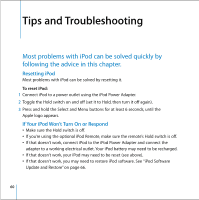Apple MA147LL User Guide - Page 65
If You Can’t See Photos on Your Television, If Your iPod Remote Isn’t Working
 |
UPC - 885909052417
View all Apple MA147LL manuals
Add to My Manuals
Save this manual to your list of manuals |
Page 65 highlights
• If photos aren't transferring, be sure your camera is turned on and set to the correct mode for importing photos. See the instructions provided with your camera. Also be sure the cable is connected firmly to your camera and to the camera connector. If You Can't See Photos on Your Television • If you transferred photos directly from a camera or card reader to iPod, you can't see them in a slideshow on a TV. You must transfer photos from your camera to your computer, then transfer them to iPod using iTunes. • Be sure your television is set to display images from the correct input source (see the documentation that came with your television for more information). • Be sure all cables are connected correctly (see page 41). • If you're using the iPod AV Cable, be sure the yellow end is connected to the video port on your television. Note: Use RCA-type cables made specifically for iPod. Other similar cables won't work. • On iPod, go to Photos > Slideshow Settings and set TV Out to On, then try again. • If that doesn't work, on iPod, go to Photos > Slideshow Settings and set TV Signal to PAL or NTSC, depending on which type of television you have. Try both settings. If Your iPod Remote Isn't Working • Make sure the remote's Hold switch is off. • Make sure the remote is plugged firmly in to iPod, and that the headphones are plugged firmly in to the remote. The iPod Remote can be purchased at www.apple.com/ipodstore. Tips and Troubleshooting 65