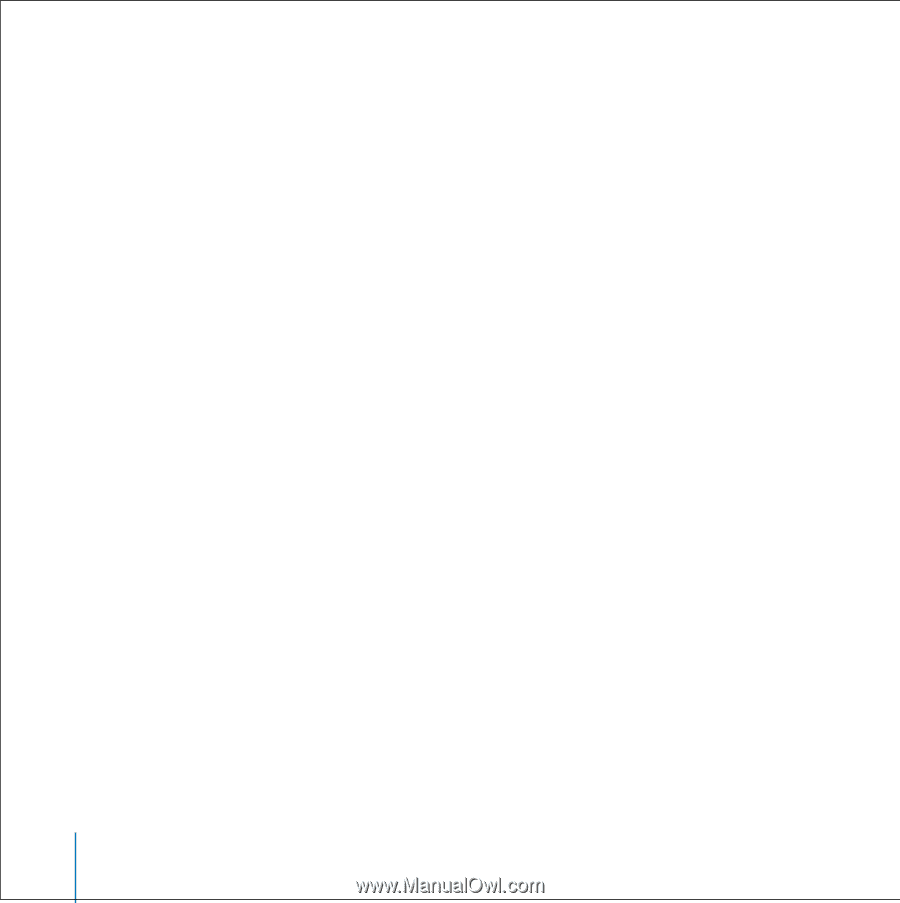Apple MA147LL User Guide - Page 46
Setting Songs to Play at the Same Relative Volume Level, Using the Equalizer
 |
UPC - 885909052417
View all Apple MA147LL manuals
Add to My Manuals
Save this manual to your list of manuals |
Page 46 highlights
• To set the Click Wheel sound to play through the iPod internal speaker, set Clicker to Speaker. • To set the Click Wheel sound to play through both the iPod internal speaker and the headphones, set Clicker to Both. Setting Songs to Play at the Same Relative Volume Level iTunes can automatically adjust the volume of songs, so they play at the same relative volume level. You can set iPod to use the iTunes volume settings. To set iTunes to adjust all songs to play at the same relative sound level: 1 In iTunes, choose iTunes > Preferences if you are using a Mac, or choose Edit > Preferences if you are using a Windows PC. 2 Click Effects and select Sound Check. To set iPod to use the iTunes volume settings: n Select Settings > Sound Check. If you have not activated Sound Check in iTunes, setting it on iPod has no effect. Using the Equalizer You can use equalizer presets to change iPod sound to suit a particular music genre or style. For example, to make rock music sound better, set the equalizer to Rock. n Select Settings > EQ and select an equalizer preset. If you have assigned an equalizer preset to a song in iTunes and the iPod equalizer is set to Off, then the song plays using the iTunes setting. See iTunes and Music Store Help for more information. 46 Using iPod